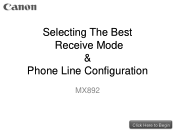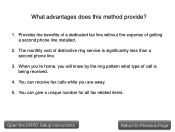Canon PIXMA MX892 Support Question
Find answers below for this question about Canon PIXMA MX892.Need a Canon PIXMA MX892 manual? We have 11 online manuals for this item!
Question posted by poohsway on July 24th, 2015
Why Do I Keep Getting Error Code C000 On My Pixma Mx892
Current Answers
Answer #1: Posted by Odin on July 24th, 2015 4:33 PM
Resolution:
- Turn off the printer.
- Disconnect the power cable.
- Open the printer cover.
- Check for any orange protective tape or white polystyrene and remove if necessary.
- Check that there are no foreign objects in the printer (such as a paper clip) and remove if necessary.
- Close the cover.
- Reconnect and turn on.
If the above solution has not resolved your error, please contact your nearest Canon authorised service facility using the link at the top of the page....
If professional service is needed, you may of course use any service facility you like. For a referral to one authorized by Canon, phone 800-652-2666.
Hope this is useful. Please don't forget to click the Accept This Answer button if you do accept it. My aim is to provide reliable helpful answers, not just a lot of them. See https://www.helpowl.com/profile/Odin.
Answer #2: Posted by Odin on July 24th, 2015 4:43 PM
Canon, at http://www.canon-europe.com/support/consumer_produ..., offers the following:
Resolution:
Turn off the printer.
Disconnect the power cable.
Open the printer cover.
Check for any orange protective tape or white polystyrene and remove if necessary.
Check that there are no foreign objects in the printer (such as a paper clip) and remove if necessary.
Close the cover.
Reconnect and turn on.
If the above solution has not resolved your error, please contact your nearest Canon authorised service facility....
If professional service is needed, you may of course use any service facility you like. For a referral to one authorized by Canon, phone 800-652-2666.
Hope this is useful. Please don't forget to click the Accept This Answer button if you do accept it. My aim is to provide reliable helpful answers, not just a lot of them. See https://www.helpowl.com/profile/Odin.
Related Canon PIXMA MX892 Manual Pages
Similar Questions
What ;needs to be done to address an error code of C000?
I had a paper jam and got a 5xxx error code. I changed 3 ink cartridges and then got a C000 code. I ...
I have error code C000, how do I fix it?
Unable to correct error code after following on -screen advice..error code c000 on pixma mx882