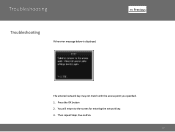Canon PIXMA MX882 Support Question
Find answers below for this question about Canon PIXMA MX882.Need a Canon PIXMA MX882 manual? We have 3 online manuals for this item!
Question posted by ajamteam on February 11th, 2014
What Does Error Code C000 Mean And How Do I Fix It On My Pixma Mx 882
Current Answers
Answer #1: Posted by BusterDoogen on February 11th, 2014 4:47 PM
This error indicates that an internal error has occurred which may be resolved by resetting the printer. Please follow these steps for isolating and resetting the printer:
1. Open the printer's front cover, and then open and close the print head lock lever (do not remove the print head).
2. Make sure all ink tanks are seated properly.
3. Make sure all packing materials have been removed.
4. Make sure no paper is jammed in the printer.
5. Disconnect the printer cable from the printer.
6. Close the front cover and turn the printer off.
7. Unplug the printer from the power source, and then plug it back in after five minutes.
8. Power on the printer.
If the error returns, the printer will require service options. Please contact a technical support representative who can provide you with your service options. They can be reached by calling 1-800-652-2666 between the hours of 10AM and 10PM EST, Monday through Friday.
Go to this page for more troubleshooting instructions.
I hope this is helpful to you!
Please respond to my effort to provide you with the best possible solution by using the "Acceptable Solution" and/or the "Helpful" buttons when the answer has proven to be helpful. Please feel free to submit further info for your question, if a solution was not provided. I appreciate the opportunity to serve you!
Related Canon PIXMA MX882 Manual Pages
Similar Questions
What is the instruction to fix it