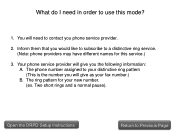Canon PIXMA MX892 Support Question
Find answers below for this question about Canon PIXMA MX892.Need a Canon PIXMA MX892 manual? We have 11 online manuals for this item!
Question posted by margyolneyiz60 on July 14th, 2015
Out Of Order - Error Code C000
Current Answers
Answer #1: Posted by TechSupport101 on July 14th, 2015 9:32 AM
1. Open the printer's front cover, and then open and close the print head lock lever (do not remove the print head).
2. Make sure all ink tanks are seated properly.
3. Make sure all packing materials have been removed.
4. Make sure no paper is jammed in the printer.
5. Disconnect the printer cable from the printer.
6. Close the front cover and turn the printer off.
7. Unplug the printer from the power source, and then plug it back in after five minutes.
8. Power on the printer.
If the error returns, the printer will require service options. Please contact a technical support representative who can provide you with your service options. They can be reached by calling 1-800-652-2666 between the hours of 10AM and 10PM EST, Monday through Friday.
Related Canon PIXMA MX892 Manual Pages
Similar Questions
I have just change the cartridge. But the printer still says my ink is low and have E13 indicate on ...
looking for a manual or picture to show me where to install/change the ink cartridges.
there is no paper jammed in the printer i have opened the printer and checked and there is nothing i...