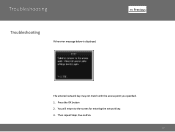Canon PIXMA MX882 Support Question
Find answers below for this question about Canon PIXMA MX882.Need a Canon PIXMA MX882 manual? We have 3 online manuals for this item!
Question posted by skyweeks on August 6th, 2015
I Have An Error Code C000 And Need To Know How To Fix It. What Do I Do?
Current Answers
Answer #1: Posted by Odin on August 6th, 2015 1:57 PM
Resolution:
- Turn off the printer.
- Disconnect the power cable.
- Open the printer cover.
- Check for any orange protective tape or white polystyrene and remove if necessary.
- Check that there are no foreign objects in the printer (such as a paper clip) and remove if necessary.
- Close the cover.
- Reconnect and turn on.
If the above solution has not resolved your error, please contact your nearest Canon authorised service facility using the link at the top of the page....
If professional service is needed, you may of course use any service facility you like. For a referral to one authorized by Canon, phone 800-652-2666.
* * * *
IMPORTANT: Sometimes finding foreign objects is tricky. Before engaging professional service, take a look at http://www.computerhope.com/issues/ch000980.htm.
Hope this is useful. Please don't forget to click the Accept This Answer button if you do accept it. My aim is to provide reliable helpful answers, not just a lot of them. See https://www.helpowl.com/profile/Odin.
Related Canon PIXMA MX882 Manual Pages
Similar Questions
I have error code C000, how do I fix it?
Unable to correct error code after following on -screen advice..error code c000 on pixma mx882
I have error code C000 , green flasing light alternating with amber flashing light, can I fix?
I changed some ink cartridges on our copier and closed the top lid, only to immediately receive the ...