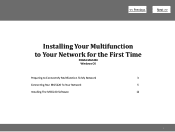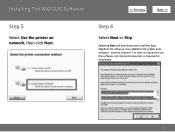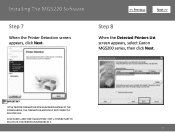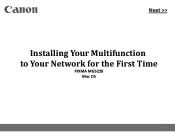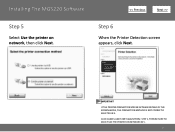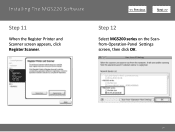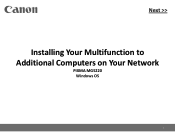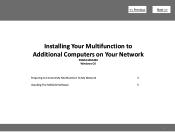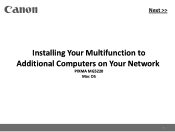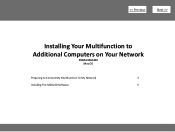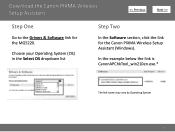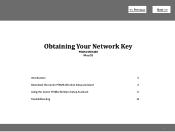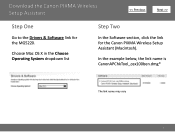Canon PIXMA MG5220 Support Question
Find answers below for this question about Canon PIXMA MG5220.Need a Canon PIXMA MG5220 manual? We have 8 online manuals for this item!
Question posted by brendakay50 on September 27th, 2012
Error Code C000
I have error code C000 , green flasing light alternating with amber flashing light, can I fix?
Current Answers
Related Canon PIXMA MG5220 Manual Pages
Similar Questions
Canon Printer Pixma Mg5220 Cannot Print To Rear Paper Holder
(Posted by huntsgre 9 years ago)
How To Change Print Size On Printer Canon Mg5220
(Posted by fahadmario 10 years ago)
Where Can I Find The Connections Code For Canon Printer Pixma Mx432
(Posted by brianharri 10 years ago)
Canon Printer Pixma 2120 Series - Told Cd Not Necessary For Install?
purchased canon printer pixma 2120 last night at walmarts. i toldkid working there my laptop didn't ...
purchased canon printer pixma 2120 last night at walmarts. i toldkid working there my laptop didn't ...
(Posted by safrn5 11 years ago)