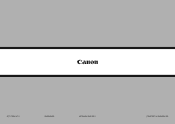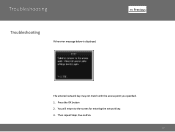Canon PIXMA MX882 Support Question
Find answers below for this question about Canon PIXMA MX882.Need a Canon PIXMA MX882 manual? We have 3 online manuals for this item!
Question posted by jbsmith445 on January 17th, 2012
Error Code 'c000' On Canon Pixma Mx882 Series Printer
I changed some ink cartridges on our copier and closed the top lid, only to immediately receive the message "Printer error has occurred. Turn off power, turn back on, and if problem persists see the manual".
I did all this, but cannot locate any info on what the error code "C000" means, nor what to do to fix whatever problem our printer is having. Can you assist us????? Thank you
Current Answers
Answer #1: Posted by meydo on May 14th, 2012 3:10 PM
We had the same problem. Turns out when I changed the cartridge I didn't click it in all the way (hence the funny noise). I turned off power to the printer, opened up the lid to access the printer cartridges, slid the cassette over gently with my fingers, and when double checking all the cartridges, saw that one was not in all the way. So I clicked it in, closed the lid, turned power back on and it's working! Good luck!
Related Canon PIXMA MX882 Manual Pages
Similar Questions
How To Change Ink Cartridge On Canon Mx882 Printer
(Posted by bp0BOBRAB 10 years ago)
How To Change Ink Cartridge In Canon Pixma Mx 882 Printer
(Posted by dlschorange 10 years ago)
How Change Ink Cartridges In A Canon Mx882 Pixma Printer
(Posted by wirotc 10 years ago)
Printer Cartridge Wont Move To Change Ink Cartridge
Hi . Can you tell me how do I get the ink cartridge holder to move so I can replace the ink cartridg...
Hi . Can you tell me how do I get the ink cartridge holder to move so I can replace the ink cartridg...
(Posted by coronicaestate1 11 years ago)