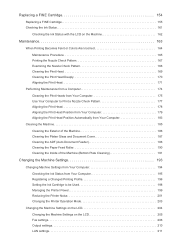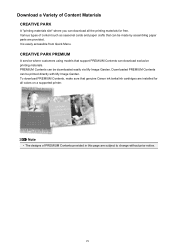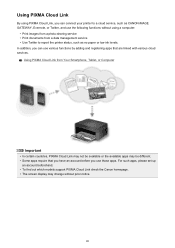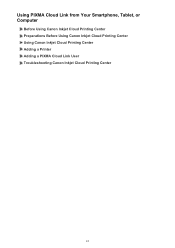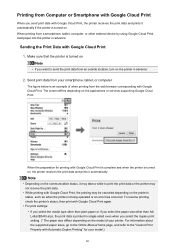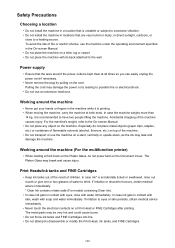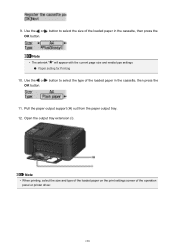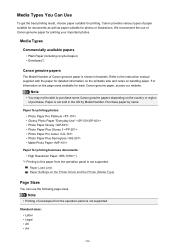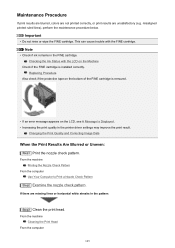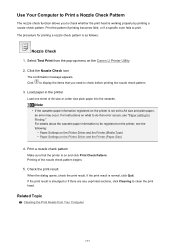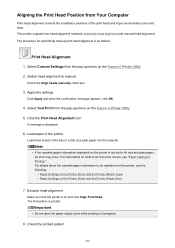Canon PIXMA MX492 Support Question
Find answers below for this question about Canon PIXMA MX492.Need a Canon PIXMA MX492 manual? We have 2 online manuals for this item!
Question posted by lulu55 on March 23rd, 2020
I Can't Remember How To Load The Printer Cartridge
The person who posted this question about this Canon product did not include a detailed explanation. Please use the "Request More Information" button to the right if more details would help you to answer this question.
Current Answers
Answer #1: Posted by techyagent on March 23rd, 2020 10:35 AM
Replacing Procedure
- Make sure that the power is turned on.
- Open the front cover (A). ...
- Open the paper output cover. ...
- Push down the empty FINE cartridge until it clicks. ...
- Remove the FINE cartridge. ...
- Take a new FINE cartridge out of its package and remove the protective tape (D) gently.
https://ugp01.c-ij.com/ij/webmanual/Manual/W/MX490%20series/EN/BG/bg-ink1000.html
Thanks
Techygirl
Related Canon PIXMA MX492 Manual Pages
Similar Questions
Printer Setup Help
I have tried all the recommended troubleshooting help to get my printer working properly but nothng ...
I have tried all the recommended troubleshooting help to get my printer working properly but nothng ...
(Posted by sugfagan 3 years ago)
Canon Mx492 Printer Manual
Please send basic guidelines for how to scan hard copy documents (brochures, newsletters) and save t...
Please send basic guidelines for how to scan hard copy documents (brochures, newsletters) and save t...
(Posted by kimkrull 7 years ago)
Mx492 - I Am Unable To Scan From The Printer To My New Computer With Windows 10?
What do I need to do with my computer to resolve this issue?
What do I need to do with my computer to resolve this issue?
(Posted by ijrsc 8 years ago)
Canon Printer Pixma 2120 Series - Told Cd Not Necessary For Install?
purchased canon printer pixma 2120 last night at walmarts. i toldkid working there my laptop didn't ...
purchased canon printer pixma 2120 last night at walmarts. i toldkid working there my laptop didn't ...
(Posted by safrn5 11 years ago)