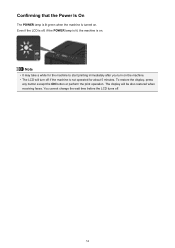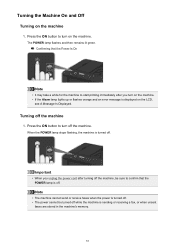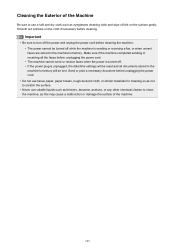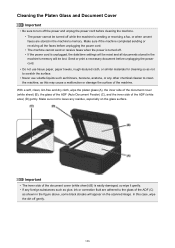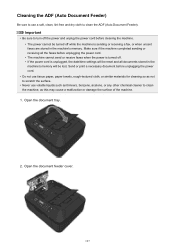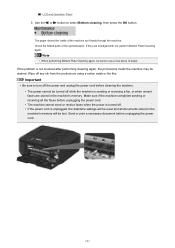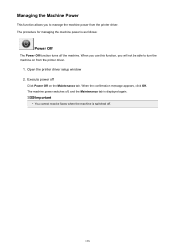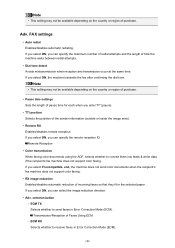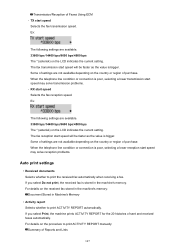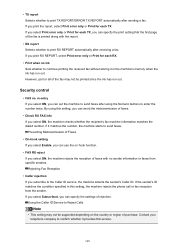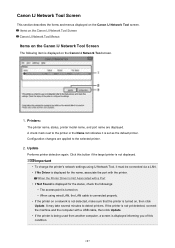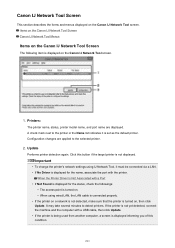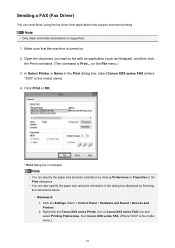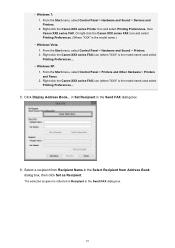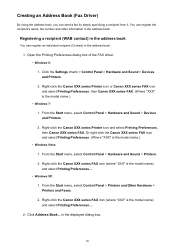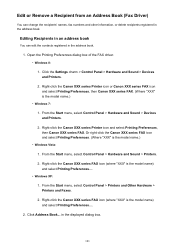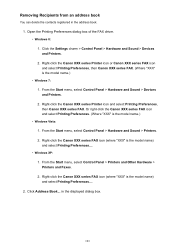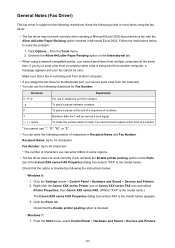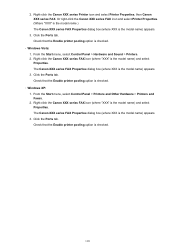Canon PIXMA MX472 Support Question
Find answers below for this question about Canon PIXMA MX472.Need a Canon PIXMA MX472 manual? We have 4 online manuals for this item!
Question posted by mjnaish on June 25th, 2015
I Have A Canon Mx472. I Had Been Receiving Faxes For Months Until Yesterday
My job depends on me getting these faxes. Don't know what to try next. help
Current Answers
Answer #1: Posted by Odin on June 25th, 2015 4:20 PM
There are several possible causes. See http://kbsupport.cusa.canon.com/system/selfservice.controller?CONFIGURATION=1011&PARTITION_ID=1&secureFlag=false&TIMEZONE_OFFSET=&CMD=VIEW_ARTICLE&ARTICLE_ID=64939. (Scroll past the blank fields.)
Hope this is useful. Please don't forget to click the Accept This Answer button if you do accept it. My aim is to provide reliable helpful answers, not just a lot of them. See https://www.helpowl.com/profile/Odin.
Related Canon PIXMA MX472 Manual Pages
Similar Questions
How Do I Receive Faxes? I Can Fax Out, But Can't Receive.
How do I receive faxes? do I press the fax icon?
How do I receive faxes? do I press the fax icon?
(Posted by cmadrigal251396 9 years ago)
I Have Cannon Mx472 I Can't Receive Faxes But I Can Send Them & Copy..
(Posted by Booglk 9 years ago)
I Can't Get The Line To Ring When Receiving Faxes On Mx472
(Posted by Anonymous-145684 9 years ago)
Receiving Faxes On Mx472
I can't get the line to ring when receiving faxes on MX472
I can't get the line to ring when receiving faxes on MX472
(Posted by Anonymous-137785 9 years ago)
Send/receive Fax
Canon Pixma Mx410 All In One Printer
HOW DO I SEND/RECEIVE FAX?
HOW DO I SEND/RECEIVE FAX?
(Posted by princevontee2 12 years ago)