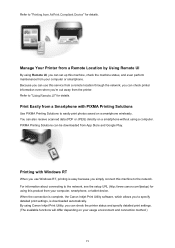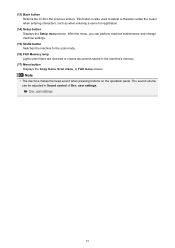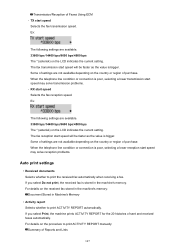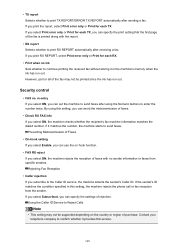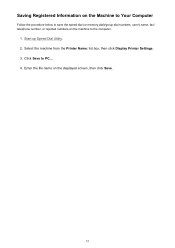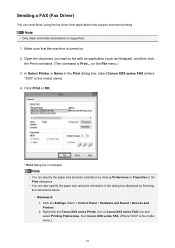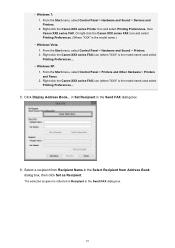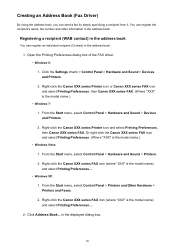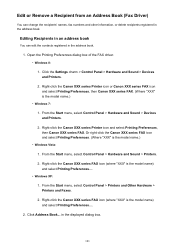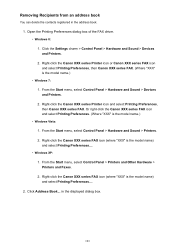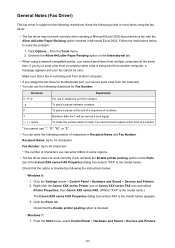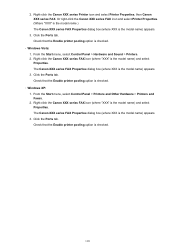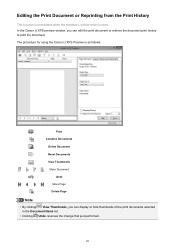Canon PIXMA MX472 Support Question
Find answers below for this question about Canon PIXMA MX472.Need a Canon PIXMA MX472 manual? We have 4 online manuals for this item!
Question posted by medcineman69 on January 26th, 2015
Retrieving Faxes From Memory Canon Mx472
Can someone help me with the steps to retrieve faxes from memory on my Canon MX472? Please!
Current Answers
Answer #1: Posted by Odin on January 26th, 2015 6:30 PM
See "Printing a Document in Machine's Memory" on this Canon page.
Hope this is useful. Please don't forget to click the Accept This Answer button if you do accept it. My aim is to provide reliable helpful answers, not just a lot of them. See https://www.helpowl.com/profile/Odin.
Related Canon PIXMA MX472 Manual Pages
Similar Questions
I Can't Get The Line To Ring When Receiving Faxes On Mx472
(Posted by Anonymous-145684 9 years ago)
Receiving Faxes On Mx472
I can't get the line to ring when receiving faxes on MX472
I can't get the line to ring when receiving faxes on MX472
(Posted by Anonymous-137785 9 years ago)
Canon Printer Pixma Mx410 Fax Memory Light Won't Turn Off
(Posted by rossmoov 10 years ago)
Canon Printer Pixma 2120 Series - Told Cd Not Necessary For Install?
purchased canon printer pixma 2120 last night at walmarts. i toldkid working there my laptop didn't ...
purchased canon printer pixma 2120 last night at walmarts. i toldkid working there my laptop didn't ...
(Posted by safrn5 11 years ago)