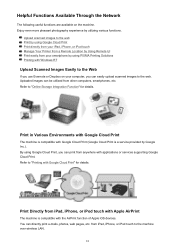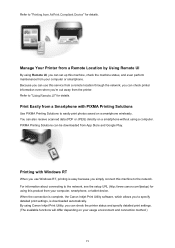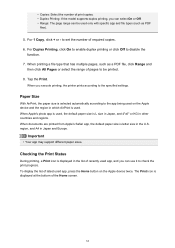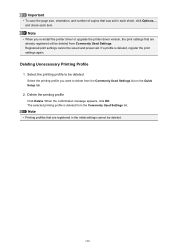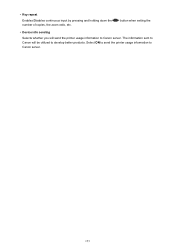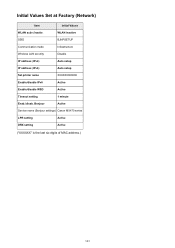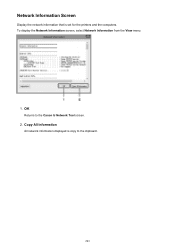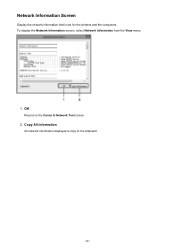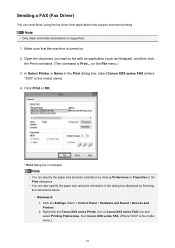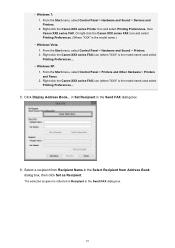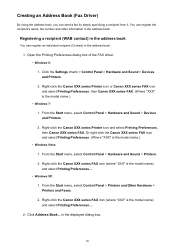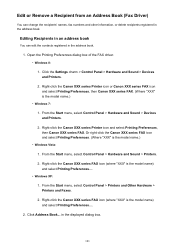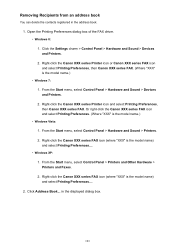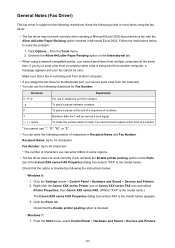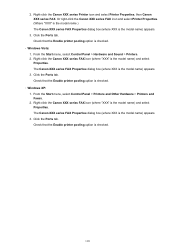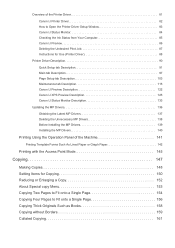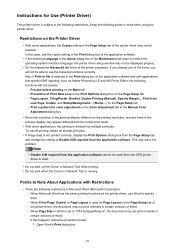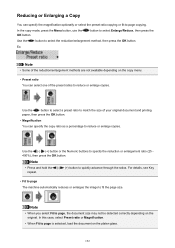Canon PIXMA MX472 Support Question
Find answers below for this question about Canon PIXMA MX472.Need a Canon PIXMA MX472 manual? We have 4 online manuals for this item!
Question posted by 12151948 on September 10th, 2014
How Do You Enlarge A Copy From Canaon Printer Series Pixmamx472
enlarge a print from canaon printer series pixmamx472
Current Answers
Answer #1: Posted by Odin on September 10th, 2014 2:37 PM
Go to this Canon page and link to the article listed first.
Hope this is useful. Please don't forget to click the Accept This Answer button if you do accept it. My aim is to provide reliable helpful answers, not just a lot of them. See https://www.helpowl.com/profile/Odin.
Related Canon PIXMA MX472 Manual Pages
Similar Questions
Canon Pixma 472 Not Printing.
The printer shows " CHECK INK 1688 COL" . None of the buttons on the printer are working. It has bee...
The printer shows " CHECK INK 1688 COL" . None of the buttons on the printer are working. It has bee...
(Posted by sjustesen 7 years ago)
How To Enlarge Copy On Pixma 459. I Hit Copy Then Menu/ Enlarge// Magnify/ I T
i tried fit to page then ok then print nothing happens.I tried magnification then ok then print stil...
i tried fit to page then ok then print nothing happens.I tried magnification then ok then print stil...
(Posted by wheresandreanow 8 years ago)
My Canon Pixma Mx472 Went Off Line And I Haven't Been Able To Print Since
my printer has gone off line. its a canon pixma mx472 i print from my surface tablet..its always wor...
my printer has gone off line. its a canon pixma mx472 i print from my surface tablet..its always wor...
(Posted by kimsabila 9 years ago)
Canon Pixma Mx452 Will Print From My Ipad But Will Not Copy From The Glass .
Canon pixma mx452 will print from my ipad; but, will not print from the glass or scanner feed.
Canon pixma mx452 will print from my ipad; but, will not print from the glass or scanner feed.
(Posted by Remaxjanet22 9 years ago)
How To Enlarge Print Or Document
I'm trying to enlarge print in a document, I have a letter to copy and would like for the print to ...
I'm trying to enlarge print in a document, I have a letter to copy and would like for the print to ...
(Posted by viviangaskins 11 years ago)