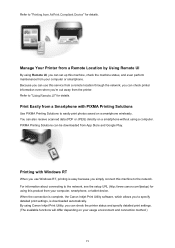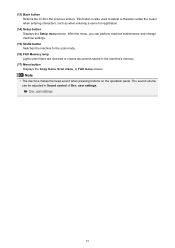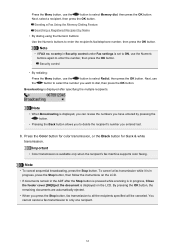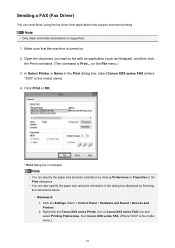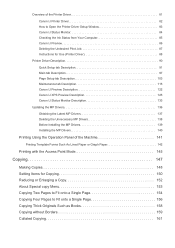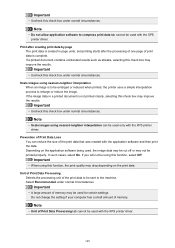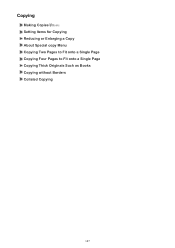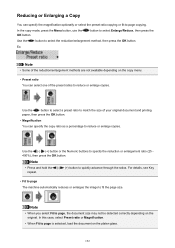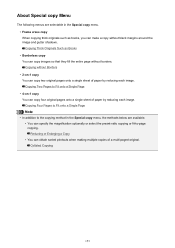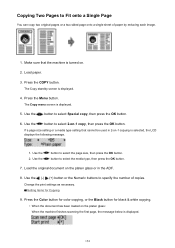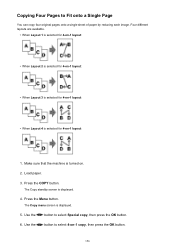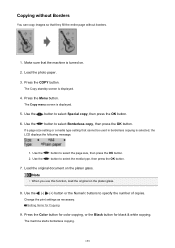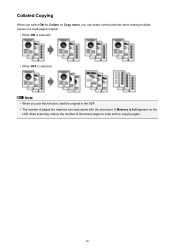Canon PIXMA MX472 Support Question
Find answers below for this question about Canon PIXMA MX472.Need a Canon PIXMA MX472 manual? We have 4 online manuals for this item!
Question posted by wheresandreanow on January 10th, 2016
How To Enlarge Copy On Pixma 459. I Hit Copy Then Menu/ Enlarge// Magnify/ I T
i tried fit to page then ok then print nothing happens.I tried magnification then ok then print still same size?What am I doing wrong? Thanks
Current Answers
Answer #1: Posted by hzplj9 on January 10th, 2016 1:51 PM
You need to also specify the paper size. If you download the online user manual and search for 'enlarge' it explains the procedure. This is the link.
Related Canon PIXMA MX472 Manual Pages
Similar Questions
Line Only On Sheet Fed Copies On Canon Imageclass Mf6160dw Printer
The previous answer gave solutions that didn't seem to be the answer. The copies sent to the printer...
The previous answer gave solutions that didn't seem to be the answer. The copies sent to the printer...
(Posted by lrtreasurer 7 years ago)
Canon Mx472 Black Ink Intensity Adjustment
How do I adjust the intensity of black ink on the printed page on the Canon PIXMA MX472? I just boug...
How do I adjust the intensity of black ink on the printed page on the Canon PIXMA MX472? I just boug...
(Posted by donandrews323 8 years ago)
How Do You Change The Printer Name
I have two of these in my house... how do I change the name of the printer
I have two of these in my house... how do I change the name of the printer
(Posted by tdonnelly6 9 years ago)
How Do You Enlarge A Copy On The Canon Mg2120 Printer/copier?
how do you enlarge a copy on the Canon MG2120 printer/copier?
how do you enlarge a copy on the Canon MG2120 printer/copier?
(Posted by valleyc4cjlc 11 years ago)