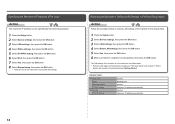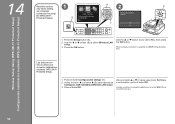Canon PIXMA MX420 Support Question
Find answers below for this question about Canon PIXMA MX420.Need a Canon PIXMA MX420 manual? We have 3 online manuals for this item!
Question posted by tbreRego on March 23rd, 2014
Cannon Mx420 How To Set Up With A Pc
The person who posted this question about this Canon product did not include a detailed explanation. Please use the "Request More Information" button to the right if more details would help you to answer this question.
Current Answers
Related Canon PIXMA MX420 Manual Pages
Similar Questions
How Do I Ajusting The Setting On Printer To Print The Information On Longer Pape
How do I ajust setting on printer to print on longer size paper?
How do I ajust setting on printer to print on longer size paper?
(Posted by niadechausay29 9 years ago)
How Do You Set Up The Fax For The Cannon Mx420 Printer
(Posted by shiquan 10 years ago)
I Have A Cannon Mx420 And We Have Replaced Ink But Says Out Of Ink
have replaced ink cartridge and it still says out of ink.
have replaced ink cartridge and it still says out of ink.
(Posted by gmoorsie 11 years ago)
Canon Printer Pixma 2120 Series - Told Cd Not Necessary For Install?
purchased canon printer pixma 2120 last night at walmarts. i toldkid working there my laptop didn't ...
purchased canon printer pixma 2120 last night at walmarts. i toldkid working there my laptop didn't ...
(Posted by safrn5 11 years ago)