Canon PIXMA MX420 Support Question
Find answers below for this question about Canon PIXMA MX420.Need a Canon PIXMA MX420 manual? We have 3 online manuals for this item!
Question posted by shiquan on November 17th, 2013
How Do You Set Up The Fax For The Cannon Mx420 Printer
The person who posted this question about this Canon product did not include a detailed explanation. Please use the "Request More Information" button to the right if more details would help you to answer this question.
Current Answers
There are currently no answers that have been posted for this question.
Be the first to post an answer! Remember that you can earn up to 1,100 points for every answer you submit. The better the quality of your answer, the better chance it has to be accepted.
Be the first to post an answer! Remember that you can earn up to 1,100 points for every answer you submit. The better the quality of your answer, the better chance it has to be accepted.
Related Canon PIXMA MX420 Manual Pages
Network Setup Troubleshooting - Page 2


...is Displayed
Problems during Network Setup
Character Entry
P.2
Entering the Access Point's Wireless LAN Settings Directly on Windows 7 Home Premium and Mac OS X v.10.6.x.
Screens are enabled.
..., etc. WPS Cannot connect.
P.7
The Machine is Not Displayed (Detected)
P.7
Check Printer Settings dialog box is Displayed Failed to connect to your network device (router, access point, ...
Network Setup Troubleshooting - Page 3


... manual supplied with the access point or contact its manufacturer.
• For the procedure to configure settings of the machine, refer to "Wireless Setup Using Easy Setup" in the printed manual: Getting Started...or contact its manufacturer.
"WPA/WPA2 Enterprise" is not supported on how to check the settings of the access point, refer to search for the access point
again. Check 2
Turn ...
Network Setup Troubleshooting - Page 4


...WEP key number 1 of the access point, or select a WEP key number by entering wireless connection settings of the
machine directly, refer to the manual
supplied with the access point or contact its manufacturer.... message appears when no access point is Not Displayed (Detected)" on how to change the settings of the access point,
refer to the manual supplied with the access point or contact its...
Network Setup Troubleshooting - Page 5


... the access point or contact its manufacturer.
Glossary • DHCP function
A function to automatically assign required information (IP address, etc.) to computers, printers or other than TKIP or set to each network device. • MAC address filtering A function to block access from unauthorized wireless devices by saving the MAC addresses of the...
Network Setup Troubleshooting - Page 6


... MAC address of the machine. • After that, press the OK button, then proceed with the setup from
in "Entering the Access Point's Wireless LAN Settings Directly on the Machine" on page 11.
• For details on how to change the security protocol (encryption standard) for the access point, then configure...
Network Setup Troubleshooting - Page 7


...access point is active. • For details on how to check the settings of specific wireless devices (computers, printers, etc.) to the access point beforehand.
• DHCP function A function ... automatically after selecting "WEP" as the security protocol for a while, then configure the settings again. Glossary
• IP address A numerical identification assigned to each computer or network ...
Network Setup Troubleshooting - Page 8


... 8 of "Connection Checklist" on your computer. For the procedure to "Wireless Setup Using Easy Setup" in the printed manual: Getting Started.
• Check Check the printer settings (B), click Next (C), then click Wireless LAN Setup Information on page 15, then click Update (A). For a wired connection, make sure that Connection is not connected to...
Network Setup Troubleshooting - Page 9


... a wireless connection, make sure that you follow Check 1, 2, 3, 4, 5 and 8 of "Connection Checklist" on page 15, then click Redetect (A). Check Printer Settings dialog box is active.
• For details on how to check settings of the network device, refer to the manual supplied with the network device or contact its manufacturer. For a wired connection...
Network Setup Troubleshooting - Page 10


... manual supplied with the network device or contact its manufacturer. Refer to display the access point information stored on the Check Printer Settings dialog box to the information when configuring the network setting for the machine.
ENGLISH
Check 2
Is the machine connected to a network? • To confirm the connection status, press the Setup...
Network Setup Troubleshooting - Page 11


... Not Know the Access Point Name/Network Name (SSID), Security Protocol (encryption standard), and Network Key
Check
Check the access point settings. • For details on how to check the settings of the screen changes between numeric 123, upper case ABC and lower case abc.
2 Enter characters using the Numeric buttons (A). The...
Network Setup Troubleshooting - Page 12


... on the Machine
Action
Enter the access point name/network name (SSID) and security setting (WEP, WPA, etc.) on the right of the target position using the [ or ] button, then enter characters.
• To delete a character, move the cursor to ...
Network Setup Troubleshooting - Page 13


...is selected in AirPort Utility, select WPA2-PSK (AES).
• When the access point is set to operate in IEEE802.11n and IEEE802.11g with the access point or contact its manufacturer.
&#... • Enter the same access point name/network name (SSID)
as an encryption standard, communication is set to operate in IEEE802.11n, TKIP cannot be detected.
7 Enter the access point name/network name (...
Network Setup Troubleshooting - Page 15
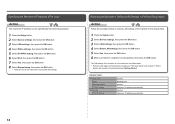
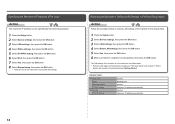
..., then press the OK button.
• Follow the on-screen instructions to proceed with settings.
The LAN setting of the machine to the default state. • Perform setup again by the following the... manual: Getting Started. Wireless LAN
SSID Data encryption TCP/IP setting Wired LAN TCP/IP setting
Inactive BJNPSETUP Inactive Obtain an IP address automatically Inactive Obtain an IP address...
Network Setup Troubleshooting - Page 16


... the network?
Turn on how to check the operating mode of the access point, refer to the manuals supplied with as few obstacles as possible. Set the access point to operate in IEEE802.11n, IEEE802.11g or IEEE802.11b (2.4 GHz)? • For details on each device. nearby? so that its manufacturer...
Network Setup Troubleshooting - Page 17


... press the Setup button, then using a router, are the Ethernet cables of the printer and computer connected to enable wireless LAN.
• After enabling wireless LAN, perform setup...contact its manufacturer. Check 6
When using the { } [ ] and OK buttons, select Device settings > LAN settings > Change wireless/wired > Wireless LAN active to the LAN side of your security software active? Check...
Quick Guide - Page 8


...• In this guide, descriptions are mainly based on your scanner or printer. Click the image displayed in Image Display. 2. Read the displayed license agreement...for downloading. Internet connection is required for products supporting Quick Menu.
• Available functions and settings vary depending on the screens displayed when using Image Display for selecting the folders to be used...
Quick Guide - Page 23


...
(Preferences Dialog) Displays the Preferences dialog.
(Help) Opens this guide.
(Close) Closes the Main Menu.
23 Click to the Shortcut Menu.
(3) Model Name Area
The printer/scanner model name registered in the Preferences dialog is displayed. The model name display format varies depending on the registered...
Quick Guide - Page 29


... Quick Menu compatible scanners installed on your computer.
29 Select Model Printer Displays the printer model name. Select the printer you want to display a list of Quick Menu compatible printers installed on your computer. Scanner Displays the scanner model name. Note
The information set in the Main Menu.
• Click Preference... Click to use . from...
Quick Guide - Page 30


... XXX series For network connection: Canon XXX series Network (Where XXX is selected for Printer, the same printer will be automatically selected for update information automatically.
Login Information Login Settings Displays the Login Settings dialog.
In that case, select one inkjet printer is the model name.)
Note
If an all-in the Region or Country...
Quick Guide - Page 32


... driver is not installed on how to your computer. • The printer/scanner driver installation is not complete. The printer/scanner was not connected to install the printer/scanner driver. Troubleshooting
Printer/Scanner Does Not Appear in the List
Printers and scanners do not appear in the Select Model list of the above points apply...
Similar Questions
How To Set Up Cannon Mx439 Printer To Network
Cannon mx439 printer setup to internet
Cannon mx439 printer setup to internet
(Posted by jttjtt 9 years ago)
How Do I Set My Cannon Mx892 Printer To Only Print Black And White
(Posted by nadakire7 9 years ago)

