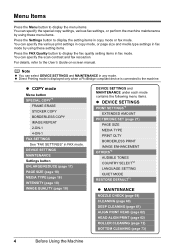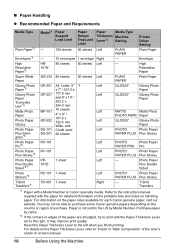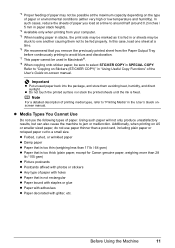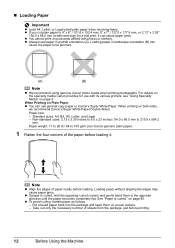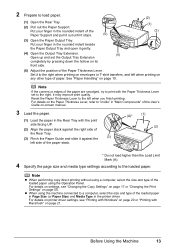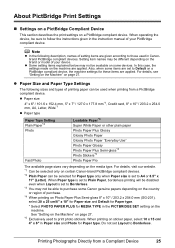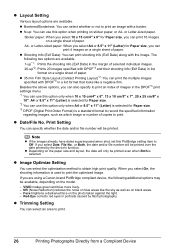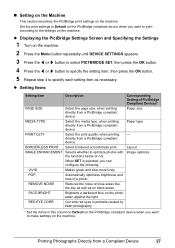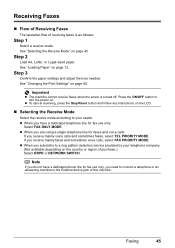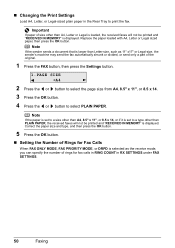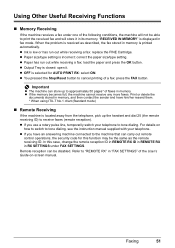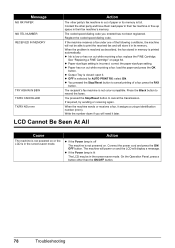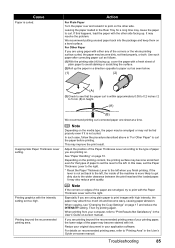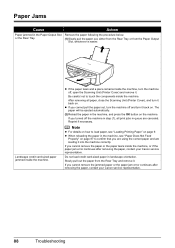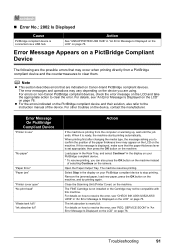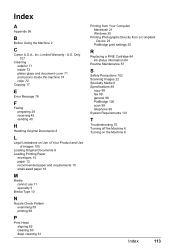Canon PIXMA MX300 Support Question
Find answers below for this question about Canon PIXMA MX300.Need a Canon PIXMA MX300 manual? We have 2 online manuals for this item!
Question posted by niadechausay29 on January 25th, 2015
How Do I Ajusting The Setting On Printer To Print The Information On Longer Pape
Current Answers
Answer #1: Posted by TechSupport101 on January 25th, 2015 10:52 PM
http://www.helpowl.com/manuals/Canon/PIXMAMX300/68064
Please also note that the MX300 only support the following media sizes
A4
A5
B5
Letter
Legal
Related Canon PIXMA MX300 Manual Pages
Similar Questions
I can not get my printer to fax the mx300 canon I plugged in the line must I reload the printer befo...
Printer Give 5100 Error Problem. what Can I Do?
My printer is printing in another language I want english