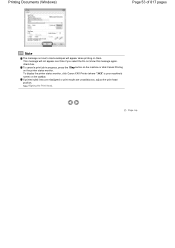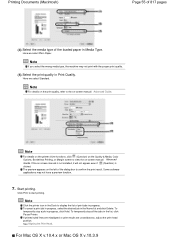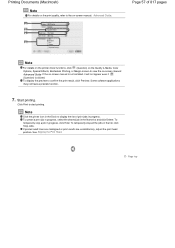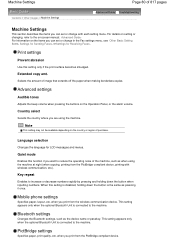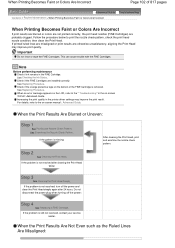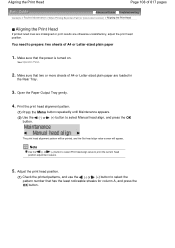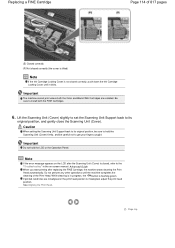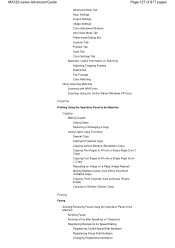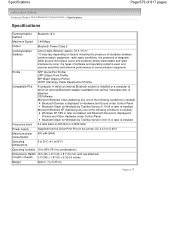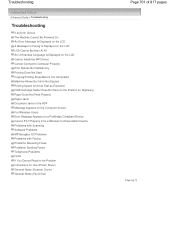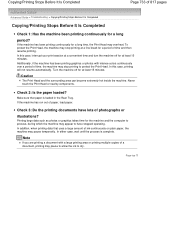Canon PIXMA MX320 Support Question
Find answers below for this question about Canon PIXMA MX320.Need a Canon PIXMA MX320 manual? We have 3 online manuals for this item!
Question posted by swansong6 on February 27th, 2013
Copy Prints Are Not Clear And Lines Are Not Intact.
Current Answers
Answer #1: Posted by tintinb on February 27th, 2013 11:04 PM
More information here:
- http://www.ehow.com/how_5270843_replace-align-canon-ink-cartridges.html
- http://www.helpowl.com/manuals/Canon/PIXMAMX320/68066
If you have more questions, please don't hesitate to ask here at HelpOwl. Experts here are always willing to answer your questions to the best of our knowledge and expertise.
Regards,
Tintin
Related Canon PIXMA MX320 Manual Pages
Similar Questions
printer prints black line on left margin of paper when copying from paper feeder?