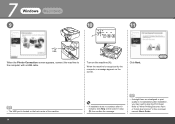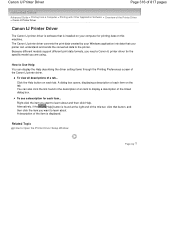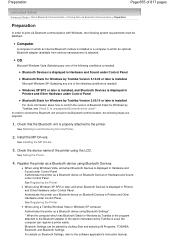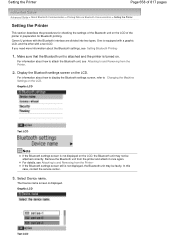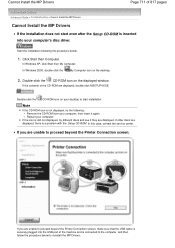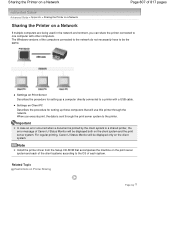Canon PIXMA MX320 Support Question
Find answers below for this question about Canon PIXMA MX320.Need a Canon PIXMA MX320 manual? We have 3 online manuals for this item!
Question posted by mandvals on January 8th, 2014
How To Set Up A Wireless Printer Connection With Mac And Canon Mx320
The person who posted this question about this Canon product did not include a detailed explanation. Please use the "Request More Information" button to the right if more details would help you to answer this question.
Current Answers
Related Canon PIXMA MX320 Manual Pages
Similar Questions
How To Connect Wireless Printer Pixma Mx342 Connect To Wifi
(Posted by bluenmb 10 years ago)
Setting Up Wireless Printer?
I have been trying to set up the wireless printer and I get to a point that I have to enter a passph...
I have been trying to set up the wireless printer and I get to a point that I have to enter a passph...
(Posted by dawnmoor 10 years ago)
Canon Printer Pixma Mx320 Need Help Cannot Receive Faxes
(Posted by krijen 10 years ago)