Canon PIXMA MX320 Support Question
Find answers below for this question about Canon PIXMA MX320.Need a Canon PIXMA MX320 manual? We have 3 online manuals for this item!
Question posted by johnnDODGEM on August 1st, 2014
How To Set Up Wireless Printer Mx320
The person who posted this question about this Canon product did not include a detailed explanation. Please use the "Request More Information" button to the right if more details would help you to answer this question.
Current Answers
There are currently no answers that have been posted for this question.
Be the first to post an answer! Remember that you can earn up to 1,100 points for every answer you submit. The better the quality of your answer, the better chance it has to be accepted.
Be the first to post an answer! Remember that you can earn up to 1,100 points for every answer you submit. The better the quality of your answer, the better chance it has to be accepted.
Related Canon PIXMA MX320 Manual Pages
On-Screen Manual - Page 2


MX320 series Basic Guide
Page 2 of 817 pages
How to Use This Manual Printing This Manual
MP-2721-V1.00
Contents
Safety Precautions
Overview of the Machine Main Components
How to Navigate Menus on the LCD
Setting Up the Machine Confirming the Telephone Line Connection Specifying the Basic Settings for the Machine
Setting... Mobile Phone Machine Settings Solution Menu and My Printer
Loading Paper / ...
On-Screen Manual - Page 75
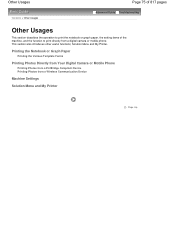
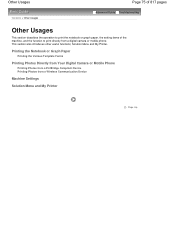
... Troubleshooting
Other Usages
This section describes the operation to print the notebook or graph paper, the setting items of the machine, and the function to print directly from a Wireless Communication Device
Machine Settings
Solution Menu and My Printer
Page top Printing the Notebook or Graph Paper
Printing the Various Template Forms
Printing Photos Directly...
On-Screen Manual - Page 89


...In Windows, if the print result is upside down or will be faced down on the printer driver settings, see Printing Documents (Windows) or Printing Documents (Macintosh) . Loading Envelopes
Page 89 of ... not slide the Paper Guides too hard.
Important
If you do not specify Envelope Size Setting (or Printer Paper Size/Paper Size) or Orientation properly, the address will be turned to 90 degrees...
On-Screen Manual - Page 124


MX320 series Advanced Guide
Page 124 of 817 pages
Saving Image Data to be Used as a Background Printing an Envelope Displaying the Print Results before Printing Setting... Printer Driver Printer Driver Operations Canon IJ Printer Driver How to Open the Printer ...Settings Settings on a PictBridge Compliant Device Settings on the Machine
Printing Photographs from a Wireless Communication Device Setting...
On-Screen Manual - Page 129


...Properly from the Document Output Slot: Message Appears on the Computer Screen B200 Printer error has occurred. MX320 series Advanced Guide
Page 129 of 817 pages
Cannot Print to End of ...document: Removing the jammed document from the Document Tray:
Removing the jammed document from a Wireless Communication Device Problems with Scanning Scanner Does Not Work ScanGear (Scanner Driver) Does Not ...
On-Screen Manual - Page 130
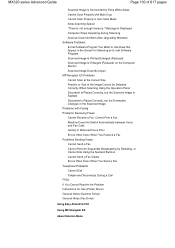
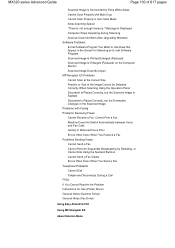
MX320 series Advanced Guide
Page 130 of Received Fax is Poor Errors Often Occur When You Receive a Fax Problems Sending Faxes Cannot ... After Upgrading Windows Software Problems E-mail Software Program You Want to Use Does Not Appear in the Screen for Use (Printer Driver) General Notes (Scanner Driver) General Notes (Fax Driver)
Using Easy-PhotoPrint EX
Using MP Navigator EX
About Solution Menu
On-Screen Manual - Page 609


...the help for Windows 2000: Fax Options tab or Properties) in the Print dialog box, select Canon MX320 series FAX.
3. Open the document you want to fax with an application (such as Word), and...Print command. (The command is supported.
1. You cannot send a fax to Recipient List. In Select Printer or Name in the Print dialog box. Note
You can only specify one operation. Click Print or OK....
On-Screen Manual - Page 611


For Windows 2000: Click the Start button, then click Settings > Printers.)
2. Right-click the printer icon for MP., then click OK. In the Canon MX320 series FAX Printing Preferences dialog box, click Address
Book.... You can register the recipient's name, fax number and other information in the address book.
1. Click ...
On-Screen Manual - Page 615


... Start button, then click Control Panel > Hardware
and Sound > Printers. (For Windows XP: Click the Start button, then click Control Panel > Printers and Other Hardware > Printers and Faxes. For Windows 2000: Click the Start button, then click Settings > Printers.)
2. Right-click the printer icon for Canon MX320 series FAX, then click Printing
Preferences....
3. Select the recipient you...
On-Screen Manual - Page 616


... Recipients from Contact Information in the address book.
1. For Windows 2000: Click the Start button, then click Settings > Printers.)
2. Right-click the printer icon for Canon MX320 series FAX, then click Printing
Preferences....
3. In the Canon MX320 series FAX Printing Preferences dialog box, click Address
Book....
4. Select the recipient you want to delete from an...
On-Screen Manual - Page 618


... is found, the recipient will be displayed in the contact list with its name selected. Click Display Address Book... in Recipient in NotePad
4. In Select Printer or Name in Search by name.
1.
Open the document you want to search for in the Print dialog box, select Canon...
On-Screen Manual - Page 654


Printing Data via Bluetooth Communication
Advanced Guide > About Bluetooth Communication > Printing Data via Bluetooth Communication
Printing Data via Bluetooth Communication
Preparation Installing the MP Drivers Setting the Printer Registering the Printer Deleting the Printer
Page 654 of 817 pages
Page top
On-Screen Manual - Page 655
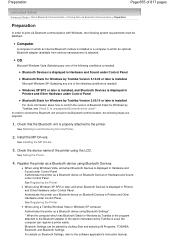
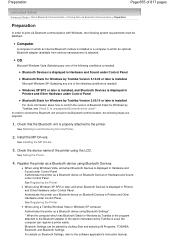
... version of Bluetooth Stack for Windows by Toshiba, see Check 2: Is unsupported Bluetooth driver used , the computer can be satisfied. See Setting the Printer.
4.
Install the MP Drivers. Bluetooth Settings can register a printer easily. Check that the Bluetooth unit is installed Microsoft Windows XP (Satisfying any one of the following conditions is needed )
Windows...
On-Screen Manual - Page 657


... MP Drivers have already been installed. In this case, move to the printer for wireless printing, first the USB cable must be connected between the printer and computer, and the MP Drivers must be installed using the Setup CDROM. Setting the Printer
Before connecting the Bluetooth unit to the next step. Install the MP Drivers...
On-Screen Manual - Page 658
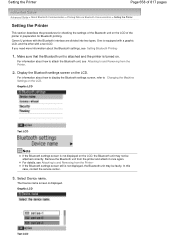
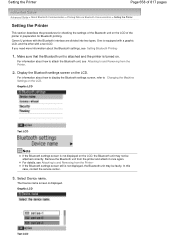
... section describes the procedures for Bluetooth printing. For information about how to attach the Bluetooth unit, see Attaching to and Removing from the Printer.
2. If the Bluetooth settings screen still is not displayed, the Bluetooth unit may not be faulty. Graphic LCD
Text LCD
For information about how to display the Bluetooth...
On-Screen Manual - Page 659


... recommended for easy identification of 817 pages
4. Note
If multiple printer units with the same model name are connected to the system, assigning a different device name to each printer is necessary to note the device name. See Bluetooth Settings Screen .
Registering the Printer
Page top
After checking the device name, press the OK button...
On-Screen Manual - Page 661


Select Don't use a passkey, and then Next.
Select the device name of 817 pages
5.
Registering the Printer
Page 661 of the printer and click Next. Note
If the device name is not displayed, see Check 3: Is the printer name which you want to register displayed in Printer List?.
6. Select the same device name as that checked under Setting the Printer.
On-Screen Manual - Page 712
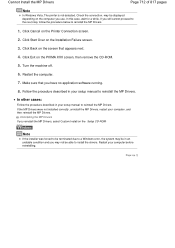
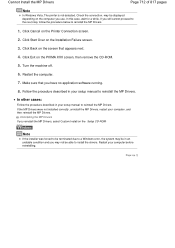
... Failure screen.
3.
may not be displayed depending on the screen that you use.
Click Start Over on the Printer Connection screen.
2. Note
If the installer was forced to be terminated due to reinstall the MP Drivers.
1. ... and you reinstall the MP Drivers, select Custom Install on the PIXMA XXX screen, then remove the CD-ROM.
5. Page top Restart the computer.
7.
On-Screen Manual - Page 714
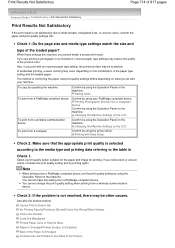
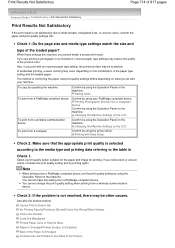
...
Confirm by using your machine. Printing Photographs Directly from a PictBridge compliant device, set the print quality setting by using the Operation Panel on the LCD
Confirm by using the printer driver. Changing the Machine Settings on the machine. Printing with Easy Setup
Check 2: Make sure that the appropriate print quality is not resolved, there...
On-Screen Manual - Page 809
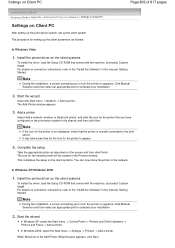
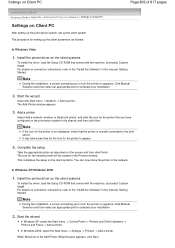
... Manual Selection and then select an appropriate port to the print server. In Windows 2000, select the Start menu -> Settings -> Printers -> Add a printer. Add a printer
Select Add a network, wireless or Bluetooth printer, and click the icon for setting up the client systems is actually connected to complete your installation.
2.
Start the wizard
Select the Start menu -> Network...
Similar Questions
How To Set Up A Canon Wireless Printer Pixma Mg3120 Wps Button
(Posted by faheerawbai 10 years ago)
How To Set Up A Wireless Printer Connection With Mac And Canon Mx320
(Posted by mandvals 10 years ago)
How To Set Up Wireless Printer Pixma Mx432 Without Wps Button
(Posted by highsjpa 10 years ago)

