Canon PIXMA MX320 Support Question
Find answers below for this question about Canon PIXMA MX320.Need a Canon PIXMA MX320 manual? We have 3 online manuals for this item!
Question posted by diCpe on May 17th, 2014
How To Set Up Canon Mx320 To Print Wireless
The person who posted this question about this Canon product did not include a detailed explanation. Please use the "Request More Information" button to the right if more details would help you to answer this question.
Current Answers
There are currently no answers that have been posted for this question.
Be the first to post an answer! Remember that you can earn up to 1,100 points for every answer you submit. The better the quality of your answer, the better chance it has to be accepted.
Be the first to post an answer! Remember that you can earn up to 1,100 points for every answer you submit. The better the quality of your answer, the better chance it has to be accepted.
Related Canon PIXMA MX320 Manual Pages
On-Screen Manual - Page 1


Canon MX320 series On-screen Manual
Page 1 of 817 pages
How to Use This Manual Printing This Manual
MC-3300-V1.00
Basic Guide
Describes the summary of this product. Troubleshooting
Advanced Guide
Describes the detailed function of this product.
On-Screen Manual - Page 2


... Various Receiving Functions Using Useful Fax Functions
Advanced Guide
Other Usages Printing the Notebook or Graph Paper Printing Photos Directly from Your Digital Camera or Mobile Phone Machine Settings Solution Menu and My Printer
Loading Paper / Originals Loading Paper Loading Originals
Routine Maintenance When Printing Becomes Faint or Colors Are
Incorrect Replacing a FINE Cartridge Cleaning...
On-Screen Manual - Page 17


... size in the fax mode, see Printing from a PictBridge compliant device or wireless communication device, refer to select the page size. Change the setting.
(1) Use the (-) or (+) button to the on-screen manual: Advanced Guide.
1. For details on the setting options specified by pressing the Settings button, when printing in the copy mode or fax mode...
On-Screen Manual - Page 56


... we select Plain Paper.
Specify the required print settings.
(1) Select Print on the File menu in your machine's name is turned on. The Print dialog box will appear.
(2) Make sure that the machine is selected in Format for printing with the proper print quality.
(5) Select the print quality in Print Quality.
Make sure that your software application. See...
On-Screen Manual - Page 75
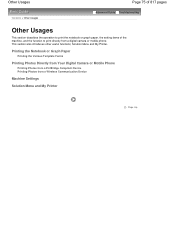
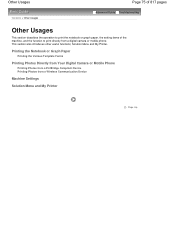
... mobile phone. Solution Menu and My Printer. Other Usages
Contents > Other Usages
Page 75 of 817 pages
Advanced Guide Troubleshooting
Other Usages
This section describes the operation to print the notebook or graph paper, the setting items of the machine, and the function to print directly from a Wireless Communication Device
Machine Settings
Solution Menu and My...
On-Screen Manual - Page 80
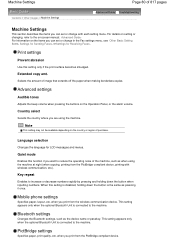
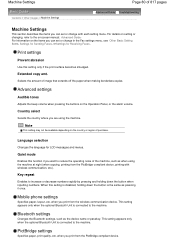
... disabled, holding down the button is connected to the on the items you print from the wireless communication device. Bluetooth settings
Changes the Bluetooth settings, such as pressing it once.
when you can set or change with wireless communication, etc.). Extended copy amt. Selects the amount of the machine, such as when using the machine. For...
On-Screen Manual - Page 134
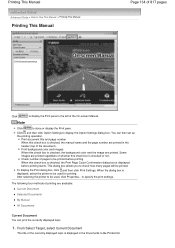
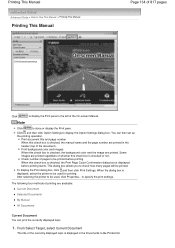
... header (top of the On-screen Manual. to display the Option Settings dialog box. Print document title and page number When this check box is checked, the Print Page Count Confirmation dialog box is displayed, select the printer to be printed.
Some images are printed in the Documents to be used , click Properties...
After selecting the...
On-Screen Manual - Page 294
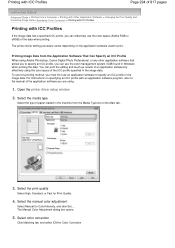
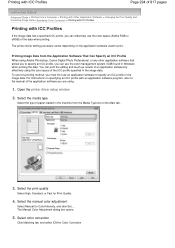
... when printing the data. Select color correction
Click Matching tab, and select ICM for Color Correction. The printer driver setting procedure varies... depending on specifying an ICC profile with ICC Profiles
If the image data has a specified ICC profile, you can print the editing and touch-up results of an application software by effectively using Adobe Photoshop, Canon...
On-Screen Manual - Page 295
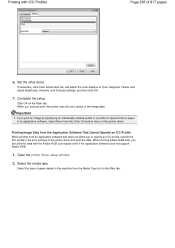
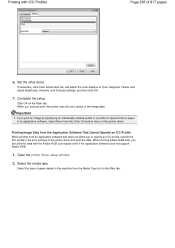
... from the Application Software That Cannot Specify an ICC Profile When printing from an application software that does not allow you print an image by specifying an individually created profile or a profile for special Canon paper in the print settings of the printer driver and print the data. Important
If you to specify an ICC profile, specify...
On-Screen Manual - Page 609


...817 pages
Advanced Guide > Faxing > Sending Faxes from applications that support document printing. Note
You can send faxes using the fax driver from a Computer > Sending...in the Print dialog box, select Canon MX320 series FAX.
3.
In Select Printer or Name in the Print dialog box. Click Print or OK.
* Print dialog box in NotePad
Note
You can specify the paper size and print orientation by...
On-Screen Manual - Page 611


... Create new Windows Address Book file for Canon MX320 series FAX, then click Printing
Preferences....
3. In the Canon MX320 series FAX Printing Preferences dialog box, click Address
Book.... You can send a fax by simply specifying a recipient from it. For Windows 2000: Click the Start button, then click Settings > Printers.)
2. Right-click the printer icon for MP., then click OK...
On-Screen Manual - Page 612


...can be selected if there is no Windows Address Book file created. Click Contact in the Canon MX320 series FAX Printing Preferences dialog box. The recipient's name will be created per user. Note
To send a .... However, you cannot change the address book you can only specify one address book can be printed at the top of the contact in the address book folder (Windows Address Book) as only...
On-Screen Manual - Page 615


... Remove a Recipient from an Address Book
Edit or Remove a Recipient from Contact Information in the Address Book
dialog box, then click Properties.
5. Right-click the printer icon for Canon MX320 series FAX, then click Printing
Preferences....
3. In the Canon MX320 series FAX Printing Preferences dialog box, click Address
Book....
4.
On-Screen Manual - Page 616


... Windows 2000: Click the Start button, then click Settings > Printers.)
2. On the Windows taskbar, click the Start button, then click Control Panel > Hardware
and Sound > Printers. (For Windows XP: Click the Start button, then click Control Panel > Printers and Other Hardware > Printers and Faxes. In the Canon MX320 series FAX Printing Preferences dialog box, click Address
Book....
4. Edit...
On-Screen Manual - Page 618


...
You can search for recipients registered in the Print dialog box, select Canon MX320 series FAX. 3. on the File menu.)
2. Click Display Address Book... Search for a Recipient in an Address Book
Page 618 of the recipient you want to fax with its name selected. In Select Printer or Name in the address book by...
On-Screen Manual - Page 624
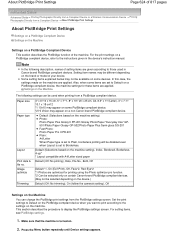
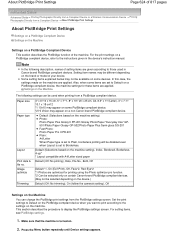
...be used in the device's instruction manual. For setting items, see PictBridge settings.
1.
Set the print settings to Default on the brand or model of your device. About PictBridge Print Settings
Page 624 of 817 pages
Advanced Guide > Printing Photographs Directly from a Compliant Device or a Wireless Communication Device > Printing Photographs Directly from a PictBridge compliant device...
On-Screen Manual - Page 672
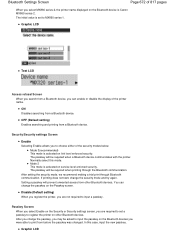
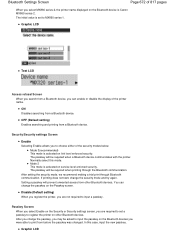
... 672 of 817 pages
When you select MX860 series-2, the printer name displayed on the Bluetooth devices you were able to print from before the passkey was changed. The initial value is Canon MX860 series-2.
Graphic LCD Disable (Default setting) When you register the printer, you may be required when a Bluetooth device communicates with the...
On-Screen Manual - Page 714
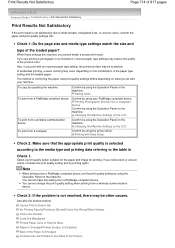
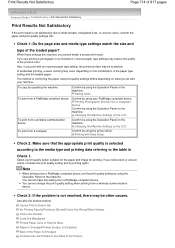
... paper and image for printing.
Printing Photographs Directly from a PictBridge compliant device, set the print quality setting by using the Operation Panel on the LCD
Confirm by using the printer driver.
You cannot change the print quality setting when printing from a PictBridge compliant device. The method of confirming the paper and print quality settings differs depending on the...
On-Screen Manual - Page 809
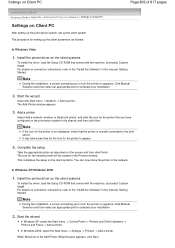
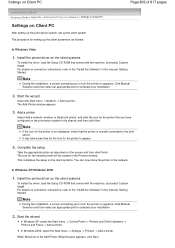
... "Install the Software" in the Printers window. Add a printer
Select Add a network, wireless or Bluetooth printer, and click the icon for the shared printer will be shared, and then click...Printer on a Network > Settings on Client PC
Settings on Client PC
After setting up the print server system, set up the client systems is actually connected to the print server. The procedure for setting...
On-Screen Manual - Page 811
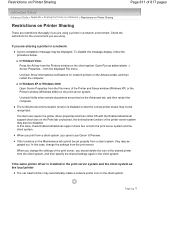
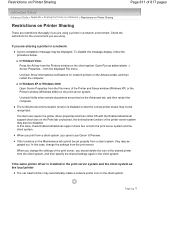
... the displayed File menu.
In this case, change the settings of the print server, you cannot use Canon IJ Preview.
Uncheck Show informational notifications for the environment you are using a printer in the client system. If the functions on the Maintenance tab cannot be set properly from the client system, and then specify the shared...
Similar Questions
How To Set Up A Wireless Printer Connection With Mac And Canon Mx320
(Posted by mandvals 10 years ago)
How To Set Up Wireless Printer Pixma Mx432 Without Wps Button
(Posted by highsjpa 10 years ago)
How Do I Set Up The Wireless Printer For My Canon Pixma Mg3120 Without The
installation disk for the apple mac book air
installation disk for the apple mac book air
(Posted by apriaamsba 10 years ago)
Canon Printer Pixma Mx320 Need Help Cannot Receive Faxes
(Posted by krijen 10 years ago)

