Canon PIXMA MX320 Support Question
Find answers below for this question about Canon PIXMA MX320.Need a Canon PIXMA MX320 manual? We have 3 online manuals for this item!
Question posted by m0esceto on January 14th, 2014
How To Set Up Canon Mx320 Wireless
The person who posted this question about this Canon product did not include a detailed explanation. Please use the "Request More Information" button to the right if more details would help you to answer this question.
Current Answers
There are currently no answers that have been posted for this question.
Be the first to post an answer! Remember that you can earn up to 1,100 points for every answer you submit. The better the quality of your answer, the better chance it has to be accepted.
Be the first to post an answer! Remember that you can earn up to 1,100 points for every answer you submit. The better the quality of your answer, the better chance it has to be accepted.
Related Canon PIXMA MX320 Manual Pages
Getting Started - Page 2
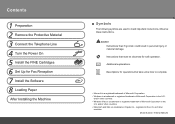
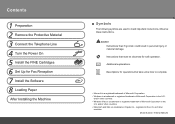
... 3 Connect the Telephone Line 4 Turn the Power On 5 Install the FINE Cartridges 6 Set Up for Fax Reception 7 Install the Software 8 Loading Paper
After Installing the Machine
■...Symbols
The following symbols are trademarks of Apple Inc., registered in the U.S.
Model Number: K10332 (MX320)
and/or other countries. • Macintosh and Mac are used to complete.
• Microsoft ...
Getting Started - Page 28
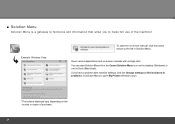
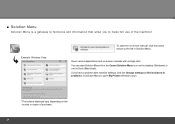
You can start Solution Menu from the Canon Solution Menu icon on the desktop (Windows) or on -screen manual, click the button ... and on the country or region of the machine! Example: Windows Vista
To open My Printer (Windows only).
*The buttons displayed vary depending on -screen manuals with machine settings, click the Change settings or find solutions to problems. in Solution Menu.
On-Screen Manual - Page 1


Troubleshooting Canon MX320 series On-screen Manual
Page 1 of 817 pages
How to Use This Manual Printing This Manual
MC-3300-V1.00
Basic Guide
Describes the summary of this product.
Advanced Guide
Describes the detailed function of this product.
On-Screen Manual - Page 2


MX320 series Basic Guide
Page 2 of 817 pages
How to Use This Manual Printing This Manual
MP-2721-V1.00
Contents
Safety Precautions
Overview of the Machine Main Components
How to Navigate Menus on the LCD
Setting Up the Machine Confirming the Telephone Line Connection Specifying the Basic Settings for the Machine
Setting... Mobile Phone Machine Settings Solution Menu and My Printer
Loading Paper / ...
On-Screen Manual - Page 75
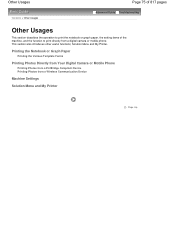
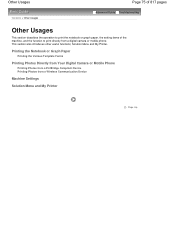
... from Your Digital Camera or Mobile Phone
Printing Photos from a PictBridge Compliant Device Printing Photos from a digital camera or mobile phone. Solution Menu and My Printer. Other Usages
Contents > Other Usages
Page 75 of 817 pages
Advanced Guide Troubleshooting
Other Usages
This section describes the operation to print the notebook or...
On-Screen Manual - Page 83
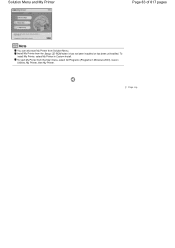
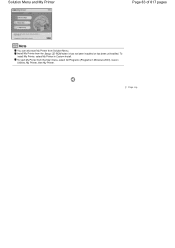
... when it has not been installed or has been uninstalled. Solution Menu and My Printer
Page 83 of 817 pages
Note
You can also start My Printer from the Start menu, select All Programs (Programs in Custom Install.
Page top To install My Printer, select My Printer in Windows 2000), Canon Utilities, My Printer, then My...
On-Screen Manual - Page 124


... Printer Driver Operations Canon IJ Printer Driver How to Open the Printer Driver Setup Window Maintenance Tab Canon IJ Status Monitor The Canon IJ Preview
Printing Using the Operation Panel of the Machine
Printing Lined Paper or Graph Paper Printing Template Forms Such As Lined Paper or Graph Paper
Printing Photographs Directly from a Compliant Device or a Wireless...
On-Screen Manual - Page 129


... Output Slot: Message Appears on the Computer Screen B200 Printer error has occurred. Is Displayed **** Printer error has occurred. MX320 series Advanced Guide
Page 129 of 817 pages
Cannot Print...: Removing the jammed document from the Document Tray:
Removing the jammed document from a Wireless Communication Device Problems with Scanning Scanner Does Not Work ScanGear (Scanner Driver) Does Not...
On-Screen Manual - Page 609


In Select Printer or Name in one fax recipient. Open the document you want to fax with an application (such as Word...Fax dialog box,
then click Add to Recipient List. You cannot send a fax to two or more recipients in the Print dialog box, select Canon MX320 series FAX.
3. Enter the Name and Fax of 817 pages
Advanced Guide > Faxing > Sending Faxes from a Computer > Sending a FAX
Sending...
On-Screen Manual - Page 611


.... Creating a New Windows Address Book (WAB File) Exclusively for Faxing Select Create new Windows Address Book file for Canon MX320 series FAX, then click Printing
Preferences....
3. For Windows 2000: Click the Start button, then click Settings > Printers.)
2. Creating an Address Book
Page 611 of 817 pages
Advanced Guide > Faxing > Sending Faxes from a Computer > Creating...
On-Screen Manual - Page 612


... Windows Vista, you can register an individual recipient (Contact) in the address book folder (Windows Address Book) as only one recipient. Click Contact in the Canon MX320 series FAX Printing Preferences dialog box. For details on the Properties screen.
You cannot specify a Distribution List.
6. The recipient's name will be used in the...
On-Screen Manual - Page 615


....
1.
For Windows 2000: Click the Start button, then click Settings > Printers.)
2. Editing Recipients in an address book You can change the recipients' names, fax numbers and other information, or delete recipients registered in the Address Book
dialog box, then click Properties.
5. Right-click the printer icon for Canon MX320 series FAX, then click Printing
Preferences....
3.
On-Screen Manual - Page 616


..., click the Start button, then click Control Panel > Hardware
and Sound > Printers. (For Windows XP: Click the Start button, then click Control Panel > Printers and Other Hardware > Printers and Faxes. For Windows 2000: Click the Start button, then click Settings > Printers.)
2. In the Canon MX320 series FAX Printing Preferences dialog box, click Address
Book....
4. Edit or Remove...
On-Screen Manual - Page 618


... Address Book dialog box. If the entered name is Print... Click Print or OK.
* Print dialog box in the Print dialog box, select Canon MX320 series FAX. 3. In Select Printer or Name in NotePad
4. in Recipient in the Send Fax dialog box.
5. Open the document you want to search for recipients registered in...
On-Screen Manual - Page 628
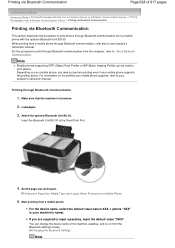
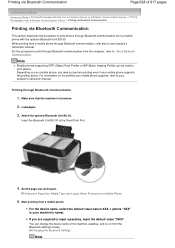
...Wireless Communication Device > Printing via Bluetooth Communication
Printing via Bluetooth Communication
This section describes the procedure to print photos through Bluetooth communication from a Mobile Phone
5. Make sure that the machine is your product's instruction manual.
For the device name, select the default value Canon... required to print photos. Setting the Page Size, Media Type...
On-Screen Manual - Page 666
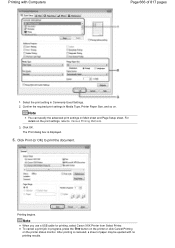
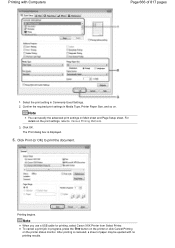
....
5. Select the print setting in Media Type, Printer Paper Size, and so on the print settings, refer to print the document. Note
When you use a USB cable for printing, select Canon XXX Printer from Select Printer. Note
You can specify the advanced print settings on the printer status monitor. Confirm the required print settings in Commonly Used Settings. 2. For details...
On-Screen Manual - Page 690
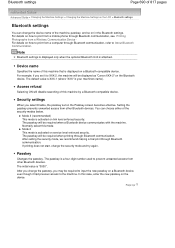
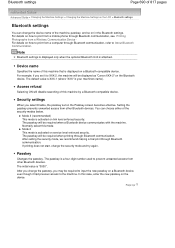
...devices. Page top Note
Bluetooth settings is displayed only when the optional Bluetooth Unit is your machine's name).
The passkey will be displayed as "Canon XXX-2" on a Bluetooth-...from a Wireless Communication Device . Device name
Specifies the name of the security modes below.
After you change the security mode and try again. Security settings
When you set on service...
On-Screen Manual - Page 697
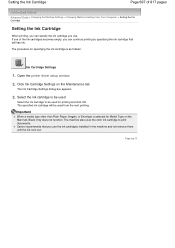
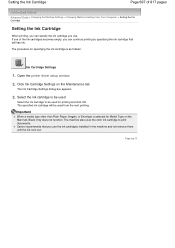
Important
When a media type other than Plain Paper, Hagaki, or Envelope is as follows:
Ink Cartridge Settings
1. Canon recommends that still has ink.
Open the printer driver setup window
2. Page top Click Ink Cartridge Settings on the Main tab, Black Only does not function. The machine also uses the color ink cartridge to be used...
On-Screen Manual - Page 700
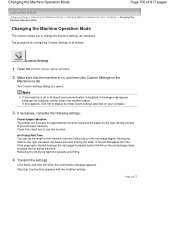
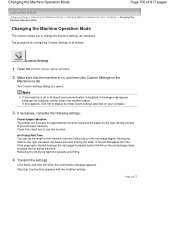
... Mode
Page 700 of the next page begins. If necessary, complete the following settings:
Prevent paper abrasion The printer can set the length of the machine rest time until printing of 817 pages
Advanced Guide > Changing the Machine Settings > Changing Machine Settings from Your Computer > Changing the Machine Operation Mode
Changing the Machine Operation Mode...
On-Screen Manual - Page 725
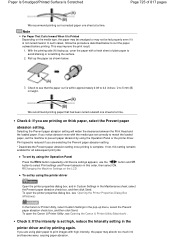
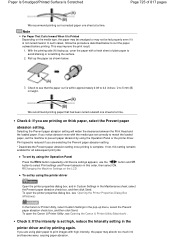
In such cases, follow the procedure described below .
3. Selecting the Prevent paper abrasion setting will widen the clearance between the Print Head and the loaded paper.
In the Canon IJ Printer Utility, select Custom Settings in the pop-up the paper as shown below to avoid staining or scratching the surface.
2. This may not be...
Similar Questions
How To Set Up A Wireless Printer Connection With Mac And Canon Mx320
(Posted by mandvals 10 years ago)
How To Set Up Wireless Printer Pixma Mx432 Without Wps Button
(Posted by highsjpa 10 years ago)
Setting Up Wireless Printer?
I have been trying to set up the wireless printer and I get to a point that I have to enter a passph...
I have been trying to set up the wireless printer and I get to a point that I have to enter a passph...
(Posted by dawnmoor 10 years ago)

