Canon PIXMA MX320 Support Question
Find answers below for this question about Canon PIXMA MX320.Need a Canon PIXMA MX320 manual? We have 3 online manuals for this item!
Question posted by muhmmm on March 15th, 2014
How To Set Up Wireless Printing On Mx320
The person who posted this question about this Canon product did not include a detailed explanation. Please use the "Request More Information" button to the right if more details would help you to answer this question.
Current Answers
There are currently no answers that have been posted for this question.
Be the first to post an answer! Remember that you can earn up to 1,100 points for every answer you submit. The better the quality of your answer, the better chance it has to be accepted.
Be the first to post an answer! Remember that you can earn up to 1,100 points for every answer you submit. The better the quality of your answer, the better chance it has to be accepted.
Related Canon PIXMA MX320 Manual Pages
On-Screen Manual - Page 17


... details on the Bottom cleaning, refer to select the page size. When printing from a computer, see Printing from a PictBridge compliant device or wireless communication device, refer to the copy mode. (2) Press the Settings button repeatedly until the desired option appears. Display the setting options.
(1) Press the COPY button to switch to the on-screen manual...
On-Screen Manual - Page 78
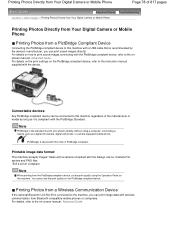
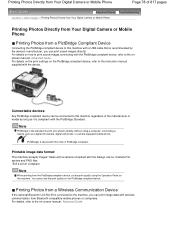
... the machine. Printable image data format:
This machine accepts images* taken with a camera compliant with wireless communication from the PictBridge compliant device, set the print quality on -screen manual: Advanced Guide. You cannot set the print quality using a computer, connecting a device such as it is compliant with the PictBridge Standard. For details, refer to this...
On-Screen Manual - Page 89


.... Note
The machine may not be turned to 90 degrees.
Important
If you do not specify Envelope Size Setting (or Printer Paper Size/Paper Size) or Orientation properly, the address will be printed upside down on the printer driver settings, see Printing Documents (Windows) or Printing Documents (Macintosh) .
Select DL Env.
For details on the left side.
On-Screen Manual - Page 124


... from a Compliant Device About PictBridge Print Settings Settings on a PictBridge Compliant Device Settings on the Machine
Printing Photographs from a Wireless Communication Device Setting the Page Size, Media Type, and Layout When Printing from a Mobile Phone Displaying the Mobile phone settings screen Printing via Bluetooth Communication Printing through Bluetooth Communication Changing the...
On-Screen Manual - Page 161


... vary depending on the Print Settings screen. To display the Print Quality Settings dialog box, select Custom for details on the printer and the paper size. Note
See Help for Print Quality and click Quality Settings.... Set the following items according to the printer and paper to print borderless photos. You can set a custom print quality level in the Print Settings dialog box. Click...
On-Screen Manual - Page 170


... depending on the Print Settings screen. Set the following items according to the printer and paper to print on the printer and the media type.
You can set a custom print quality level in the Print Settings dialog box. Click Print Settings. To display the Print Quality Settings dialog box, select Custom for Print Quality and click Quality Settings.... The Print Settings screen appears...
On-Screen Manual - Page 177
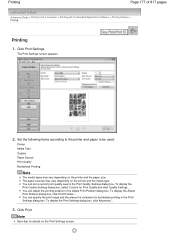
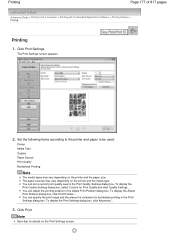
... details on the Print Settings screen.
You can adjust the printing position in the Print Quality Settings dialog box. Click Print Settings. You can set a custom print quality level in the Adjust Print Position dialog box. Printing
Page 177 of extension for borderless printing in the Print Settings dialog box. The paper sources may vary depending on the printer and the...
On-Screen Manual - Page 184
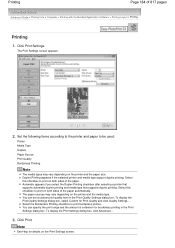
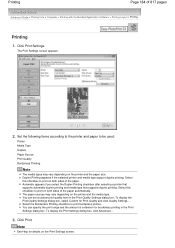
... sides of extension for borderless printing in the Print Quality Settings dialog box. Select the Borderless Printing checkbox to be used:
Printer Media Type Copies Paper Source Print Quality Borderless Printing
Note
The media types may vary depending on the Print Settings screen. Click Print Settings. You can set a custom print quality level in the Print Settings dialog box.
You can...
On-Screen Manual - Page 253
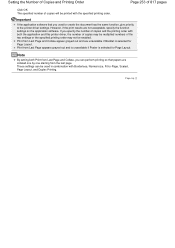
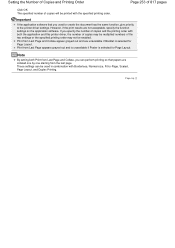
... for Page Layout. If you specify the number of the two settings or the specified printing order may not be enabled. Print from Last Page and Collate, you used in combination with Borderless, Normal-size, Fit-to the printer driver settings. These settings can perform printing so that you can be used to create the document has...
On-Screen Manual - Page 256
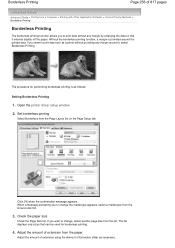
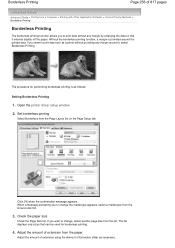
... allows you want to change , select another page size from the list. Open the printer driver setup window 2. The procedure for borderless printing.
4. Set borderless printing
Select Borderless from the list and click OK.
3. When a message prompting you want to print data without providing any margin by enlarging the data so that can be used...
On-Screen Manual - Page 260
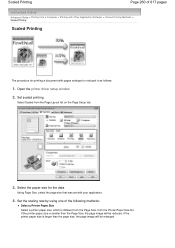
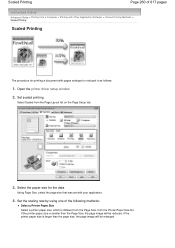
... by using one of 817 pages
Advanced Guide > Printing from a Computer > Printing with Other Application Software > Various Printing Methods > Scaled Printing
Scaled Printing
The procedure for the data
Using Page Size, select the page size that was set with pages enlarged or reduced is as follows:
1. If the printer paper size is smaller than the page size...
On-Screen Manual - Page 264
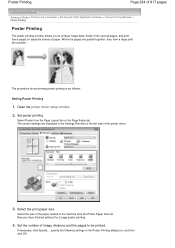
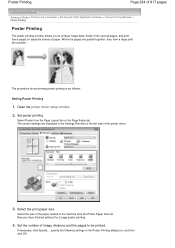
... into several pages, and print these pages on separate sheets of image divisions and the pages to be printed.
The procedure for performing poster printing is as follows:
Setting Poster Printing
1. Set poster printing
Select Poster from the Printer Paper Size list. Select the print paper size
Select the size of the printer driver.
3.
The current settings are pasted together, they...
On-Screen Manual - Page 265
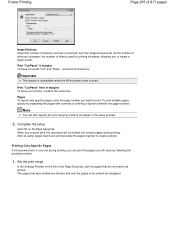
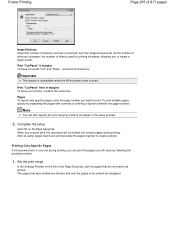
... deleted, and only the pages to be printed are displayed. Set the print range
In the Settings Preview on the Page Setup tab. Poster Printing
Page 265 of 817 pages
Image Divisions Select... print the pages you execute print, the document will be printed. When you still need to create a larger poster. Important
This feature is unavailable when the 64-bit printer driver is used for printing ...
On-Screen Manual - Page 267


... list on the Page Setup tab. The procedure for performing booklet printing is printed on the left side of the paper. Set booklet printing
Select Booklet from the Printer Paper Size list.
4. Data is as follows:
1. The current settings are folded and stapled at the center. Set the margin for a booklet. This type of 817 pages
Advanced...
On-Screen Manual - Page 269
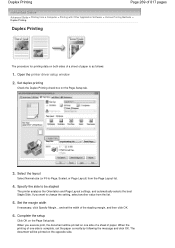
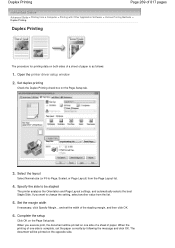
... the Page Layout list.
4. Duplex Printing
Page 269 of 817 pages
Advanced Guide > Printing from a Computer > Printing with Other Application Software > Various Printing Methods > Duplex Printing
Duplex Printing
The procedure for printing data on both sides of a sheet of paper is complete, set the width of the stapling margin, and then click OK.
6. Open the printer driver setup window
2.
On-Screen Manual - Page 282
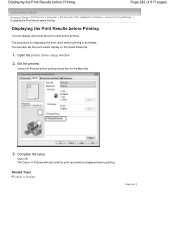
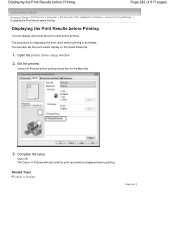
... print result before printing.
Open the printer driver setup window
2. Complete the setup
Click OK. Related Topic
Canon IJ Preview
Page top The Canon IJ Preview will start and the print result will be displayed before printing is as follows: You can display and check the print result before printing check box on the Quick Setup tab.
1. Set...
On-Screen Manual - Page 286
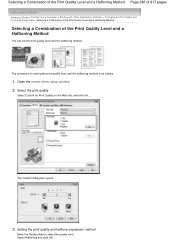
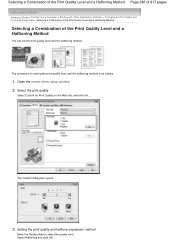
... and halftone expression method
Move the Quality slider to select the quality level. Open the printer driver setup window 2. Select the print quality
Select Custom for setting the print quality level and the halftoning method is as follows:
1.
Selecting a Combination of the Print Quality Level and a Halftoning Method Page 286 of 817 pages
Advanced Guide...
On-Screen Manual - Page 657


... MP Drivers
Installing the MP Drivers
Note
If you use the printer connecting with a computer, the MP Drivers have already been installed. Setting the Printer
Before connecting the Bluetooth unit to the printer for wireless printing, first the USB cable must be connected between the printer and computer, and the MP Drivers must be installed using the...
On-Screen Manual - Page 714
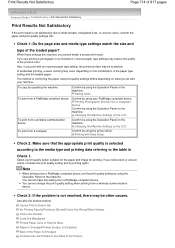
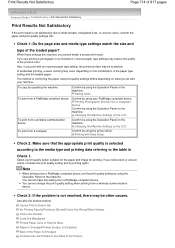
... compliant device, set the print quality setting by using your machine. You cannot make this setting from a wireless communication device.
Print Results Not Satisfactory
Page 714 of 817 pages
Advanced Guide > Troubleshooting > Print Results Not Satisfactory
Print Results Not Satisfactory
If the print result is not satisfactory due to End of Job No Printing Results/Printing Is Blurred...
On-Screen Manual - Page 809
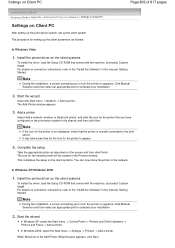
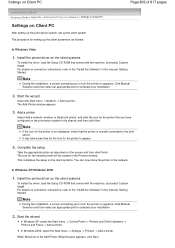
... as follows:
In Windows Vista
1.
Start the wizard
Select the Start menu -> Network -> Add a printer. It may take some time for the icon for the printer is as described on Client PC
After setting up the print server system, set up the client system. In Windows XP/Windows 2000
1. Note
During the installation, a screen prompting...
Similar Questions
How To Set Up Wireless Printing On Canon Pixma Mg3100
(Posted by omshuy 10 years ago)

