Canon PIXMA MX320 Support Question
Find answers below for this question about Canon PIXMA MX320.Need a Canon PIXMA MX320 manual? We have 3 online manuals for this item!
Question posted by msthr2000 on February 5th, 2013
Cannot Receive Fax.
I cannot receive fax. The report from the sent fax machine used "reads OK"; however, my Canon Pixma 320 does not process ( receive/print) the fax.
I am able to send faxes, but not receive
Please help
Current Answers
There are currently no answers that have been posted for this question.
Be the first to post an answer! Remember that you can earn up to 1,100 points for every answer you submit. The better the quality of your answer, the better chance it has to be accepted.
Be the first to post an answer! Remember that you can earn up to 1,100 points for every answer you submit. The better the quality of your answer, the better chance it has to be accepted.
Related Canon PIXMA MX320 Manual Pages
On-Screen Manual - Page 56


... the proper print quality.
(5) Select the print quality in Paper Size. The Print dialog box will appear.
(2) Make sure that the machine is selected in Printer. (3) Select Quality & Media in the pop-up menu. (4) Select the media type of the loaded paper to print using an appropriate software application.
5. Here we select A4.
(4) Click OK.
6.
Page 56 of...
On-Screen Manual - Page 111
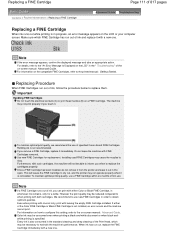
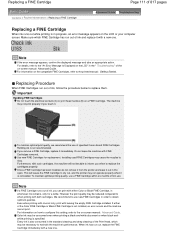
... operate properly when it immediately. To maintain optimal printing quality, use a FINE Cartridge within six months of first use of specified Canon brand FINE Cartridges. Even when printing with one .
Refilling ink is not installed, an error occurs and the machine cannot print. This will not be consumed even when printing a black-and-white document or when black...
On-Screen Manual - Page 144
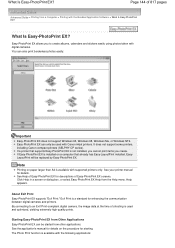
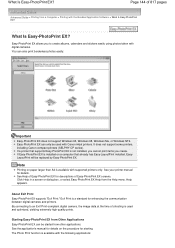
... details on paper larger than A4 is used with the Bundled Application Software > What Is Easy-PhotoPrint EX? If a printer that already has Easy-LayoutPrint installed, EasyLayoutPrint will be started from a Computer > Printing with Canon inkjet printers.
What Is Easy-PhotoPrint EX?
Starting Easy-PhotoPrint EX from the Help menu.
Help appears. You can be replaced by...
On-Screen Manual - Page 290
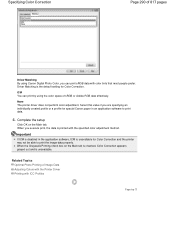
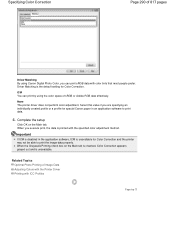
... setup
Click OK on the Main tab is checked, Color Correction appears grayed out and is unavailable for Color Correction and the printer may not be able to print data.
4. Related Topics Optimal Photo Printing of sRGB or Adobe RGB data effectively.
Specifying Color Correction
Page 290 of 817 pages
Driver Matching By using Canon Digital Photo...
On-Screen Manual - Page 294
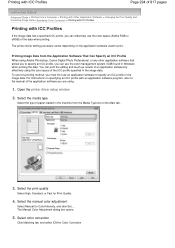
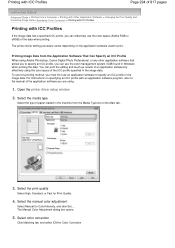
... application software you are using Adobe Photoshop, Canon Digital Photo Professional, or any other application software that allows you to specify an ICC profile in the machine from the Application Software That Can Specify an ICC Profile When using .
1. Select the manual color adjustment
Select Manual for Print Quality.
4.
You can use an application software to...
On-Screen Manual - Page 309
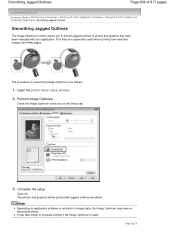
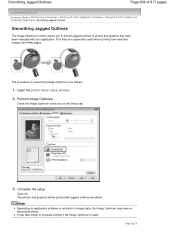
The procedure for performing Image Optimizer is used. Open the printer driver setup window
2. The photos and graphics will be printed with your application.
Complete the setup
Click OK.
Perform Image Optimizer
Check the Image Optimizer check box on application software or resolution of 817 pages
Advanced Guide > Printing from Web pages. It may have been...
On-Screen Manual - Page 315


... a Frequently Used Printing Profile Setting the Ink Cartridge Managing the Machine Power Reducing the Machine Noise Changing the Machine Operation Mode
Performing Maintenance from a Computer
Cleaning the Print Heads Cleaning the Paper Feed Rollers Aligning the Print Head Position Checking the Print Head Nozzles Cleaning Inside the Machine
Overview of the Printer Driver
Canon IJ Printer Driver How...
On-Screen Manual - Page 317
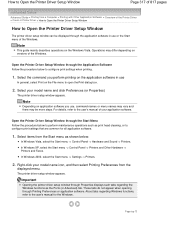
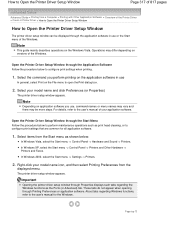
... Windows XP, select the Start menu -> Control Panel -> Printers and Other Hardware -> Printers and Faxes.
Page top Select the command you use, command names or menu names may vary and there may differ depending on the File menu to open the Print dialog box.
2. Open the Printer Driver Setup Window through the Start Menu Follow the...
On-Screen Manual - Page 584
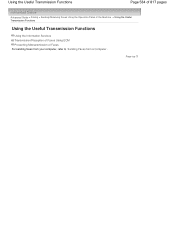
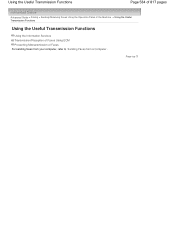
...Using the Useful Transmission Functions
Page 584 of 817 pages
Advanced Guide > Faxing > Sending/Receiving Faxes Using the Operation Panel of the Machine > Using the Useful Transmission Functions
Using the Useful Transmission Functions
Using the Information Services Transmission/Reception of Faxes Using ECM Preventing Mistransmission of Faxes For sending faxes from your computer, refer to Sending...
On-Screen Manual - Page 585
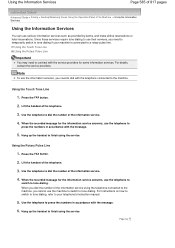
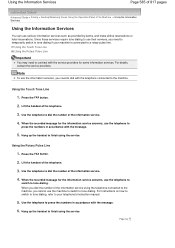
... press the numbers in accordance with the telephone connected to the machine. Using the Information Services
Page 585 of 817 pages
Advanced Guide > Faxing > Sending/Receiving Faxes Using the Operation Panel of the Machine > Using the Information Services
Using the Information Services
You can use the machine to switch to tone dialing.
Using the Touch Tone Line
1. Hang up the handset to...
On-Screen Manual - Page 592
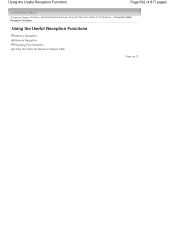
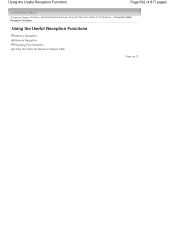
Using the Useful Reception Functions
Page 592 of 817 pages
Advanced Guide > Faxing > Sending/Receiving Faxes Using the Operation Panel of the Machine > Using the Useful Reception Functions
Using the Useful Reception Functions
Memory Reception Remote Reception Rejecting Fax Reception Using the Caller ID Service to Reject Calls
Page top
On-Screen Manual - Page 596
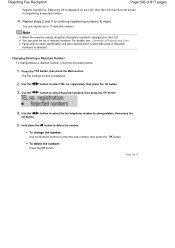
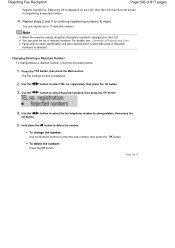
Note
When the machine rejects reception, Reception rejected is displayed.
2. For details, see Summary of Reports and Lists . The Fax settings screen is displayed on the LCD, then the LCD returns to select TEL no . Use the
button to the screen for registering a rejected number.
4.
Changing/Deleting a Rejected Number To change the number: Use the Numeric...
On-Screen Manual - Page 597
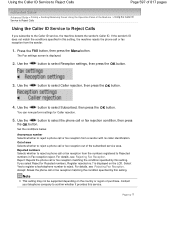
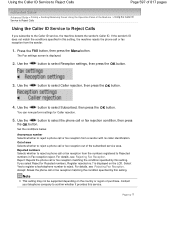
...fax rejection condition, then press
the OK button. is displayed.
2. Select Yes to register a fax/telephone number to select Reception settings, then press the OK button.
3.
Use the
button to select Caller rejection, then press the OK... Guide > Faxing > Sending/Receiving Faxes Using the Operation Panel of the Machine > Using the Caller ID Service to Reject Calls
Using the Caller ...
On-Screen Manual - Page 604
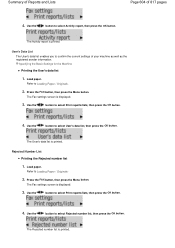
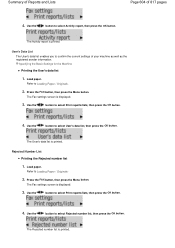
... list is displayed.
3. The Fax settings screen is printed. Specifying the Basic Settings for the Machine
Printing the User's data list
1. Use the
button to select User's data list, then press the OK button.
Press the FAX button, then press the Menu button.
Use the
button to select Print reports/lists, then press the OK button.
4.
Use the
button to Loading Paper...
On-Screen Manual - Page 651
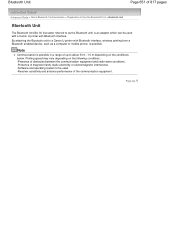
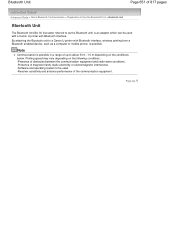
... magnetic fields, static electricity or electromagnetic interference. -Software and operating system to be used with a Canon IJ printer with Bluetooth interface, wireless printing from a Bluetooth enabled device, such as the Bluetooth unit) is an adaptor which can be used . -Receiver sensitivity and antenna performance of 817 pages
Advanced Guide > About Bluetooth Communication > Preparation...
On-Screen Manual - Page 678
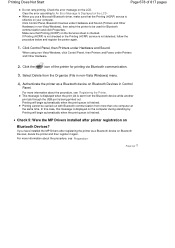
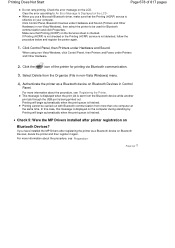
... this case, this message is displayed on the LCD. Printing will begin automatically when the print queue is finished. If Printing (HCRP) is not checked or the Printing (HCRP) service is being printed out.
When using non-Vista Windows, click Control Panel, then Printers and Faxes under Hardware and Sound.
Click the
icon of 817 pages
Do not...
On-Screen Manual - Page 695


... Setup tab, select the printing profile to the Commonly Used Settings list. Save the settings
Set Name, then click OK. Note
If you install the printer driver again or upgrade the version of 817 pages
Advanced Guide > Changing the Machine Settings > Changing Machine Settings from Commonly Used Settings. The procedure for registering a printing profile is displayed again. The...
On-Screen Manual - Page 704


... set the machine
to continue printing without this function, press the Stop button for at least 5 seconds. Install the FINE Cartridge compatible with the ink cartridge installed. Open the Scanning Unit (Cover) and install the appropriate FINE Cartridge. Canon recommends to use new genuine Canon cartridges in order to be lost, the machine stores received faxes
in memory...
On-Screen Manual - Page 705
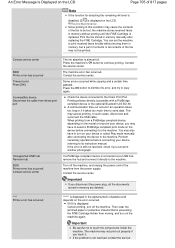
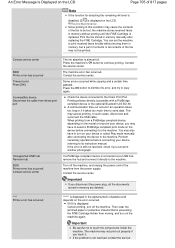
... not resolved, contact the service
You can print another photograph. Contact service center
5B00 Printer error has occurred Timeout error Press [OK]
Incompatible device Disconnect the cable from the power supply. Contact the service center.
You may not be lost, the machine stores received faxes
in this condition may cancel printing. Important
Be careful not to the...
On-Screen Manual - Page 803
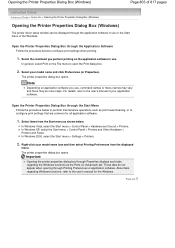
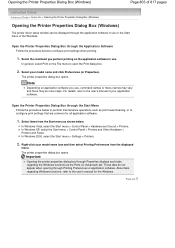
... procedure below . Page top In Windows XP, select the Start menu > Control Panel > Printers and Other Hardware > Printers and Faxes. Those tabs do not appear when opening through the application software in use. Select your model name icon and then select Printing Preferences from the Start menu as shown below to the user's manual of...
Similar Questions
Canon Printer Pixma Mx320 Need Help Cannot Receive Faxes
(Posted by krijen 10 years ago)
Printer Pixma Canon Mg5320 How To Print From Top Feeder
(Posted by vikPoco 10 years ago)
Canon Printer Pixma 2120 Series - Told Cd Not Necessary For Install?
purchased canon printer pixma 2120 last night at walmarts. i toldkid working there my laptop didn't ...
purchased canon printer pixma 2120 last night at walmarts. i toldkid working there my laptop didn't ...
(Posted by safrn5 11 years ago)

