Canon PIXMA MX320 Support Question
Find answers below for this question about Canon PIXMA MX320.Need a Canon PIXMA MX320 manual? We have 3 online manuals for this item!
Question posted by dragordgmet on August 30th, 2014
How To Get Inside My Canon Pixma 320
The person who posted this question about this Canon product did not include a detailed explanation. Please use the "Request More Information" button to the right if more details would help you to answer this question.
Current Answers
There are currently no answers that have been posted for this question.
Be the first to post an answer! Remember that you can earn up to 1,100 points for every answer you submit. The better the quality of your answer, the better chance it has to be accepted.
Be the first to post an answer! Remember that you can earn up to 1,100 points for every answer you submit. The better the quality of your answer, the better chance it has to be accepted.
Related Canon PIXMA MX320 Manual Pages
MX320 series Getting Started - Page 41


... USB 1.1.
*2 Maximum speed: 1.44 Mbps *3 JPEG/PNG only *4 Bluetooth connection is required.
Black: 320 nozzels Color: 384 x 3 nozzels
A4 or Letter size: Max. 30 sheets (20 lb/75 gsm ...height Legal size: Max. 5 sheets (20 lb/75 gsm paper), up to date with the Canon inkjet printer. • Macintosh: Hard Disk must be displayed your system
up to date. Additional System Requirements for...
Getting Started - Page 19
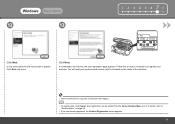
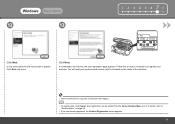
... details, refer to the Internet, the user registration page appears.
User registration can be started from the Canon Solution Menu icon. Click Next. Click Next only once. If connected to "Solution Menu" on the inside of the machine.
• Internet connection is required. (Connection fees apply.)
• To register later, click Cancel...
Getting Started - Page 28
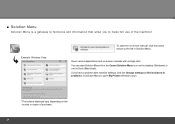
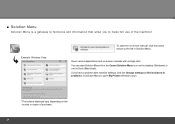
... the Canon Solution Menu icon on the desktop (Windows) or on -screen manuals with machine settings, click the Change settings or find solutions to problems. in Solution Menu to the left in Solution Menu. Example: Windows Vista
To open the on-screen manual, click the button shown to open My Printer (Windows...
Getting Started - Page 35


... operating system. Approx. 8.6 kg (Approx. 18.9 lb) * With the FINE Cartridges installed. Black: 320 nozzels Color: 384 x 3 nozzels
A4 or Letter size: Max. 30 sheets (20 lb/75 gsm ...ink tanks / FINE Cartridges) are subject to Windows Vista, first uninstall software bundled
with the Canon inkjet printer. • Macintosh: Hard Disk must be displayed your system
up to the operating system's...
On-Screen Manual - Page 1


Canon MX320 series On-screen Manual
Page 1 of 817 pages
How to Use This Manual Printing This Manual
MC-3300-V1.00
Basic Guide
Describes the summary of this product.
Advanced Guide
Describes the detailed function of this product. Troubleshooting
On-Screen Manual - Page 2


MX320 series Basic Guide
Page 2 of 817 pages
How to Use This Manual Printing This Manual
MP-...Printing the Notebook or Graph Paper Printing Photos Directly from Your Digital Camera or Mobile Phone Machine Settings Solution Menu and My Printer
Loading Paper / Originals Loading Paper Loading Originals
Routine Maintenance When Printing Becomes Faint or Colors Are
Incorrect Replacing a FINE Cartridge...
On-Screen Manual - Page 49
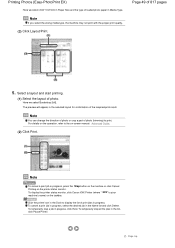
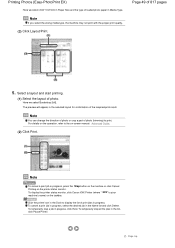
...To cancel a print job in progress, select the desired job in the list, click Pause Printer. To temporarily stop all the jobs in the Name list and click Delete.
Select a ...the on the printer status monitor. Page top For details on the taskbar. Printing Photos (Easy-PhotoPrint EX)
Here we select Borderless [full]. To display the printer status monitor, click Canon XXX Printer (where "...
On-Screen Manual - Page 53
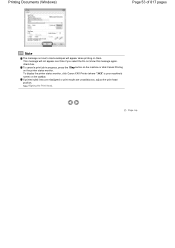
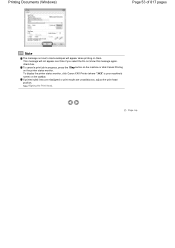
To display the printer status monitor, click Canon XXX Printer (where " XXX" is your machine's name) on them. If printed ruled lines are misaligned or print results are unsatisfactory, adjust the print head position. See...Do not show this message again. To cancel a print job in progress, press the Stop button on the machine or click Cancel Printing on the printer status monitor. Page top
On-Screen Manual - Page 83
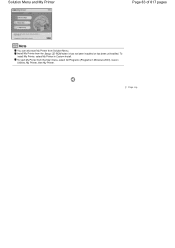
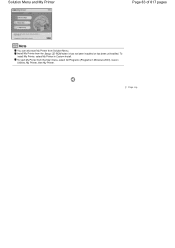
... Menu. Page top To install My Printer, select My Printer in Windows 2000), Canon Utilities, My Printer, then My Printer. Install My Printer from the Start menu, select All Programs (Programs in Custom Install. Solution Menu and My Printer
Page 83 of 817 pages
Note
You can also start My Printer from the Setup CD-ROM when it...
On-Screen Manual - Page 124


MX320 series Advanced Guide
Page 124 of 817 pages
Saving Image Data to be Used as a ... Color Properties to Improve Coloration Reducing Photo Noise Overview of the Printer Driver Printer Driver Operations Canon IJ Printer Driver How to Open the Printer Driver Setup Window Maintenance Tab Canon IJ Status Monitor The Canon IJ Preview
Printing Using the Operation Panel of the Machine
Printing ...
On-Screen Manual - Page 315


... the Paper Feed Rollers Aligning the Print Head Position Checking the Print Head Nozzles Cleaning Inside the Machine
Overview of the Printer Driver
Canon IJ Printer Driver How to Open the Printer Driver Setup Window Maintenance Tab Canon IJ Status Monitor The Canon IJ Preview
Updating the MP Drivers
Obtaining the Latest MP Drivers Uninstalling the MP...
On-Screen Manual - Page 318
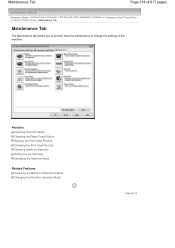
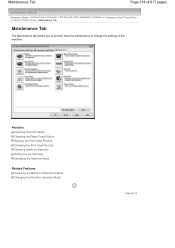
... Rollers Aligning the Print Head Position Checking the Print Head Nozzles Cleaning Inside the Machine Setting the Ink Cartridge Managing the Machine Power
Related Features
... Printing from a Computer > Printing with Other Application Software > Overview of the Printer Driver > Canon IJ Printer Driver > Maintenance Tab
Maintenance Tab
The Maintenance tab allows you to perform machine maintenance or ...
On-Screen Manual - Page 320


... the Main tab, and check the Preview before Printing
Page top The Canon IJ Preview
Page 320 of 817 pages
Advanced Guide > Printing from a Computer > Printing with Other Application Software > Overview of the Printer Driver > The Canon IJ Preview
The Canon IJ Preview
The Canon IJ Preview is an application software that is actually printed. The...
On-Screen Manual - Page 609


... > Sending a FAX
Sending a FAX
You can only specify one operation.
In Select Printer or Name in the Print dialog box. For details, see the help for Windows 2000: Fax Options tab or Properties) in the Print dialog box, select Canon MX320 series FAX.
3. Only black and white transmission is Print... You cannot send...
On-Screen Manual - Page 611


...click Control Panel > Hardware
and Sound > Printers. (For Windows XP: Click the Start button, then click Control Panel > Printers and Other Hardware > Printers and Faxes. Opening the address book for ... Book (WAB File) Exclusively for Faxing Select Create new Windows Address Book file for Canon MX320 series FAX, then click Printing
Preferences....
3. Using an Existing Windows Address Book Select ...
On-Screen Manual - Page 615


... the recipient you want to edit from an Address Book
You can edit the contact information registered in the address book.
1. Right-click the printer icon for Canon MX320 series FAX, then click Printing
Preferences....
3. Edit or Remove a Recipient from an Address Book
Page 615 of 817 pages
Advanced Guide > Faxing > Sending Faxes...
On-Screen Manual - Page 616


... can delete the contacts registered in the Address Book
dialog box, then click Delete. For Windows 2000: Click the Start button, then click Settings > Printers.)
2. In the Canon MX320 series FAX Printing Preferences dialog box, click Address
Book....
4. On the Windows taskbar, click the Start button, then click Control Panel > Hardware
and Sound...
On-Screen Manual - Page 618


... Book
You can search for a Recipient in an Address Book
Page 618 of the recipient you want to fax with its name selected. In Select Printer or Name in NotePad
4.
Click Print or OK.
* Print dialog box in the Print dialog box, select...
On-Screen Manual - Page 712
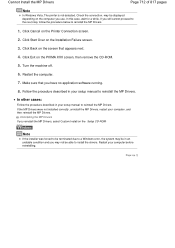
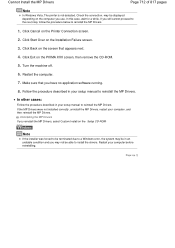
...be displayed depending on the screen that you reinstall the MP Drivers, select Custom Install on the PIXMA XXX screen, then remove the CD-ROM.
5. Follow the procedure described in your setup manual .... Cannot Install the MP Drivers
Page 712 of 817 pages
Note
In Windows Vista, The printer is not detected.
Click Back on the computer you still cannot proceed to the next step...
On-Screen Manual - Page 790


... printouts with no margins.
in this area. The actual printable area will be the area inside these parts to become smudged.
Changing the Machine Settings on plain paper only when printing from your computer.
Recommended printing area
: Canon recommends that you can make prints with reduced quality. However, printing in Print settings.
Similar Questions
How Do I Remove A Paper Jam Inside My Mx459 Printer
(Posted by rayandnita56 9 years ago)
How Do U Put Ink Inside A Canon Printer Pixma Mg2120 Machine
(Posted by kmkpe 10 years ago)
Canon Printer Pixma Mx320 Need Help Cannot Receive Faxes
(Posted by krijen 10 years ago)
Does My Canon Pixma Mx320 Support Airprint ?
I would like to print from my I-pad 3 (iOS 6.1 installed) using my Canon PIXMA MX320 printer. When I...
I would like to print from my I-pad 3 (iOS 6.1 installed) using my Canon PIXMA MX320 printer. When I...
(Posted by johnduncan 11 years ago)

