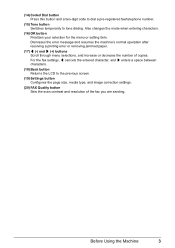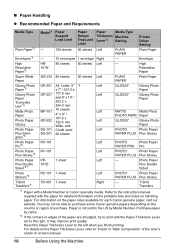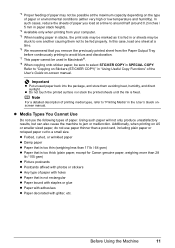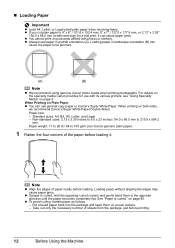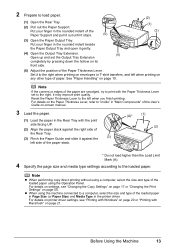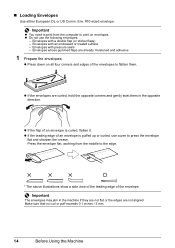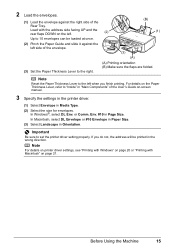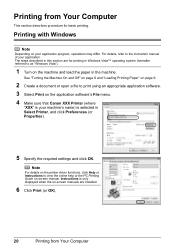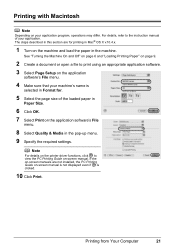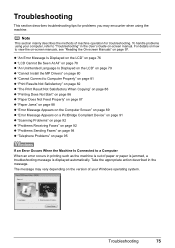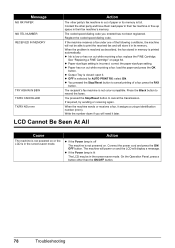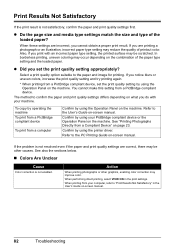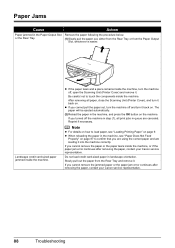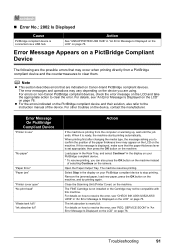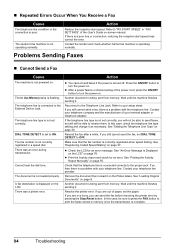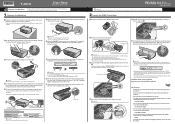Canon PIXMA MX300 Support Question
Find answers below for this question about Canon PIXMA MX300.Need a Canon PIXMA MX300 manual? We have 2 online manuals for this item!
Question posted by anattaerickson on November 13th, 2015
Paper Jammed Message Shows Up But There's No Paper Jammed In Printer And Pressin
The person who posted this question about this Canon product did not include a detailed explanation. Please use the "Request More Information" button to the right if more details would help you to answer this question.
Current Answers
Answer #1: Posted by Odin on November 13th, 2015 12:13 PM
Believe it or not, this is a fairly common problem. See http://www.computerhope.com/issues/ch000980.htm. Good luck!
Hope this is useful. Please don't forget to click the Accept This Answer button if you do accept it. My aim is to provide reliable helpful answers, not just a lot of them. See https://www.helpowl.com/profile/Odin.
Related Canon PIXMA MX300 Manual Pages
Similar Questions
How Do I Ajusting The Setting On Printer To Print The Information On Longer Pape
How do I ajust setting on printer to print on longer size paper?
How do I ajust setting on printer to print on longer size paper?
(Posted by niadechausay29 9 years ago)
How Do I Get My Printer To Fax
I can not get my printer to fax the mx300 canon I plugged in the line must I reload the printer befo...
I can not get my printer to fax the mx300 canon I plugged in the line must I reload the printer befo...
(Posted by info52810 9 years ago)
How Do I Fix A Pixma Mx300 Paper Jam That Is Not Jammed?
(Posted by lySoyg 9 years ago)