Canon PIXMA MX300 Support Question
Find answers below for this question about Canon PIXMA MX300.Need a Canon PIXMA MX300 manual? We have 2 online manuals for this item!
Question posted by lySoyg on September 7th, 2014
How Do I Fix A Pixma Mx300 Paper Jam That Is Not Jammed?
The person who posted this question about this Canon product did not include a detailed explanation. Please use the "Request More Information" button to the right if more details would help you to answer this question.
Current Answers
There are currently no answers that have been posted for this question.
Be the first to post an answer! Remember that you can earn up to 1,100 points for every answer you submit. The better the quality of your answer, the better chance it has to be accepted.
Be the first to post an answer! Remember that you can earn up to 1,100 points for every answer you submit. The better the quality of your answer, the better chance it has to be accepted.
Related Canon PIXMA MX300 Manual Pages
MX300 series Quick Start Guide - Page 4


... this manual thoroughly in part, without notice. All information regarding the accuracy thereof. About Consumables Consumables (ink tanks / FINE Cartridges) are subject to your Canon PIXMA MX300 series Office All-In-One. Copyright This manual is a registered trademark of Canon U.S.A., Inc. © 2007 Canon U.S.A., Inc. Canon U.S.A., Inc.
Under the copyright laws, this...
MX300 series Quick Start Guide - Page 5


...Menu Items 4 Turning the Machine On and Off 6 Handling the Original Document 8 Loading Printing Paper 9
Copying 17 Making Copies 17 Changing the Copy Settings 17 Using Useful Copy Functions 19
...The Print Result Not Satisfactory When Copying 86 Printing Does Not Start 86 Paper Does Not Feed Properly 87 Paper Jams 88 Error Message Appears on the Computer Screen 89 Error Message Appears ...
MX300 series Quick Start Guide - Page 7
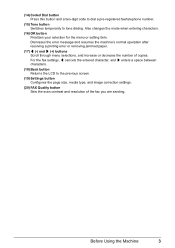
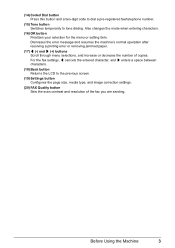
... the menu or setting item. Before Using the Machine
3 Dismisses the error message and resumes the machine's normal operation after resolving a printing error or removing jammed paper. (17) [ (-) and ] (+) buttons Scroll through menu selections, and increase or decrease the number of the fax you are sending. For the fax settings, [ cancels the...
MX300 series Quick Start Guide - Page 14
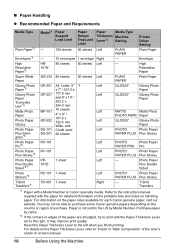
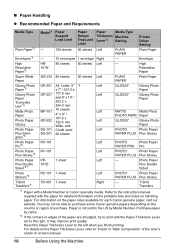
Printer Driver Setting Plain Paper
Envelope
High
HR-
80 sheets 50 sheets Left
- Paper is Canon specialty media. Reset the Paper Thickness Lever to "Inside" in the US by name.
*2 If the corners or edges of purchase. For details on the country or region of the paper are smudged, try to print with the Paper Thickness Lever...
MX300 series Quick Start Guide - Page 15
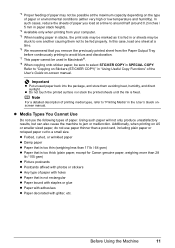
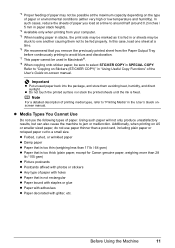
... or low temperature and humidity). z Folded, curled, or wrinkled paper z Damp paper z Paper that is too thin (weighing less than 17 lb / 64 gsm) z Paper that is too thick (plain paper, except for Canon genuine paper, weighing more than a post card, including plain paper or notepad paper cut to jam or malfunction. z Do not touch the printed surface nor...
MX300 series Quick Start Guide - Page 16
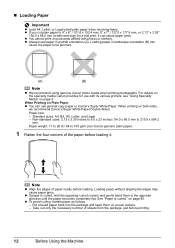
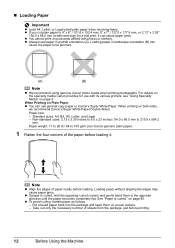
... card-size) for use general copy paper or Canon's Super White Paper. z Always load paper in the opposite direction until the paper becomes completely flat.
Loading paper without aligning the edges may cause paper jams.
z If paper is curled." z To avoid curling, handle paper as follows. - When printing on postcards affixed with its various printers, see "Using Specialty Media" on...
MX300 series Quick Start Guide - Page 17
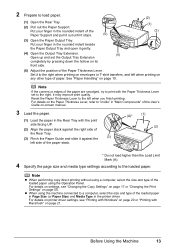
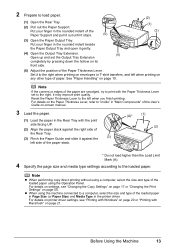
... the right when printing on envelopes or T-shirt transfers, and left when printing on -screen manual.
3 Load the paper.
(1) Load the paper in the printer driver. z When using the Operation Panel. For details on printer driver settings, see "Changing the Copy Settings" on page 17 or "Changing the Print Settings" on page 10. It...
MX300 series Quick Start Guide - Page 18
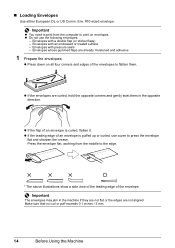
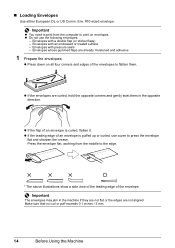
....
Envelopes with pressure seals - Envelopes with a double flap (or sticker flaps) - z If the flap of an envelope is curled, flatten it. Important
The envelopes may jam in the opposite direction. Envelopes with an embossed or treated surface -
„ Loading Envelopes
Use either European DL or US Comm. Important
z You need to...
MX300 series Quick Start Guide - Page 19
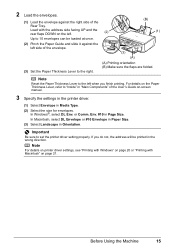
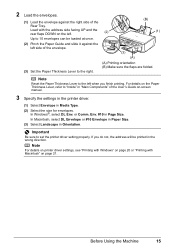
... and slide it against the right side of the envelope.
(3)
(A)
(3) Set the Paper Thickness Lever to set the printer driver setting properly. For details on -screen manual.
3 Specify the settings in the printer driver.
(1) Select Envelope in the wrong direction.
Important
Be sure to the right.
(A) Printing orientation (B) Make sure the flaps are...
MX300 series Quick Start Guide - Page 20


... with Windows" on page 20 or "Printing with the print side facing UP.
(2) Pinch the Paper Guide and slide it against the
(1)
left side of the loaded paper in Page Size (or Paper Size) and Media Type in the printer driver. Note
z When performing copy direct printing without using a computer, select the size and...
MX300 series Quick Start Guide - Page 24
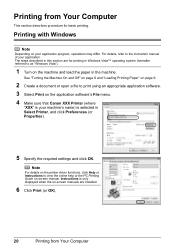
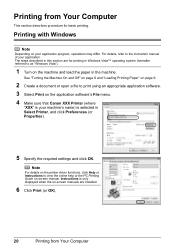
... Vista").
1 Turn on -screen manuals are for basic printing. Note
For details on the printer driver functions, click Help or Instructions to print using an appropriate application software. 3 Select Print... 4 Make sure that Canon XXX Printer (where
"XXX" is your machine's name) is only displayed when the on the machine and load the paper in Select Printer, and click Preferences (or Properties)....
MX300 series Quick Start Guide - Page 25
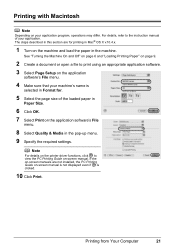
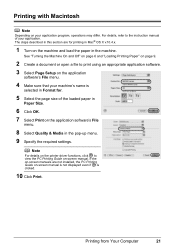
... application
software's File menu.
4 Make sure that your machine's name is clicked.
10 Click Print.
Note
For details on the printer driver functions, click to the instruction manual of the loaded paper in
Paper Size.
6 Click OK. 7 Select Print on the application software's File
menu.
8 Select Quality & Media in the machine.
If the...
MX300 series Quick Start Guide - Page 79
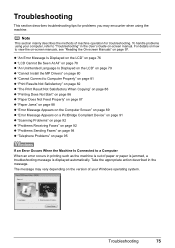
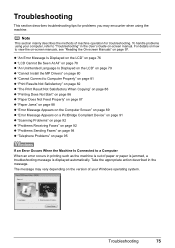
... computer, refer to "Troubleshooting" in printing such as the machine is out of paper or paper is jammed, a troubleshooting message is displayed automatically. Troubleshooting
75 For details on how to ... Copying" on page 86 z "Printing Does Not Start" on page 86 z "Paper Does Not Feed Properly" on page 87 z "Paper Jams" on page 88 z "Error Message Appears on the Computer Screen" on page 89...
MX300 series Quick Start Guide - Page 81


....
You opened the Scanning Unit (Printer Cover) during an operation. z The recipient is not placed in properly, and resend the fax after waiting for a moment. After a while, plug the power cord of the machine back in memory. Reload the paper correctly and press the OK button. PAPER JAMMED CHANGE PAPER TO
COVER IS OPEN DEVICE...
MX300 series Quick Start Guide - Page 84
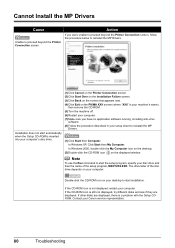
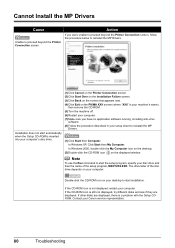
...Double-click the CD-ROM icon on the PIXMA XXX screen (where "XXX" is inserted
into your computer's disc drive.
(1)Click Cancel on the Printer Connection screen. (2)Click Start Over on the ...ROM icon on your computer. Cannot Install the MP Drivers
Cause
Unable to proceed beyond the Printer Connection screen, follow the procedure below to reinstall the MP Drivers. Contact your setup sheet ...
MX300 series Quick Start Guide - Page 86
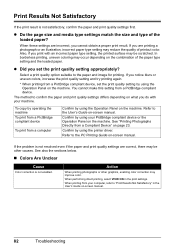
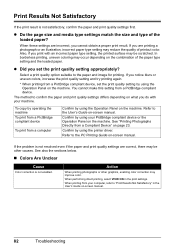
... media type settings match the size and type of the paper type setting and the loaded paper.
Confirm by using the printer driver. If the problem is not resolved even if the paper and print quality settings are printing a photograph or an illustration, incorrect paper type setting may reduce the quality of printout color. z Did...
MX300 series Quick Start Guide - Page 92
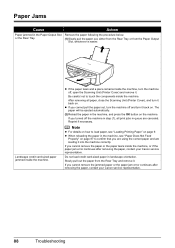
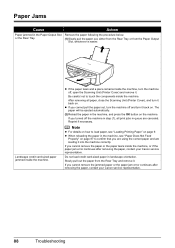
... remove the jammed paper or the paper jam error continues after removing the paper, contact your Canon service representative.
88
Troubleshooting Slowly pull out the paper from the Paper Output
Slot, whichever is easier. Paper Jams
Cause
Action
Paper jammed in landscape orientation.
After removing all print jobs in step (1), all paper, close the Scanning Unit (Printer Cover...
MX300 series Quick Start Guide - Page 95
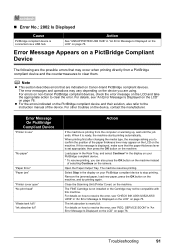
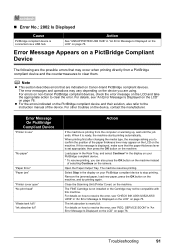
... on the machine, and try printing again. The FINE Cartridge is displayed, make sure that are using. Troubleshooting
91 Load paper in the Rear Tray, and select Continue* in use"
"No paper"
"Paper Error" "Paper jam"
"Printer cover open" "No print head"
"Waste tank full"/ "Ink absorber full"
Action
If the machine is ready, the machine...
MX300 series Quick Start Guide - Page 98
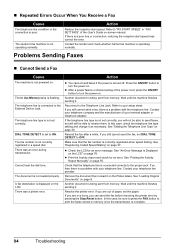
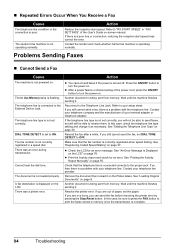
...press the ON/OFF button to receive them.
If you can send the fax before resolving the printer error by pressing the Stop/Reset button.
The fax number is connected correctly to print the faxes...it on .
Refer to the Telephone Line Jack. If you are in "FAX SETTINGS" of paper, set DIAL TONE DETECT to turn the power on the Platen Glass. Contact your telephone line provider...
MX300 series Easy Setup Instructions - Page 2


... the machine is located on the inside of applications to Step d. m When the PIXMA Extended Survey Program screen appears, confirm the message. n When the Installation completed successfully screen... faxes from where it if your product.
Note If straight lines are trademarks of Canon printers.
In Windows XP and Windows 2000, go to install appears, confirm the contents, then...
Similar Questions
Paper Jammed Message Shows Up But There's No Paper Jammed In Printer And Pressin
(Posted by anattaerickson 8 years ago)
Canon Mx300
Suddenly my canon printer does not want to work code 5100 please help me
Suddenly my canon printer does not want to work code 5100 please help me
(Posted by hanri 9 years ago)
How To Fix Canon Mg2100 Paper Jam After You Remove Paper
(Posted by phmekmcju 10 years ago)

