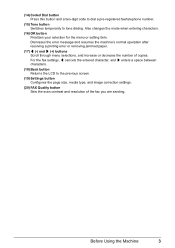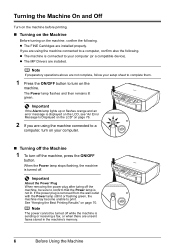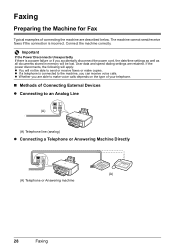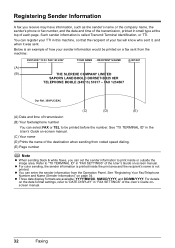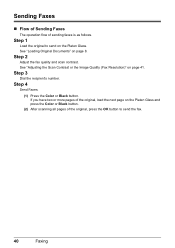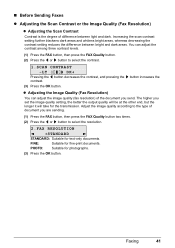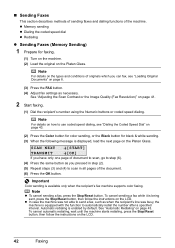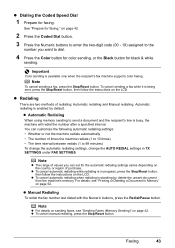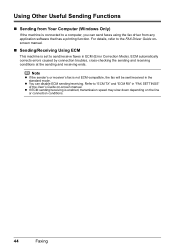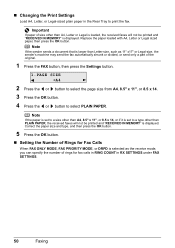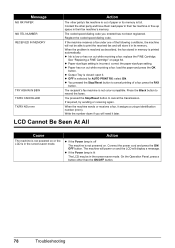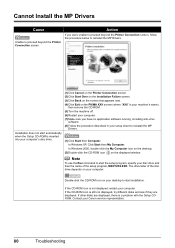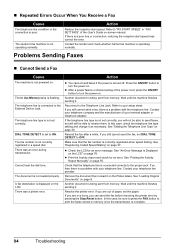Canon PIXMA MX300 Support Question
Find answers below for this question about Canon PIXMA MX300.Need a Canon PIXMA MX300 manual? We have 2 online manuals for this item!
Question posted by Donnajean4646 on February 4th, 2015
Fax Doesn't Send
I need the settings to send and receive a fax
Current Answers
Answer #1: Posted by TommyKervz on February 4th, 2015 11:40 AM
Follow the instructions on the Quick Start Manual for Preparing The Machine For Fax
http://www.manualslib.com/manual/220820/Canon-Pixma-Mx300.html?page=32#manual
Related Canon PIXMA MX300 Manual Pages
Similar Questions
How Do I Get My Printer To Fax
I can not get my printer to fax the mx300 canon I plugged in the line must I reload the printer befo...
I can not get my printer to fax the mx300 canon I plugged in the line must I reload the printer befo...
(Posted by info52810 9 years ago)
How Do I Fix A Pixma Mx300 Paper Jam That Is Not Jammed?
(Posted by lySoyg 9 years ago)
Canon Printer Pixma Mx320 Need Help Cannot Receive Faxes
(Posted by krijen 10 years ago)
Send/receive Fax
Canon Pixma Mx410 All In One Printer
HOW DO I SEND/RECEIVE FAX?
HOW DO I SEND/RECEIVE FAX?
(Posted by princevontee2 12 years ago)