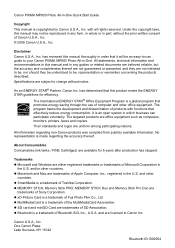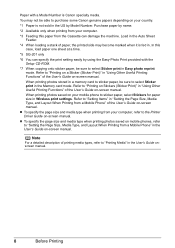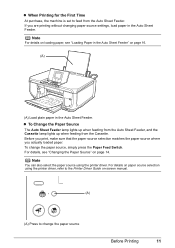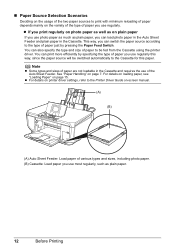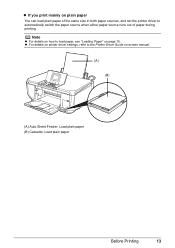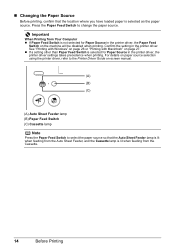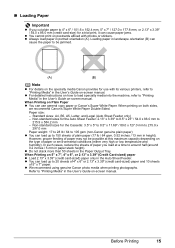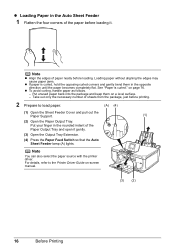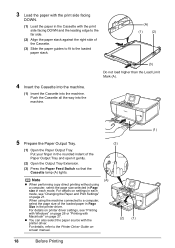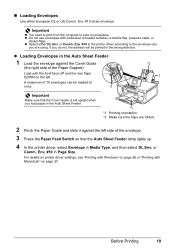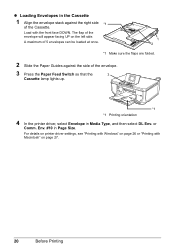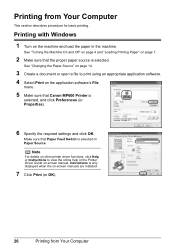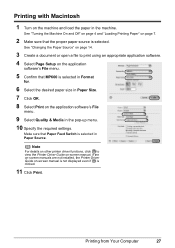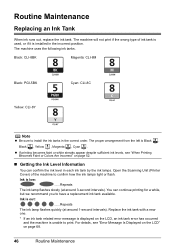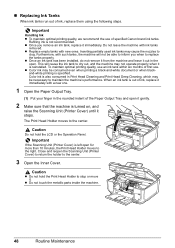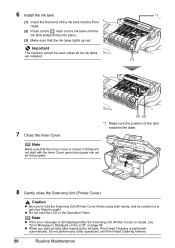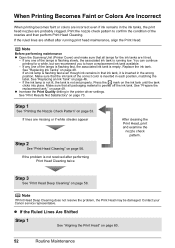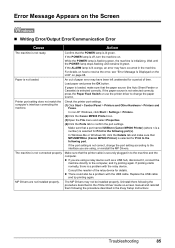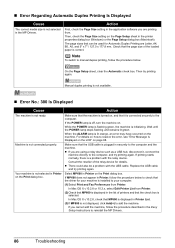Canon PIXMA MP600 Support Question
Find answers below for this question about Canon PIXMA MP600.Need a Canon PIXMA MP600 manual? We have 2 online manuals for this item!
Question posted by hotpapabe on June 13th, 2014
How To Print Wirelessly From Iphone On Mp600
The person who posted this question about this Canon product did not include a detailed explanation. Please use the "Request More Information" button to the right if more details would help you to answer this question.
Current Answers
Answer #1: Posted by freginold on July 30th, 2014 2:55 AM
Hi, the MP600 is not a wireless printer (you can see the full specs here) so you would need to install a wireless print server to the printer. Since you want to print from an iPhone, you would need a wireless print server that is Airprint-compatible.
Related Canon PIXMA MP600 Manual Pages
Similar Questions
How Do I Print Wirelessly To My Canon Pixma Mp470 Printer
(Posted by Jclaal3 9 years ago)
Can No Longer Print Wirelessly To My Canon Pixma Mx410
(Posted by manycbaber 10 years ago)
Print Envelopes.
How do I print addresses on envelopes with PIXMA MP600?
How do I print addresses on envelopes with PIXMA MP600?
(Posted by kayreh4001 11 years ago)