Canon PIXMA MP470 Support Question
Find answers below for this question about Canon PIXMA MP470.Need a Canon PIXMA MP470 manual? We have 3 online manuals for this item!
Question posted by Jclaal3 on May 31st, 2014
How Do I Print Wirelessly To My Canon Pixma Mp470 Printer
The person who posted this question about this Canon product did not include a detailed explanation. Please use the "Request More Information" button to the right if more details would help you to answer this question.
Current Answers
There are currently no answers that have been posted for this question.
Be the first to post an answer! Remember that you can earn up to 1,100 points for every answer you submit. The better the quality of your answer, the better chance it has to be accepted.
Be the first to post an answer! Remember that you can earn up to 1,100 points for every answer you submit. The better the quality of your answer, the better chance it has to be accepted.
Related Canon PIXMA MP470 Manual Pages
MP470 series Quick Start Guide - Page 4


... statements, technical information and recommendations in this product meets the ENERGY STAR® guidelines for 5 years after production has stopped. For details, refer to your Canon PIXMA MP470 series Photo All-in order that this manual and in any form, in whole or in Windows Vista™ operating system Ultimate Edition (hereafter referred...
MP470 series Quick Start Guide - Page 17


... PP-101 Plus Glossy*5
Left
Photo Plus
Glossy
Photo Paper PP- You may improve print quality. Before Using the Machine
13 High
HR-
80 sheets 50 sheets Left
- Paper is Canon specialty media. Reset the Paper Thickness Lever to print with a Model Number is not sold in "Main Components" of the User's Guide...
MP470 series Quick Start Guide - Page 19


....
z To avoid curling, handle paper as follows. - For details on the specialty media Canon provides for a trial print, it . When printing on page 12. on postcards affixed with its various printers, see "Using Specialty Media" on both sides,
we recommend Canon's Super White Paper Double-Sided.
Put unused paper back into the package and keep...
MP470 series Quick Start Guide - Page 20


... Thickness Lever to a computer, select the size and type of the Paper Thickness
Lever. For details on printer driver settings, see "Printing with Windows" on page 29 or "Printing with the Paper Thickness Lever set to print with Macintosh" on any other type of the paper
(2)
stack.
(3)
4 Specify the page size and media
type...
MP470 series Quick Start Guide - Page 22
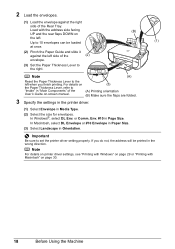
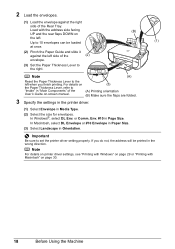
...Media Type.
(2) Select the size for envelopes. Note
For details on printer driver settings, see "Printing with Windows" on page 29 or "Printing with the address side facing UP and the rear flaps DOWN on ...Page Size. Load with Macintosh" on the left when you finish printing. Important
Be sure to set the printer driver setting properly. 2 Load the envelopes.
(1) Load the envelope against the ...
MP470 series Quick Start Guide - Page 23
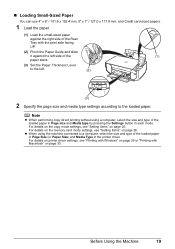
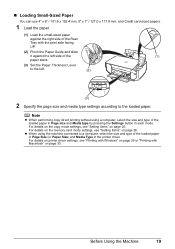
... "Setting Items" on page 30. For details on printer driver settings, see "Printing with Windows" on page 29 or "Printing with the print side facing UP.
(2) Pinch the Paper Guide and ...select the size and type of the loaded paper in Page size and Media type by pressing the Settings button in the printer driver.
„ Loading Small-Sized Paper
You can use 4" x 6" / 101.6 x 152.4 mm, 5" ...
MP470 series Quick Start Guide - Page 33


... the application software's File menu. 4 Make sure that Canon XXX Printer (where
"XXX" is your machine's name) is only displayed when the on-screen manuals are installed.
6 Click Print (or OK). Instructions is selected in the machine. Printing from Your Computer
This section describes procedure for basic printing. Printing with Windows 1 Turn on -screen manual.
See...
MP470 series Quick Start Guide - Page 34
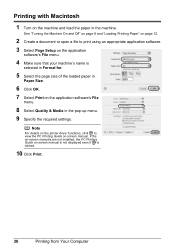
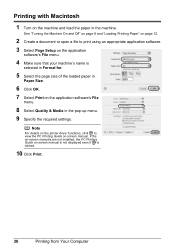
Note
For details on the printer driver functions, click to print using an appropriate application software. 3 Select Page Setup on the application
software's File menu.
4 Make sure that your machine's name is clicked.
10 Click Print.
30
Printing from Your Computer If the on-screen manuals are not installed, the PC Printing Guide on -screen manual...
MP470 series Quick Start Guide - Page 42


... maintenance z Make sure that the orange protective tape is installed properly. z Increase the Print Quality setting in the printer driver settings.
See "Getting the Ink Status Information" on page 39. Note
If the straight line is misaligned or the Print Head position is displayed on the LCD, see "An Error Message Is Displayed...
MP470 series Quick Start Guide - Page 54
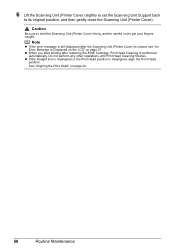
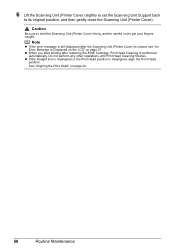
... to its original position, and then gently close the Scanning Unit (Printer Cover).
Do not perform any other operations until Print Head Cleaning finishes.
z If the straight line is misaligned or the Print Head position is performed automatically. 6 Lift the Scanning Unit (Printer Cover) slightly to set the Scanning Unit Support back
to get...
MP470 series Quick Start Guide - Page 61


... this machine.
Replace the ink cartridge and close the Scanning Unit (Printer Cover). Replace the empty ink cartridge immediately after the printing. The resulting print quality is not satisfactory, if printing is no image data saved on the memory card that Canon shall not be correctly detected. z There are no photo data. Troubleshooting
57 One...
MP470 series Quick Start Guide - Page 63


...in an unstable condition and you were unable to install the MP Drivers. Restart your Canon service representative. Installation does not start installation. The drive letter of the setup program... your desktop to the PC Printing Guide on the PIXMA XXX screen (where "XXX" is not displayed, restart your computer's disc drive.
(1)Click Cancel on the Printer Connection screen. (2)Click Start ...
MP470 series Quick Start Guide - Page 65


...See also the sections below. See "Printing Photographs Directly from a Wireless Communication Device" in this setting from a PictBridge compliant device.
* You cannot change the print quality setting when printing from a computer
Confirm by using the printer driver.
z Check 2: Did you cannot obtain a proper print result.
When these settings are printing a photograph or an illustration...
MP470 series Quick Start Guide - Page 69
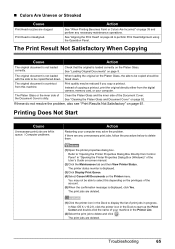
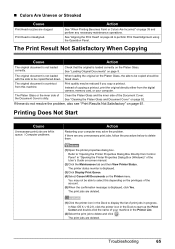
..." on the Platen Glass, the side to be copied should be with the side to display the list of print jobs in queue. / Computer problems.
Action
Restarting your machine in "Opening the Printer Properties Dialog Box (Windows)" of the account. (5)When the confirmation message is loaded correctly on -screen manual.
(2)Click the...
MP470 series Quick Start Guide - Page 71


...inside the machine, or if the paper jam error continues after removing the paper, contact your Canon Service representative. Slowly pull out the paper from the Paper Output
Slot, whichever is easier. ...machine off and turn the machine off , open the Scanning Unit (Printer Cover) and remove it back on. After removing all print jobs in queue are loading it into the machine correctly. z If ...
MP470 series Quick Start Guide - Page 72
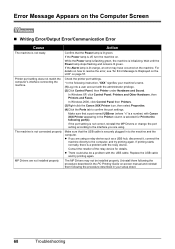
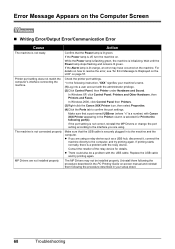
... securely plugged in your machine's name. (1)Log into a user account with Canon XXX Printer appearing in the Printer column is selected for details. Consult the reseller of the relay device for Print to the following port(s). Replace the USB cable
and try printing again.
If the Power lamp is off, turn the machine on the...
MP470 series Quick Start Guide - Page 73
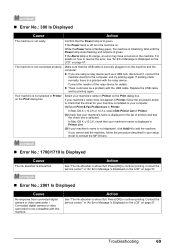
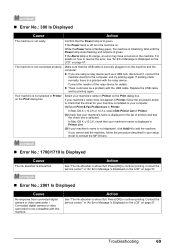
... as a USB hub, disconnect it, connect the
machine directly to add the machine. Press [OK] to continue printing. in Printer, follow the procedure described in your setup sheet to your machine's name is displayed in Printer on page 57.
„ Error No.: 2001 Is Displayed
Cause
No response from connected digital camera or...
MP470 series Quick Start Guide - Page 74


... make sure that may occur when printing directly from the computer or warming up, wait until the job ends.
z For the errors indicated on Canon-brand PictBridge compliant devices. When it ...For details on the machine. Select Stop in use"
"No paper"
"Paper jam"
"Printer cover open" "No print head"
"Waste tank full"/ "Ink absorber full"
Action
If the machine is almost full....
MP470 series Quick Start Guide - Page 75


... 46. See "Replacing a FINE Cartridge" on page 28. Contact your Canon Service representative. Action
z Make sure the Photo Index Sheet is initializing, you cannot print through Bluetooth communication. Error Message On PictBridge Compliant Device
"No ink"/ "Ink cassette error"
"Hardware Error" "Printer error"
Action
z The FINE Cartridge has or may damage the machine...
MP470 series Easy Setup Instructions - Page 2


... need to the computer and the other countries.
XXXXXXXX
PRINTED IN VIETNAM If this message is a trademark of Canon printers.
Important If the Found New Hardware or Found New ...Navigator EX 1.0 or MP Navigator EX 1 as "Windows Vista") installation.
m When the PIXMA Extended Survey Program screen appears, confirm the message. n When the Installation completed successfully screen ...
Similar Questions
What Series Do I Use When Setting Up A Canon Mp470 Printer For Bluetooth
(Posted by panooteb 10 years ago)
My Wireless Pixma Mx512 Printer Won't Connect To My Windows 8
(Posted by amanmpxstea 10 years ago)

