Canon PIXMA MP470 Support Question
Find answers below for this question about Canon PIXMA MP470.Need a Canon PIXMA MP470 manual? We have 3 online manuals for this item!
Question posted by mdsjett on July 30th, 2014
Pixma Mp470 Where Is Language Selection
The person who posted this question about this Canon product did not include a detailed explanation. Please use the "Request More Information" button to the right if more details would help you to answer this question.
Current Answers
There are currently no answers that have been posted for this question.
Be the first to post an answer! Remember that you can earn up to 1,100 points for every answer you submit. The better the quality of your answer, the better chance it has to be accepted.
Be the first to post an answer! Remember that you can earn up to 1,100 points for every answer you submit. The better the quality of your answer, the better chance it has to be accepted.
Related Canon PIXMA MP470 Manual Pages
MP470 series Quick Start Guide - Page 4


...Windows Vista™ operating system Ultimate Edition (hereafter referred to your Canon PIXMA MP470 series Photo All-in the U.S. No representation is a trademark of the... production has stopped. For details, refer to Canon Inc. Depending on your application. Canon PIXMA MP470 series Photo All-in the U.S. About Consumables Consumables (ink tanks / FINE Cartridges) are ...
MP470 series Quick Start Guide - Page 5


... 51 Cleaning Your Machine 52
Troubleshooting 56 An Error Message Is Displayed on the LCD .57 LCD Cannot Be Seen At All 58 An Unintended Language Is Displayed on the LCD 58 Cannot Install the MP Drivers 59 Cannot Connect to Computer Properly.........60 Print Results Not Satisfactory 61 The Print...
MP470 series Quick Start Guide - Page 6


... & white copying or scanning.
(10) Back button Returns the LCD to configure the page size, media type, and image correction settings.
(4) OK button Finalizes your selection for the menu or setting item.
MP470 series Quick Start Guide - Page 7
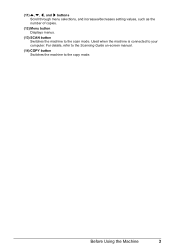
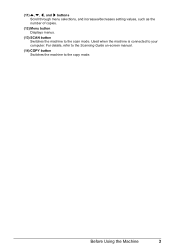
....
(14) COPY button Switches the machine to your computer. Used when the machine is connected to the copy mode.
(11) {, }, [, and ] buttons Scroll through menu selections, and increases/decreases setting values, such as the number of copies.
(12) Menu button Displays menus.
(13) SCAN button Switches the machine to the scan...
MP470 series Quick Start Guide - Page 8
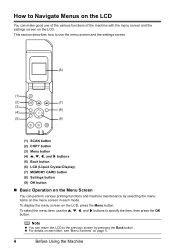
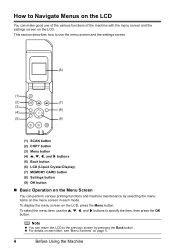
... of the machine with the menu screen and the settings screen on the Menu Screen
You can return the LCD to the previous screen by selecting the menu items on the menu screen in each item, see "Menu Screens" on the LCD, press the Menu button. To...
MP470 series Quick Start Guide - Page 9


... copy amount Wireless print settings*1, 2 PictBridge settings (page 32) Bluetooth settings*1, 2 Other settings*1
Date display Read/write attribute Adjust contrast Slide show setting Quiet mode Language selection*1 Reset setting*1
*1 For details, refer to the User's Guide onscreen manual.
*2 Appears only when the optional Bluetooth unit is attached to confirm the menu items...
MP470 series Quick Start Guide - Page 20


...When using a computer, select the size and type of the paper
(2)
stack.
(3)
4 Specify the page size and media
type settings according to the right. For details on printer driver settings, see ...(A). Note
z When performing copy direct printing without using the machine connected to a computer, select the size and type of the Paper Thickness
Lever.
It may improve print quality. For ...
MP470 series Quick Start Guide - Page 22
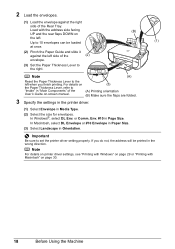
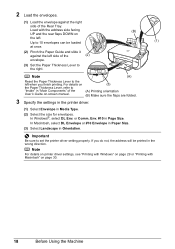
... to the left . Important
Be sure to 10 envelopes can be printed in Media Type.
(2) Select the size for envelopes.
In Windows®, select DL Env.
Up to set the printer driver setting properly. Note
For details on printer driver settings, see "Printing with Windows" on page 29 or "Printing with the address side...
MP470 series Quick Start Guide - Page 23
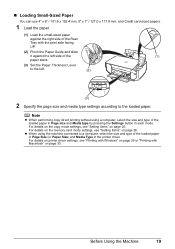
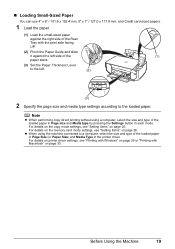
... left.
(2)
(3)
2 Specify the page size and media type settings according to a computer, select the size and type of the loaded paper in Page Size (or Paper Size) and Media... to the loaded paper. z When using a computer, select the size and type of the loaded paper in Page size and Media type by pressing the Settings button in the printer driver. „ Loading Small-Sized Paper
You can use...
MP470 series Quick Start Guide - Page 33


Printing with Windows 1 Turn on the machine and load the paper in Select Printer, and click Preferences (or Properties).
5 Specify the required settings and click OK.
Instructions is selected in the machine. Printing from Your Computer
This section describes procedure for basic printing.
Printing from Your Computer
29 See "Turning the Machine On and...
MP470 series Quick Start Guide - Page 34
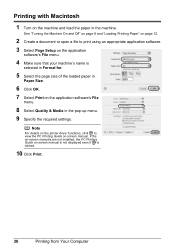
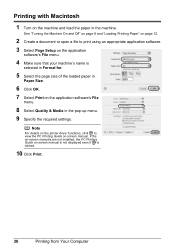
... & Media in the pop-up menu. 9 Specify the required settings.
Note
For details on the printer driver functions, click to print using an appropriate application software. 3 Select Page Setup on the application
software's File menu.
4 Make sure that your machine's name is clicked.
10 Click Print.
30
Printing from Your Computer Printing...
MP470 series Quick Start Guide - Page 62
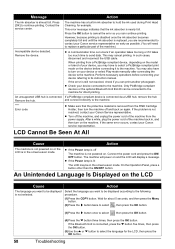
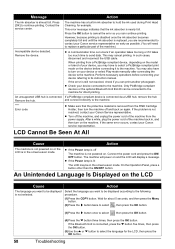
...the error so you may also have to select a PictBridge compliant print mode on and the LCD will need to select the language for about 5 seconds, and then press the Menu button.
(2)Press the ] button twice to select , then press the OK button.
(3)... not resolved, contact your Canon service representative. z If the Power lamp is connected. Select the language you want to the machine.
MP470 series Quick Start Guide - Page 63


...-virus
software. (8)Follow the procedure described in your computer's disc drive.
(1)Click Cancel on the Printer Connection screen. (2)Click Start Over on the Installation Failure screen. (3)Click Back on the screen that...disks are displayed.
Note
To use the Run command to the PC Printing Guide on the PIXMA XXX screen (where "XXX" is a problem with the Setup CDROM. Refer to start ...
MP470 series Quick Start Guide - Page 65


...borderless printing, uneven coloring may be scratched.
Confirm by using the printer driver. Refer to "Printing Photographs from a wireless communication device....print quality setting when printing from a Wireless Communication Device" in the User's Guide on the machine. Select a print quality option suitable to the PC Printing Guide on page 65
Troubleshooting
61 You cannot make...
MP470 series Quick Start Guide - Page 69
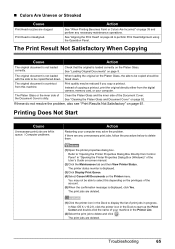
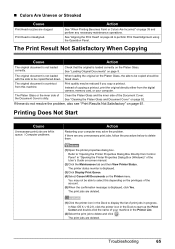
... and Document Cover" on page 61. If there are clogged. In Mac OS X v.10.2.8, click the printer icon in the Printer List.
(2)Select the print job to be with the side to delete and click .
The printer status monitor is a printout from the digital camera, memory card, or your machine in the Dock to...
MP470 series Quick Start Guide - Page 72
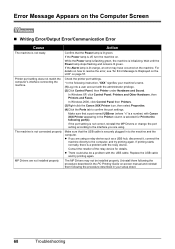
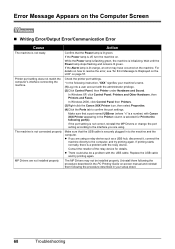
... lamp is flashing green, the machine is not connected properly.
Make sure that a port named USBnnn (where "n" is a number) with Canon XXX Printer appearing in the Printer column is selected for details. z If you are using a relay device such as a USB hub, disconnect it, connect the
machine directly to the following port(s).
In...
MP470 series Quick Start Guide - Page 73
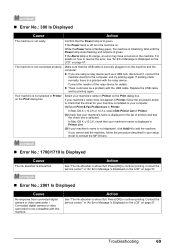
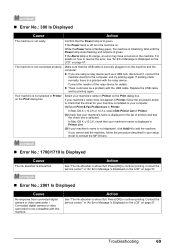
...57.
In Mac OS X v.10.2.8 or 10.3.x, select Edit Printer List in Printer.
(2)Check that your machine's name is displayed in Printer on how to continue printing.
While the Power lamp ... flashing green, the machine is not connected properly. The machine is initializing.
Select your machine's name in Printer List.
(3)If your machine's name is not displayed, click Add(+) to ...
MP470 series Quick Start Guide - Page 74


... compliant device to clear the error. Load paper in the Rear Tray, and select Continue* in use"
"No paper"
"Paper jam"
"Printer cover open" "No print head"
"Waste tank full"/ "Ink absorber full"...PictBridge compliant device is almost full.
Note
z This section describes errors that may not be recognized. Select Stop in "An Error Message Is Displayed on the LCD" on how to clear them. If ...
MP470 series Easy Setup Instructions - Page 1


... the serial number located inside of the machine. e Lift the Scanning Unit (Printer Cover) slightly to set the Scanning Unit Support back to turn over and install the software.
Make sure that the Document Cover is necessary to the Language selection screen.
Please wait momentarily." Next, turn on the
removed protective tape. d Push...
MP470 series Easy Setup Instructions - Page 2


... the computer, it is a registered trademark of Canon printers.
The software installation screen may appear during the installation ...Part no. c Insert the Setup CD-ROM. m When the PIXMA Extended Survey Program screen appears, confirm the message. Software installation ...number, which is not satisfactory after three minutes, refer to select MP Navigator EX 1.0 or MP Navigator EX 1 as an ...
Similar Questions
How Do I Print Wirelessly To My Canon Pixma Mp470 Printer
(Posted by Jclaal3 9 years ago)
How To Reach The Language Select Screen On The Canon Printer Mx410
(Posted by locoklk5 10 years ago)
Do I Need Ink Cartridges To Scan?
I have a Canon pixma MP470 and I'm trying to scan onto my laptop. It had been working fine with 2 em...
I have a Canon pixma MP470 and I'm trying to scan onto my laptop. It had been working fine with 2 em...
(Posted by taytayhecnier 11 years ago)
Select Printer Tray?
I am unable to select the rear printer to print Quicken checks.
I am unable to select the rear printer to print Quicken checks.
(Posted by jerryfrost10 12 years ago)

