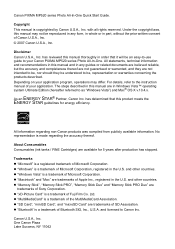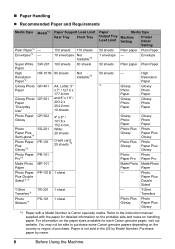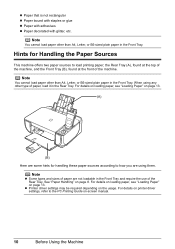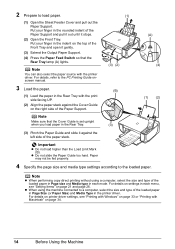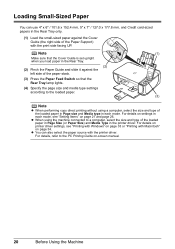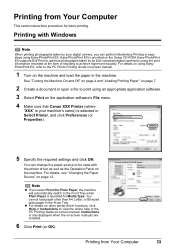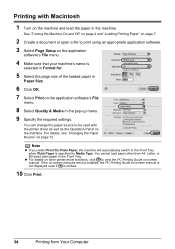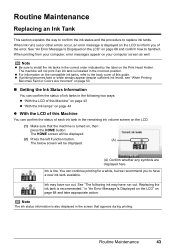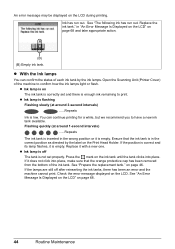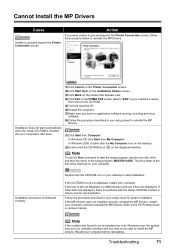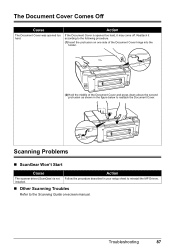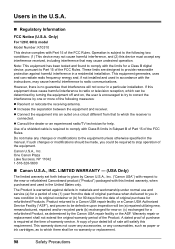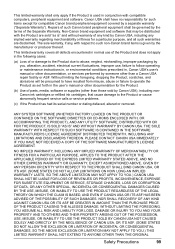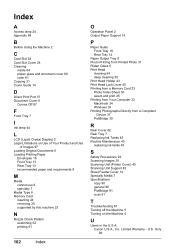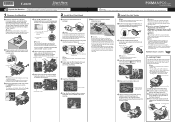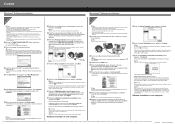Canon PIXMA MP520 Support Question
Find answers below for this question about Canon PIXMA MP520.Need a Canon PIXMA MP520 manual? We have 2 online manuals for this item!
Question posted by sjrmr on December 5th, 2014
Cartridge Holder Fault
The cartridge holder shoots across and back at great speed. It also makes a terrible racket. It seems as though a narrow plastic strip has become detached from its anchor
Current Answers
Answer #1: Posted by Odin on December 5th, 2014 11:03 AM
If the machine has developed the flaw that you describe, that flaw can be remedied only by replacement or professional repair. If the product is under warranty call Canon at 800-828-4040. If not, calling that number will get you a referral to a licensed repair facility. Call that number also to see if the offending behavior is perhaps normal.
Hope this is useful. Please don't forget to click the Accept This Answer button if you do accept it. My aim is to provide reliable helpful answers, not just a lot of them. See https://www.helpowl.com/profile/Odin.
Answer #2: Posted by TechSupport101 on December 6th, 2014 2:32 AM
Hey. It is that plastic strip with black inch marks that tells the carriage how far left and how far right it can safely slide. Without it properly attached, the discribed behavior will be all it will ever do. You will require assistance of a tech man if you cannot reattach it yourself.
Related Canon PIXMA MP520 Manual Pages
Similar Questions
How To Setup Canon Printer Pixma Mg3122 Ink Cartridge
(Posted by Haiconn7 10 years ago)
My Canon Pixma 520 Ink Cartridge Won't 'click' Into Place.
My canon pixma 520 has a problem with the cyan ink cartdridge. When I try to insert the new cartridg...
My canon pixma 520 has a problem with the cyan ink cartdridge. When I try to insert the new cartridg...
(Posted by irithwilliams 11 years ago)
Canon Printer Pixma 2120 Series - Told Cd Not Necessary For Install?
purchased canon printer pixma 2120 last night at walmarts. i toldkid working there my laptop didn't ...
purchased canon printer pixma 2120 last night at walmarts. i toldkid working there my laptop didn't ...
(Posted by safrn5 11 years ago)
Black Tint Head Canon Pixma Mp520
What should I do if the black bottle is full but the black color is not PRINT? Is it possible to sep...
What should I do if the black bottle is full but the black color is not PRINT? Is it possible to sep...
(Posted by iwetai 11 years ago)