Canon PIXMA MP495 Support Question
Find answers below for this question about Canon PIXMA MP495.Need a Canon PIXMA MP495 manual? We have 3 online manuals for this item!
Question posted by solarmi on January 20th, 2014
How To Set Pixma Printer To Scan
The person who posted this question about this Canon product did not include a detailed explanation. Please use the "Request More Information" button to the right if more details would help you to answer this question.
Current Answers
There are currently no answers that have been posted for this question.
Be the first to post an answer! Remember that you can earn up to 1,100 points for every answer you submit. The better the quality of your answer, the better chance it has to be accepted.
Be the first to post an answer! Remember that you can earn up to 1,100 points for every answer you submit. The better the quality of your answer, the better chance it has to be accepted.
Related Canon PIXMA MP495 Manual Pages
Manual - Page 22
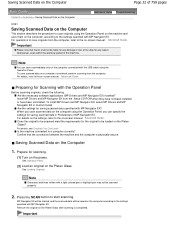
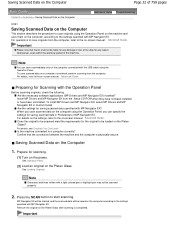
... on -screen manual: Advanced Guide . For details, refer to the on the computer, according to the settings specified with MP Navigator EX. Are the settings for the original to be scanned meet the requirements for saving scanned data specified with a light colored pen or highlight pen may not be loaded on the Platen Glass...
Manual - Page 81
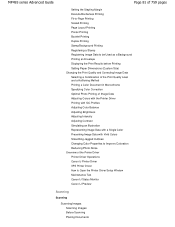
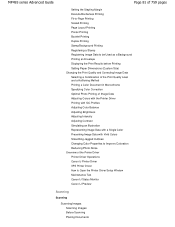
MP495 series Advanced Guide
Page 81 of 759 pages
Setting the Stapling Margin Execute Borderless Printing Fit-to-Page ...of the Printer Driver Printer Driver Operations Canon IJ Printer Driver XPS Printer Driver How to Open the Printer Driver Setup Window Maintenance Tab Canon IJ Status Monitor Canon IJ Preview
Scanning
Scanning
Scanning Images Scanning Images Before Scanning Placing Documents
Manual - Page 85
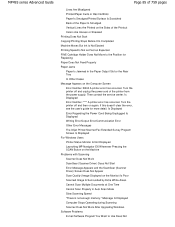
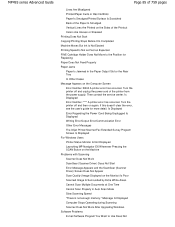
...MP495 series Advanced Guide
Page 85 of 759 pages
Lines Are Misaligned Printed Paper Curls or Has Ink Blots Paper Is Smudged/Printed Surface Is Scratched Back of the Paper Is Smudged Vertical Lines Are Printed on the Sides of the printer...in Auto Scan Mode Slow Scanning Speed "There is not enough memory." Turn the printer off and then on the Computer Screen
Error Number: B200 A printer error ...
Manual - Page 86
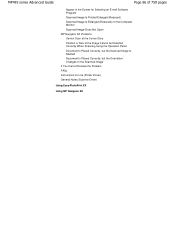
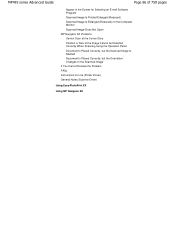
... of the Image Cannot be Detected Correctly When Scanning Using the Operation Panel Document Is Placed Correctly, but the Scanned Image Is Slanted Document Is Placed Correctly, but the Orientation Changes in the Scanned Image If You Cannot Resolve the Problem FAQs Instructions for Use (Printer Driver) General Notes (Scanner Driver)
Using Easy-PhotoPrint...
Manual - Page 185
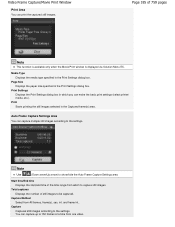
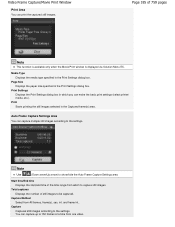
... captured. Total captures Displays the number of still images to show/hide the Auto Frame Capture Settings area.
You can capture up to 150 frames at a time from which you can make the basic print settings (select printer/ media, etc.).
Start time/End time Displays the start/end time of 759 pages
Note...
Manual - Page 309
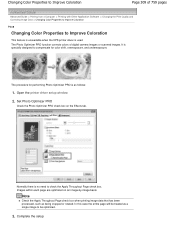
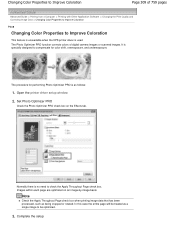
... Color Properties to Improve Coloration
P408
Changing Color Properties to Improve Coloration
This feature is unavailable when the XPS printer driver is as follows:
1.
Open the printer driver setup window
2.
Complete the setup Set Photo Optimizer PRO
Check the Photo Optimizer PRO check box on an image-by-image basis. Images within each...
Manual - Page 339
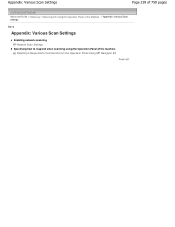
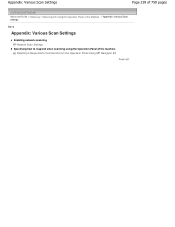
...
Page 339 of 759 pages
Advanced Guide > Scanning > Scanning with Using the Operation Panel of the Machine > Appendix: Various Scan Settings
S010
Appendix: Various Scan Settings
Enabling network scanning Network Scan Settings
Specifying how to respond when scanning using the Operation Panel of the machine Selecting a Response to Commands from the Operation Panel Using MP Navigator EX
Page top
Manual - Page 340
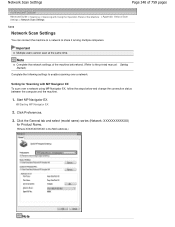
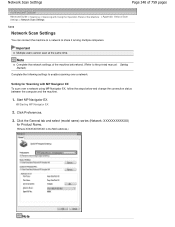
... Product Name.
(Where XXXXXXXXXXXX is the MAC address.)
Note Starting MP Navigator EX
2.
Click Preferences.
3. Network Scan Settings
Page 340 of 759 pages
Advanced Guide > Scanning > Scanning with MP Navigator EX To scan over a network. Important
Multiple users cannot scan at the same time. Start MP Navigator EX. Click the General tab and select (model name...
Manual - Page 400
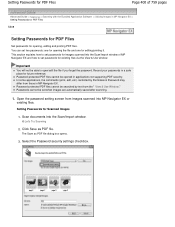
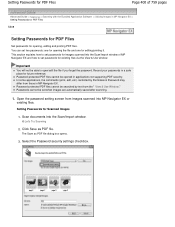
....
3. The Save as PDF file. This section explains how to set passwords for images scanned into the Scan/Import window of 759 pages
Advanced Guide > Scanning > Scanning with the Bundled Application Software > Utilizing Images in applications not supporting PDF security. Setting Passwords for Scanned Images
1. Scan documents into MP Navigator EX or
existing files. Record your passwords in...
Manual - Page 430


...as PDF file Dialog Box
Page 430 of 759 pages
Advanced Guide > Scanning > Scanning with MP Navigator EX. When Opened from the Scan/Import Window
When Opened from the View & Use Window
Save as type ...Save as PDF file dialog box, you can make advanced settings for saving scanned images as one PDF file or add pages to save images scanned at 10501 pixels or more in the vertical and horizontal ...
Manual - Page 442
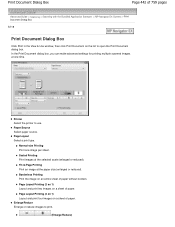
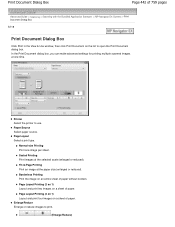
... 1) Layout and print two images on an entire sheet of paper without borders. Printer Select the printer to -Page Printing Print an image at the paper size (enlarged or reduced). Borderless...on a sheet of paper. In the Print Document dialog box, you can make advanced settings for printing multiple scanned images at the selected scale (enlarged or reduced). Paper Source Select paper source. Page ...
Manual - Page 444
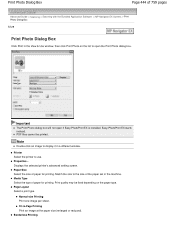
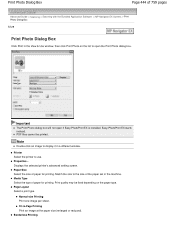
.... Fit-to use. Print Photo Dialog Box
Page 444 of 759 pages
Advanced Guide > Scanning > Scanning with the Bundled Application Software > MP Navigator EX Screens > Print Photo Dialog Box S729
... Size Select the size of the paper set in a different window. Match the size to display it in the machine.
Displays the selected printer's advanced setting screen. Page Layout Select a print type...
Manual - Page 503
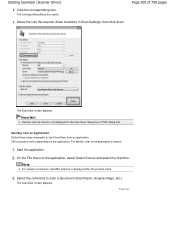
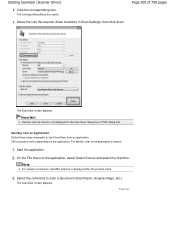
...
The ScanGear screen appears. The ScanGear screen appears. Page top Select the Use the scanner driver checkbox in the Auto Scan dialog box or PDF dialog box. Select the command to scan a document (Scan/Import, Acquire image, etc.). The corresponding dialog box opens.
3.
Note
For network connection, the MAC address is not displayed...
Manual - Page 565
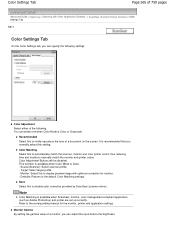
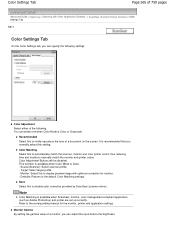
... to the default Color Matching settings. This function is available when Color Mode is available when ScanGear, monitor, color management-compliant application (such as Adobe Photoshop) and printer are set up correctly. Color Adjustment Select either of the following settings. Color Settings Tab
Page 565 of 759 pages
Advanced Guide > Scanning > Scanning with optimum correction for the...
Manual - Page 571
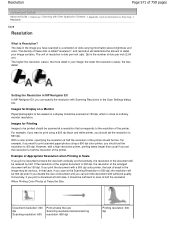
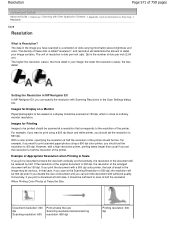
... Application Software > Appendix: Useful Information on a display should be 150 dpi. Images for Printing
Images to be printed should set the resolution to print scanned paper/photos using a 600 dpi black and white printer, you should be scanned at the Scanning Resolution of 600 dpi, the resolution will determine the amount of detail your image;
Manual - Page 572
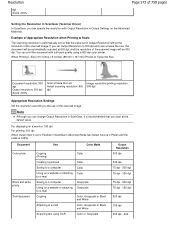
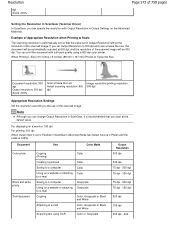
... resolution: 300 dpi Output resolution: 300 dpi Scale: 200%
Scan at twice the size Actual scanning resolution: 600 dpi
Image resolution/printing resolution: 300 dpi
Appropriate Resolution Settings Set the resolution according to e-mail
Color, Grayscale or Black and White
Scanning text using a 600 dpi color printer.
Example of Appropriate Resolution when Printing to Scale
The...
Manual - Page 575


... the application's working space settings.
When displaying on a monitor, the image's color space is selected as shown below to sRGB. Example: When sRGB is converted from sRGB to the printer's color space based on a monitor or a printed image with Other Application Software > Appendix: Useful Information on Scanning > Color Matching
S815
Color Matching
Color...
Manual - Page 577


... without using an application. Complete the following is an example of 759 pages
Advanced Guide > Scanning > Other Scanning Methods > Scanning with WIA Driver
S604
Scanning with WIA Driver 2.0 The following settings to use the image in that application. Scanning with WIA Driver
You can specify the details in the Add New Profile dialog box. Scanner The...
Manual - Page 581
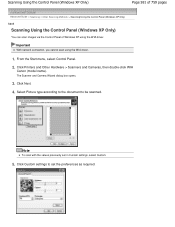
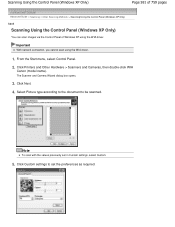
..., select Control Panel.
2. Note
To scan with the values previously set the preferences as required. Click Printers and Other Hardware > Scanners and Cameras, then double-click WIA
Canon (model name). Click Next.
4.
Scanning Using the Control Panel (Windows XP Only)
Page 581 of 759 pages
Advanced Guide > Scanning > Other Scanning Methods > Scanning Using the Control Panel (Windows...
Manual - Page 621
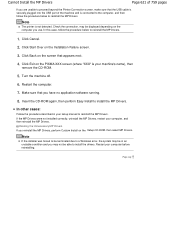
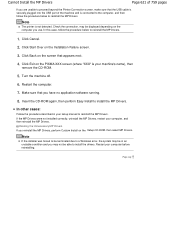
... Click Cancel.
2. Click Exit on the Installation Failure screen.
3. Click Start Over on the PIXMA XXX screen (where "XXX" is your setup manual to reinstall the MP Drivers. Make sure ...be displayed depending on the screen that appears next.
4. Check the connection.
Note
The printer is not detected. Deleting the Unnecessary MP Drivers If you have no application software running.
...
Similar Questions
How Do I Ajusting The Setting On Printer To Print The Information On Longer Pape
How do I ajust setting on printer to print on longer size paper?
How do I ajust setting on printer to print on longer size paper?
(Posted by niadechausay29 9 years ago)
How To Change From Usb To Wireless Printer Canon Mp495
(Posted by emkibgi 9 years ago)
Were Can I Find The Ip Adress On For Printer Cannon Mp495
(Posted by mac26au 11 years ago)

