Canon PIXMA MP280 Support Question
Find answers below for this question about Canon PIXMA MP280.Need a Canon PIXMA MP280 manual? We have 2 online manuals for this item!
Question posted by kemaz on April 13th, 2014
How To Refill Canon Ink Cartridges Mp287
The person who posted this question about this Canon product did not include a detailed explanation. Please use the "Request More Information" button to the right if more details would help you to answer this question.
Current Answers
There are currently no answers that have been posted for this question.
Be the first to post an answer! Remember that you can earn up to 1,100 points for every answer you submit. The better the quality of your answer, the better chance it has to be accepted.
Be the first to post an answer! Remember that you can earn up to 1,100 points for every answer you submit. The better the quality of your answer, the better chance it has to be accepted.
Related Canon PIXMA MP280 Manual Pages
MP280 series Gu쟠de inicio [Spanish Version] - Page 29


...
1 - 9, 20 pages
7
* Ink droplets can be placed with a pitch ...given here. Weight
Approx. 5.5 kg (Approx. 12.0 lb) * With the FINE Cartridges installed. Canon FINE Cartridge
Total 1472 nozzles (BK 320 nozzles, C/M/Y each 16 bit/8 bit)
Temperature: 0... Canon inkjet printer before upgrading from Mac OS X v.10.5 or lower to Mac OS X
v.10.6, install software bundled with the Canon inkjet printer....
On-Screen Manual - Page 6
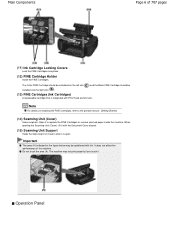
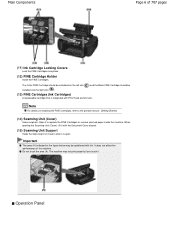
... the printed manual: Getting Started.
(14) Scanning Unit (Cover)
Scans originals. It does not affect the performance of 707 pages
(11) Ink Cartridge Locking Covers
Lock the FINE Cartridges into the right slot ( ).
(13) FINE Cartridges (Ink Cartridges)
A replaceable cartridge that is open. The Color FINE Cartridge should be installed into the left slot ( ) and the Black FINE...
On-Screen Manual - Page 34
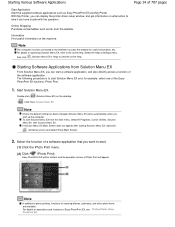
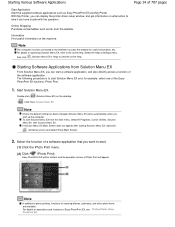
...Various Software Applications
Start Application Start the supplied software applications such as ink from the website.
Select the Help & Settings menu, then click ...access a function of a software application that you can display the printer driver setup window, and get information on operations and functions of ... All Programs, Canon Utilities, Solution Menu EX, then Solution Menu EX. ...
On-Screen Manual - Page 52
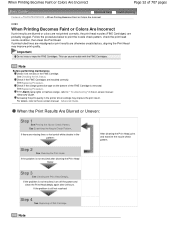
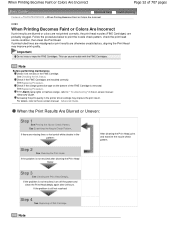
...Cartridges) are missing lines or horizontal white streaks in the FINE Cartridge.
See Checking the Ink Status. If the Alarm lamp lights or flashes orange, refer to " Troubleshooting" in the printer... orange protective tape on -screen manual: Advanced Guide .
Check if the FINE Cartridges are otherwise unsatisfactory, aligning the Print Head may improve the print result. See ...
On-Screen Manual - Page 62
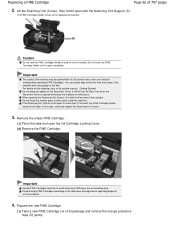
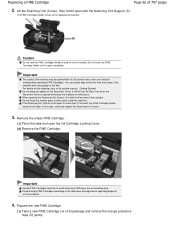
... orange protective tape (D) gently. It will fall into the Rear Tray when the Document Cover is left open the Ink Cartridge Locking Cover. (2) Remove the FINE Cartridge. Prepare the new FINE Cartridge.
(1) Take a new FINE Cartridge out of 707 pages
2.
When opening the Scanning Unit (Cover), lift it stops completely. If the Scanning Unit (Cover...
On-Screen Manual - Page 63
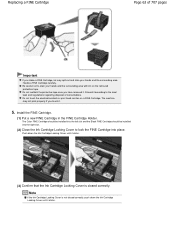
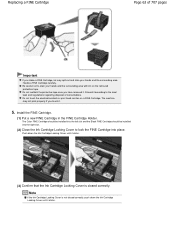
... it according to lock the FINE Cartridge into place. Install the FINE Cartridge.
(1) Put a new FINE Cartridge in the FINE Cartridge Holder.
Note
If the Ink Cartridge Locking Cover is closed correctly, push down the Ink Cartridge Locking Cover until it clicks. Push down the Ink Cartridge Locking Cover until it clicks.
(3) Confirm that the Ink Cartridge Locking Cover is not closed...
On-Screen Manual - Page 65
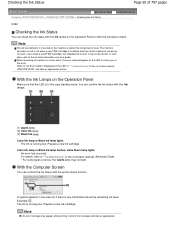
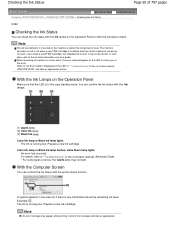
...of it may not be correct.
You can confirm the ink status with the printer status monitor.
If you of the error. Refer to "...Cartridge > Checking the Ink Status
C092
Checking the Ink Status
You can confirm the ink status with the Ink lamps.
(1) Alarm lamp (2) Color Ink lamp (3) Black Ink lamp Color Ink lamp or Black Ink lamp lights
The ink is running low. Prepare a new ink cartridge...
On-Screen Manual - Page 66
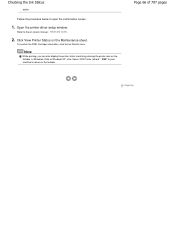
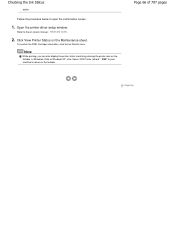
.... Refer to open the confirmation screen.
1. Note
While printing, you can also display the printer status monitor by clicking the printer icon on -screen manual: Advanced Guide .
2.
Page 66 of 707 pages
Page top Open the printer driver setup window. Checking the Ink Status
action. To confirm the FINE Cartridge information, click the Ink Details menu.
On-Screen Manual - Page 80


MP280 series Advanced Guide
Page 80 of 707 pages
Setting the Stapling Margin Execute Borderless... to Improve Coloration Reducing Photo Noise Overview of the Printer Driver Printer Driver Operations Canon IJ Printer Driver XPS Printer Driver How to Open the Printer Driver Setup Window Maintenance Tab Canon IJ Status Monitor Canon IJ Preview
Scanning
Scanning
Scanning Images Scanning Images Before ...
On-Screen Manual - Page 84


...Start Copying/Printing Stops Before It Is Completed Machine Moves But Ink Is Not Ejected Printing Speed Is Not as Fast as Expected FINE Cartridge Holder Does Not Move to Use Does Not Appear in the ...more detail. MP280 series Advanced Guide
Page 84 of 707 pages
Paper Is Smudged/Printed Surface Is Scratched Back of the Paper Is Smudged Vertical Lines Are Printed on the Sides of the printer from the...
On-Screen Manual - Page 313
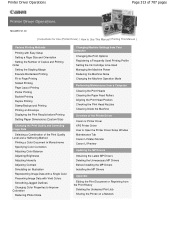
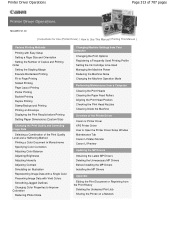
... Ink Cartridge to be Used Managing the Machine Power Reducing the Machine Noise Changing the Machine Operation Mode
Performing Maintenance from a Computer
Cleaning the Print Heads Cleaning the Paper Feed Rollers Aligning the Print Head Position Checking the Print Head Nozzles Cleaning Inside the Machine
Overview of the Printer Driver
Canon IJ Printer Driver XPS Printer...
On-Screen Manual - Page 317
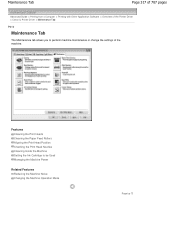
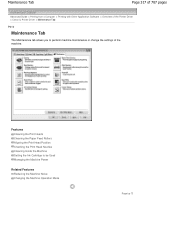
... Paper Feed Rollers Aligning the Print Head Position Checking the Print Head Nozzles Cleaning Inside the Machine Setting the Ink Cartridge to perform machine maintenance or change the settings of the Printer Driver > Canon IJ Printer Driver > Maintenance Tab
P410
Maintenance Tab
The Maintenance tab allows you to be Used Managing the Machine Power
Related...
On-Screen Manual - Page 594
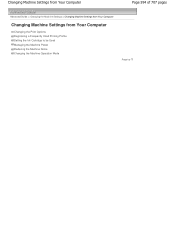
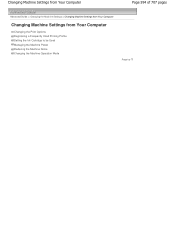
... Machine Settings > Changing Machine Settings from Your Computer
Changing Machine Settings from Your Computer
Changing the Print Options Registering a Frequently Used Printing Profile Setting the Ink Cartridge to be Used Managing the Machine Power Reducing the Machine Noise Changing the Machine Operation Mode
Page top
On-Screen Manual - Page 598
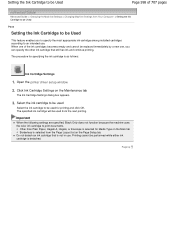
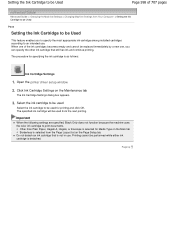
...
Select the ink cartridge to be used for specifying the ink cartridge is detached.
The specified ink cartridge will be used from the Page Layout list on the Maintenance tab
The Ink Cartridge Settings dialog box appears.
3. When one , you to specify the most appropriate ink cartridge among installed cartridges according to print documents. Page top
Open the printer driver setup...
On-Screen Manual - Page 605
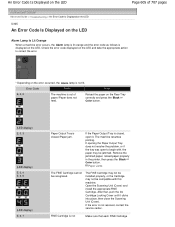
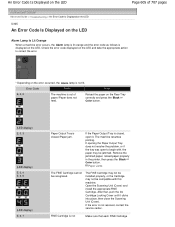
...the jammed paper, reload paper properly in the printer, then press the Black or Color button. The FINE Cartridge may not be installed properly, or the Cartridge may not be compatible with , the paper ...Tray is
displayed on the LED. Paper Jams
The FINE Cartridge cannot be jammed. If the error is not
Make sure that , push the Ink Cartridge Locking Cover until it . If opening the Paper Output ...
On-Screen Manual - Page 606


... trouble caused by continuation of 707 pages
(LED display) E, 0, 8
Ink absorber is installed in the correct position.
Install the appropriate FINE Cartridge. An Error Code Is Displayed on the LED
installed in order to obtain optimum qualities.
Canon recommends to use new genuine Canon cartridges in the correct position. Open the Scanning Unit (Cover) and...
On-Screen Manual - Page 607


..., always load one sheet of the Print Head. Connect the machine and the computer with the ink cartridge installed. Press the Stop/Reset button to check the status of A4 or letter-sized plain paper...An Error Code Is Displayed on the Platen Glass. Replace the empty ink cartridge immediately after the printing. Print the nozzle check pattern to dismiss the error, then take the actions described...
On-Screen Manual - Page 617
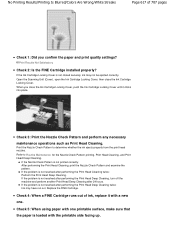
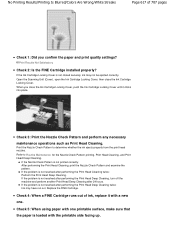
... and Print Head Deep Cleaning. Check 4: When a FINE Cartridge runs out of 707 pages
Check 1: Did you close the Ink Cartridge Locking Cover. No Printing Results/Printing Is Blurred/Colors Are ... and print quality settings? If the problem is not closed securely, ink may have run out.
If the Ink Cartridge Locking Cover is not resolved after performing the Print Head Deep Cleaning...
On-Screen Manual - Page 619
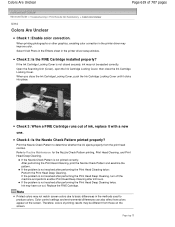
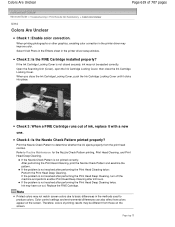
... Head Deep Cleaning. When printing photographs or other graphics, enabling color correction in the methods used to basic differences in the printer driver may have run out. When you close the Ink Cartridge Locking Cover.
Color control settings and environmental differences can also affect how colors appear on the screen. Refer to determine...
On-Screen Manual - Page 633
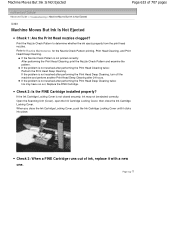
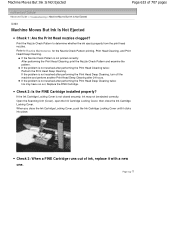
... Head Cleaning, print the Nozzle Check Pattern and examine the pattern. Check 2: Is the FINE Cartridge installed properly? Page top
Open the Scanning Unit (Cover), open the Ink Cartridge Locking Cover, then close the Ink Cartridge Locking Cover, push the Ink Cartridge Locking Cover until it with a new one. Print the Nozzle Check Pattern to Routine Maintenance...
Similar Questions
How To Replace Ink Cartridge 280 In Canon Pixma Printer
(Posted by ceoTb 10 years ago)
Canon Pixma Mg2120 Refilled Ink Cartridge Won't Recognize It
(Posted by msbujc 10 years ago)
Resetting Ink Levels After Putting In Refilled Ink Cartridges
How do I reset my Canon Pixma MX340 printer after putting in new ink cartridges that were refilled? ...
How do I reset my Canon Pixma MX340 printer after putting in new ink cartridges that were refilled? ...
(Posted by jmsaverline 11 years ago)
How Can I Use The Scanner Without Having Any Ink Cartridges Installed?
how can I use the scanner without having any ink cartridges installed?
how can I use the scanner without having any ink cartridges installed?
(Posted by haticapes 11 years ago)

