Canon PIXMA MP280 Support Question
Find answers below for this question about Canon PIXMA MP280.Need a Canon PIXMA MP280 manual? We have 2 online manuals for this item!
Question posted by Sparkanaf on December 11th, 2013
How To Reset Ink Cartridge Canon Pixma Mp280
The person who posted this question about this Canon product did not include a detailed explanation. Please use the "Request More Information" button to the right if more details would help you to answer this question.
Current Answers
There are currently no answers that have been posted for this question.
Be the first to post an answer! Remember that you can earn up to 1,100 points for every answer you submit. The better the quality of your answer, the better chance it has to be accepted.
Be the first to post an answer! Remember that you can earn up to 1,100 points for every answer you submit. The better the quality of your answer, the better chance it has to be accepted.
Related Canon PIXMA MP280 Manual Pages
MP280 series Gu쟠de inicio [Spanish Version] - Page 29


...vertical)
1 - 9, 20 pages
7
* Ink droplets can be changed without notice.
About Consumables Consumables (ink tanks / FINE Cartridges) are subject to Windows 7, then, install ... Tray retracted.
For
Windows use only. • You cannot use movie files with the Canon inkjet printer. • Internet Explorer 7 or later is required. Interface
Reduction/Enlargement Fit-to-page
...
On-Screen Manual - Page 6
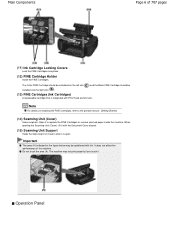
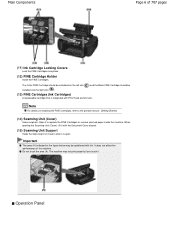
.... It does not affect the performance of 707 pages
(11) Ink Cartridge Locking Covers
Lock the FINE Cartridges into the right slot ( ).
(13) FINE Cartridges (Ink Cartridges)
A replaceable cartridge that is open. Operation Panel The machine may be installed into place.
(12) FINE Cartridge Holder
Install the FINE Cartridges. When opening the Scanning Unit (Cover), lift it with the...
On-Screen Manual - Page 7
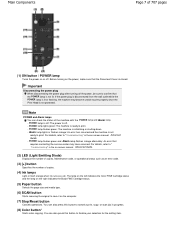
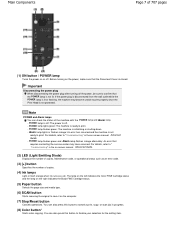
... of copies.
(4) Ink lamps
Light or flash orange when ink runs out, etc. The lamp on the left indicates the Color FINE Cartridge status and the lamp on the right indicates the Black FINE Cartridge status.
(5) Paper ... the Print Head is not ready to "Troubleshooting" in the on the computer.
(7) Stop/Reset button
Cancels operations. For details, refer to print. Note
POWER and Alarm lamps You can ...
On-Screen Manual - Page 26
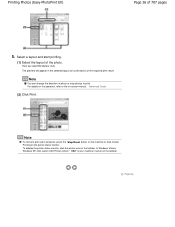
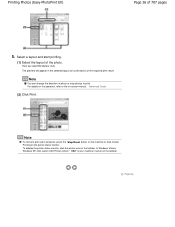
..., press the Stop/Reset button on the machine or click Cancel Printing on the taskbar. For details on the operation, refer to print.
Select a layout and start printing.
(1) Select the layout of the required print result. Here we select Borderless (full).
In Windows Vista or Windows XP, click Canon XXX Printer (where " XXX...
On-Screen Manual - Page 62
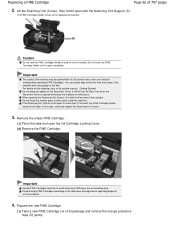
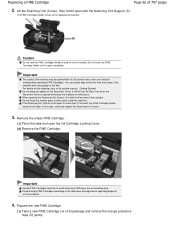
... Tray when the Document Cover is left open the Ink Cartridge Locking Cover. (2) Remove the FINE Cartridge. Remove the empty FINE Cartridge.
(1) Pinch the tabs and open for more than 10 minutes, the FINE Cartridge Holder moves to malfunction. Prepare the new FINE Cartridge.
(1) Take a new FINE Cartridge out of clothing or the surrounding area. Replacing a FINE...
On-Screen Manual - Page 63
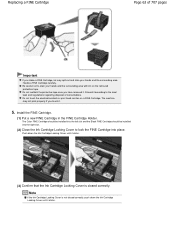
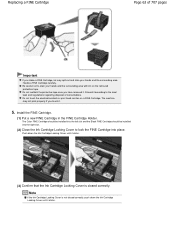
... not reattach the protective tape once you touch it clicks. Push down the Ink Cartridge Locking Cover until it clicks.
(3) Confirm that the Ink Cartridge Locking Cover is not closed correctly. Note
If the Ink Cartridge Locking Cover is closed correctly, push down the Ink Cartridge Locking Cover until it .
5. Be careful not to stain your hands and...
On-Screen Manual - Page 65
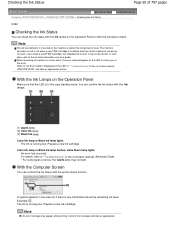
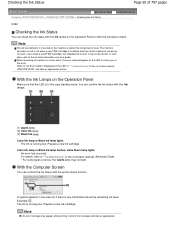
... Alarm lamp may appear while printing. You can confirm the ink status with the printer status monitor.
In such case, refer to the ink level information only as ink is full when a new FINE Cartridge is installed, and then starts to detect a remaining ink level. When remaining ink cautions or errors occur, the error code will appear...
On-Screen Manual - Page 66
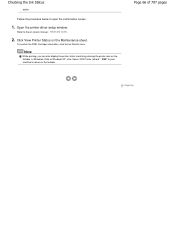
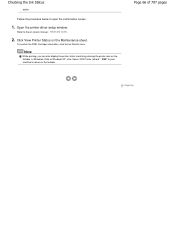
... below to the on the taskbar. Note
While printing, you can also display the printer status monitor by clicking the printer icon on -screen manual: Advanced Guide .
2. To confirm the FINE Cartridge information, click the Ink Details menu. Open the printer driver setup window. Checking the Ink Status
action. Page 66 of 707 pages
Page top
On-Screen Manual - Page 84


... the power supply. Turn the printer off and unplug the power cord of the Printout Colors Are Uneven or Streaked Printing Does Not Start Copying/Printing Stops Before It Is Completed Machine Moves But Ink Is Not Ejected Printing Speed Is Not as Fast as Expected FINE Cartridge Holder Does Not Move to...
On-Screen Manual - Page 101
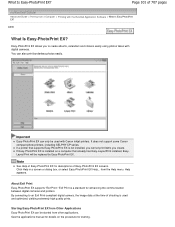
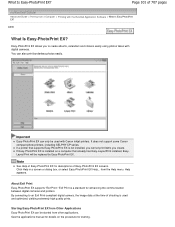
... other applications. About Exif Print Easy-PhotoPrint EX supports "Exif Print." By connecting to create albums, calendars and stickers easily using photos taken with Canon inkjet printers. What Is Easy-PhotoPrint EX?
Page 101 of shooting is not installed, you cannot print items you to an Exif Print-compliant digital camera, the...
On-Screen Manual - Page 313
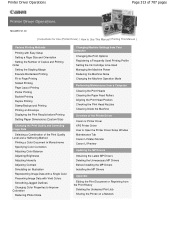
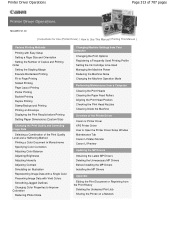
... Ink Cartridge to be Used Managing the Machine Power Reducing the Machine Noise Changing the Machine Operation Mode
Performing Maintenance from a Computer
Cleaning the Print Heads Cleaning the Paper Feed Rollers Aligning the Print Head Position Checking the Print Head Nozzles Cleaning Inside the Machine
Overview of the Printer Driver
Canon IJ Printer Driver XPS Printer...
On-Screen Manual - Page 317
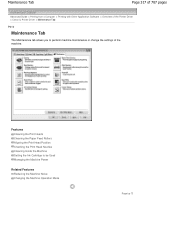
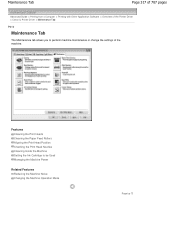
... Print Head Nozzles Cleaning Inside the Machine Setting the Ink Cartridge to perform machine maintenance or change the settings of the machine. Maintenance Tab
Page 317 of 707 pages
Advanced Guide > Printing from a Computer > Printing with Other Application Software > Overview of the Printer Driver > Canon IJ Printer Driver > Maintenance Tab
P410
Maintenance Tab
The Maintenance...
On-Screen Manual - Page 594
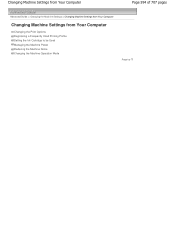
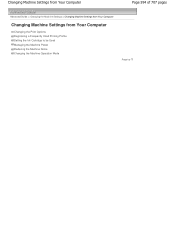
... Machine Settings > Changing Machine Settings from Your Computer
Changing Machine Settings from Your Computer
Changing the Print Options Registering a Frequently Used Printing Profile Setting the Ink Cartridge to be Used Managing the Machine Power Reducing the Machine Noise Changing the Machine Operation Mode
Page top
On-Screen Manual - Page 598
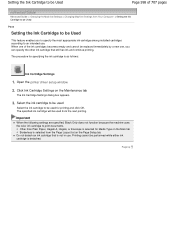
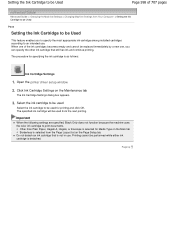
... color ink cartridge to print documents. Open the printer driver setup window
2.
When one of 707 pages
Advanced Guide > Changing the Machine Settings > Changing Machine Settings from Your Computer > Setting the Ink Cartridge to be Used
P033
Setting the Ink Cartridge to be used for printing and click OK. Select the ink cartridge to be used
Select the ink cartridge to...
On-Screen Manual - Page 605
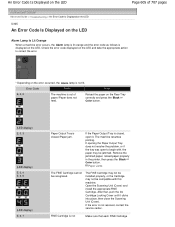
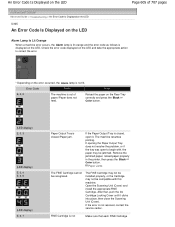
... paper, reload paper properly in the printer, then press the Black or Color button. After that each FINE Cartridge
Open the Scanning Unit (Cover) and install the appropriate FINE Cartridge. Reload the paper on the error occurred, the Alarm lamp is not
Make sure that , push the Ink Cartridge Locking Cover until it .
Error Code...
On-Screen Manual - Page 606


... obtain optimum qualities. If you want to continue printing without this printer. The FINE Cartridge may have run out. Routine Maintenance
Page 606 of printing under the ink out condition.
Install the appropriate FINE Cartridge. is almost full. The ink may not be installed properly.
Canon recommends to continue printing. Open the Scanning Unit (Cover) and...
On-Screen Manual - Page 607


... is not satisfactory, if printing is not resolved, connect the machine to continue printing, press the machine's Stop (Reset) button for Automatic Print Head Alignment.
Replace the ink cartridge and close the Scanning Unit (Cover). Routine Maintenance If the error is continued under the ink out condition. Replace the empty ink cartridge immediately after the printing.
On-Screen Manual - Page 617
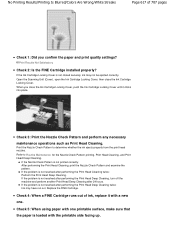
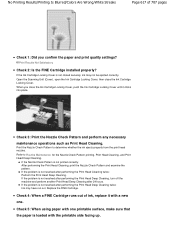
... Cleaning. If the Nozzle Check Pattern is not closed securely, ink may have run out. If the Ink Cartridge Locking Cover is not printed correctly: After performing the Print Head... the pattern. Open the Scanning Unit (Cover), open the Ink Cartridge Locking Cover, then close the Ink Cartridge Locking Cover, push the Ink Cartridge Locking Cover until it with a new one printable surface, make...
On-Screen Manual - Page 619
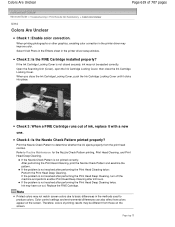
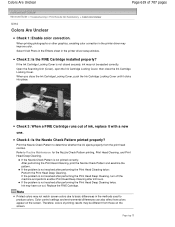
... it clicks into place. When printing photographs or other graphics, enabling color correction in the printer driver setup window.
Open the Scanning Unit (Cover), open the Ink Cartridge Locking Cover, then close the Ink Cartridge Locking Cover, push the Ink Cartridge Locking Cover until it with a new
one. Therefore, colors of printing results may have run out...
On-Screen Manual - Page 633
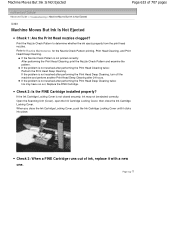
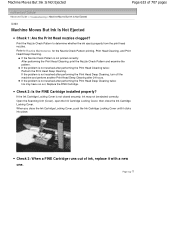
... hours. Replace the FINE Cartridge. When you close the Ink Cartridge Locking Cover. If the Ink Cartridge Locking Cover is not resolved after performing the Print Head Deep Cleaning twice: Ink may not be ejected correctly.
Open the Scanning Unit (Cover), open the Ink Cartridge Locking Cover, then close the Ink Cartridge Locking Cover, push the Ink Cartridge Locking Cover until it...
Similar Questions
How To Reset Ink Cartridge For Canon Wireless Pixma Mx
(Posted by frSaf 9 years ago)

