Canon PIXMA MP280 Support Question
Find answers below for this question about Canon PIXMA MP280.Need a Canon PIXMA MP280 manual? We have 2 online manuals for this item!
Question posted by LyJeff on February 16th, 2014
How To Reset Ink Cartridge Mp280
The person who posted this question about this Canon product did not include a detailed explanation. Please use the "Request More Information" button to the right if more details would help you to answer this question.
Current Answers
There are currently no answers that have been posted for this question.
Be the first to post an answer! Remember that you can earn up to 1,100 points for every answer you submit. The better the quality of your answer, the better chance it has to be accepted.
Be the first to post an answer! Remember that you can earn up to 1,100 points for every answer you submit. The better the quality of your answer, the better chance it has to be accepted.
Related Canon PIXMA MP280 Manual Pages
MP280 series Gu쟠de inicio [Spanish Version] - Page 29


... Easy-WebPrint EX.
For
Windows use only. • You cannot use movie files with the Canon inkjet printer. • Internet Explorer 7 or later is required to PC
External dimensions
Approx. 17.8 (W) X 13... the Paper Support and Paper Output Tray retracted. About Consumables Consumables (ink tanks / FINE Cartridges) are subject to the operating system's requirements when higher than those ...
On-Screen Manual - Page 2
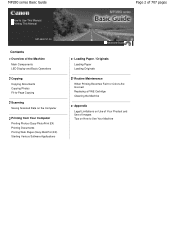
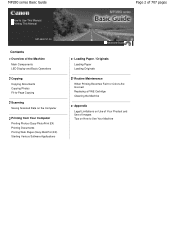
MP280 series Basic Guide
How to Use This Manual Printing This Manual
MP-4500-V1.00
Contents
Overview of the ...Advanced Guide
Loading Paper / Originals Loading Paper Loading Originals Routine Maintenance When Printing Becomes Faint or Colors Are
Incorrect Replacing a FINE Cartridge Cleaning the Machine
Appendix Legal Limitations on Use of Your Product and Use of Images Tips on How to Use Your Machine
On-Screen Manual - Page 6
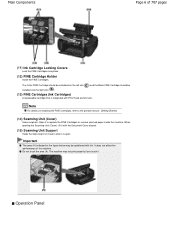
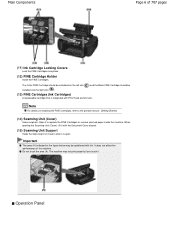
Do not touch the area (A). The machine may be installed into the right slot ( ).
(13) FINE Cartridges (Ink Cartridges)
A replaceable cartridge that is open.
Note
For details on installing the FINE Cartridges, refer to replace the FINE Cartridges or remove jammed paper inside the machine. Open it . When opening the Scanning Unit (Cover), lift it with the...
On-Screen Manual - Page 7
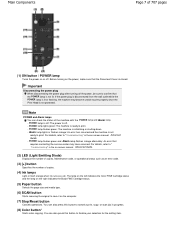
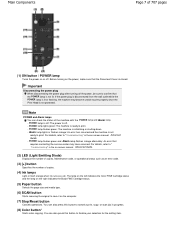
...the Black FINE Cartridge status.
(5) Paper button
Selects the page size and media type.
(6) SCAN button
Starts scanning the original to "Troubleshooting" in the on the computer.
(7) Stop/Reset button
Cancels operations... *
Starts color copying. You can check the status of copies.
(4) Ink lamps
Light or flash orange when ink runs out, etc. If the power plug is disconnected from the wall outlet...
On-Screen Manual - Page 52
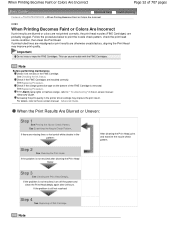
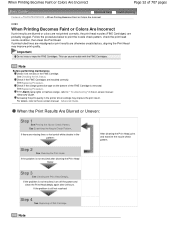
... in the printer driver settings may improve print quality.
Note When the Print Results Are Blurred or Uneven:
Step 1
See Printing the Nozzle Check Pattern. If the problem is still not resolved:
Step 4
See Replacing a FINE Cartridge. This can cause trouble with the FINE Cartridges. Note
Before performing maintenance Check if ink remains in...
On-Screen Manual - Page 62
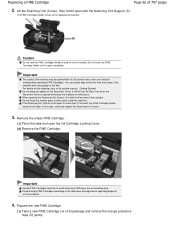
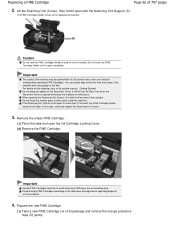
... the Rear Tray when the Document Cover is left open the Ink Cartridge Locking Cover. (2) Remove the FINE Cartridge.
You can easily wipe off the ink from the inside the machine. The FINE Cartridge Holder moves to the printed manual: Getting Started. Discard empty FINE Cartridges according to avoid staining of 707 pages
2. Lift the Scanning...
On-Screen Manual - Page 63
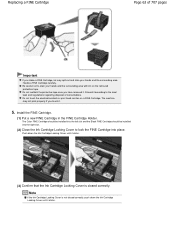
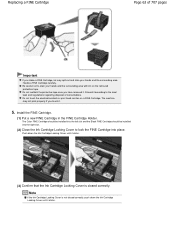
... may spill out and stain your hands and the surrounding area with ink on a FINE Cartridge. Note
If the Ink Cartridge Locking Cover is not closed correctly, push down the Ink Cartridge Locking Cover until it .
5. Install the FINE Cartridge.
(1) Put a new FINE Cartridge in the FINE Cartridge Holder. Discard it according to the local laws and regulations regarding...
On-Screen Manual - Page 65
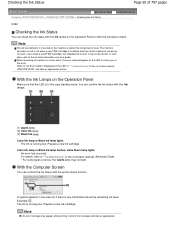
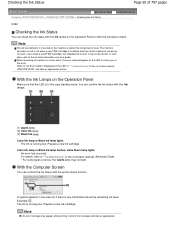
...
You can confirm the ink status with the printer status monitor. Prepare a new ink cartridge. Color Ink lamp or Black Ink lamp flashes, while Alarm lamp lights
An error has occurred.
You can confirm the ink status with the Ink lamps.
(1) Alarm lamp (2) Color Ink lamp (3) Black Ink lamp Color Ink lamp or Black Ink lamp lights
The ink is in the area...
On-Screen Manual - Page 66
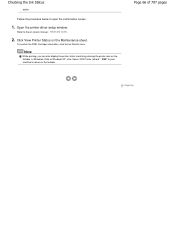
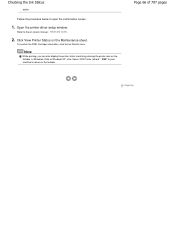
... machine's name) on the taskbar. Follow the procedure below to the on the Maintenance sheet.
Click View Printer Status on -screen manual: Advanced Guide .
2. Open the printer driver setup window.
Page 66 of 707 pages
Page top
Refer to open the confirmation screen.
1. To confirm the FINE Cartridge information, click the Ink Details menu.
On-Screen Manual - Page 84


...Is Completed Machine Moves But Ink Is Not Ejected Printing Speed Is Not as Fast as Expected FINE Cartridge Holder Does Not Move ...to Use Does Not Appear in the Paper Output Slot or the Rear Tray
In Other Cases Message Appears on the Computer Screen
Error Number: B200 A printer error has occurred. Is Displayed Error Number: **** A printer error has occurred. MP280...
On-Screen Manual - Page 313
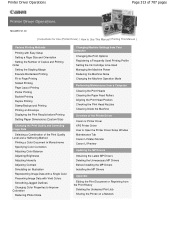
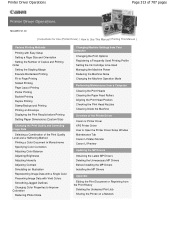
...from Your Computer
Changing the Print Options Registering a Frequently Used Printing Profile Setting the Ink Cartridge to be Used Managing the Machine Power Reducing the Machine Noise Changing the Machine ...Head Nozzles Cleaning Inside the Machine
Overview of the Printer Driver
Canon IJ Printer Driver XPS Printer Driver How to Open the Printer Driver Setup Window Maintenance Tab Canon IJ Status ...
On-Screen Manual - Page 317
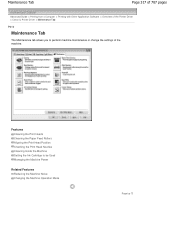
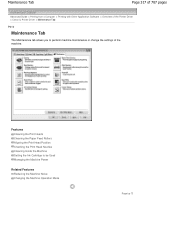
...pages
Advanced Guide > Printing from a Computer > Printing with Other Application Software > Overview of the Printer Driver > Canon IJ Printer Driver > Maintenance Tab
P410
Maintenance Tab
The Maintenance tab allows you to be Used Managing the ... the Print Head Nozzles Cleaning Inside the Machine Setting the Ink Cartridge to perform machine maintenance or change the settings of the machine.
On-Screen Manual - Page 594
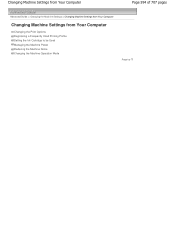
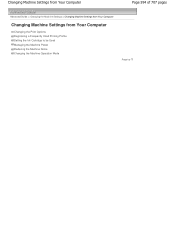
... Machine Settings > Changing Machine Settings from Your Computer
Changing Machine Settings from Your Computer
Changing the Print Options Registering a Frequently Used Printing Profile Setting the Ink Cartridge to be Used Managing the Machine Power Reducing the Machine Noise Changing the Machine Operation Mode
Page top
On-Screen Manual - Page 598
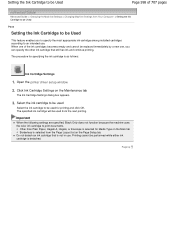
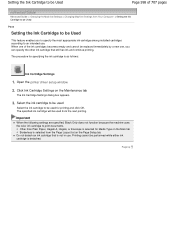
... Borderless is selected from the next printing. Page top
Setting the Ink Cartridge to be Used
Page 598 of the ink cartridges becomes empty and cannot be performed while either ink cartridge is detached. Select the ink cartridge to be used
Select the ink cartridge to print documents. The procedure for printing and click OK.
Open the printer driver setup window
2.
On-Screen Manual - Page 605
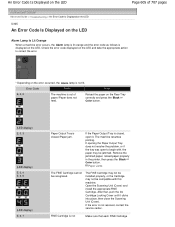
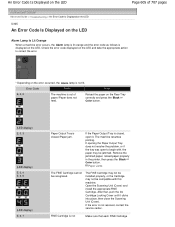
...displayed on the error occurred, the Alarm lamp is not
Make sure that , push the Ink Cartridge Locking Cover until it .
FINE Cartridge is not lit. An Error Code Is Displayed on the LED
Page 605 of paper./Paper... resumes printing. Remove the jammed paper, reload paper properly in the printer, then press the Black or Color button. The FINE Cartridge may not be installed properly, or the...
On-Screen Manual - Page 606


... the machine's Stop (Reset) button for detecting the remaining ink level will be disabled since the ink level cannot be correctly detected.
is almost full. The ink may not be detected.
Install the appropriate FINE Cartridge. Routine Maintenance
(LED display) Press the machine's Black or Color button to continue printing without this printer. If you want...
On-Screen Manual - Page 607


... the original cannot be disabled.
The function for Automatic Print Head Alignment. Press the Stop/Reset button to continue printing, press the machine's Stop (Reset) button for at least 5 seconds with the ink cartridge installed. Then printing can continue under the ink out condition.
An Error Code Is Displayed on the Platen Glass. Replace the...
On-Screen Manual - Page 617
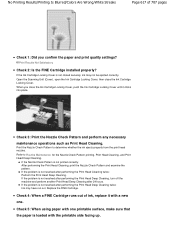
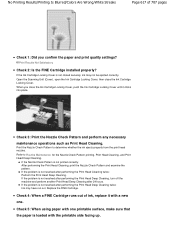
... it clicks into place. Open the Scanning Unit (Cover), open the Ink Cartridge Locking Cover, then close the Ink Cartridge Locking Cover, push the Ink Cartridge Locking Cover until it with the printable side facing up.
If the Ink Cartridge Locking Cover is not resolved after performing the Print Head Deep Cleaning, turn off the machine and perform...
On-Screen Manual - Page 619
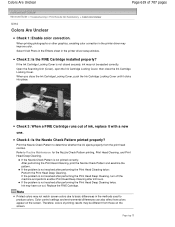
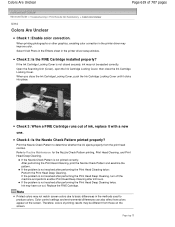
... Unclear
Page 619 of printing results may improve color.
Select Vivid Photo in the Effects sheet in the printer driver setup window. If the Ink Cartridge Locking Cover is not resolved after 24 hours.
Refer to determine whether the ink ejects properly from those on the screen. If the problem is not closed securely...
On-Screen Manual - Page 633
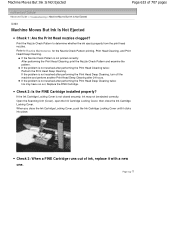
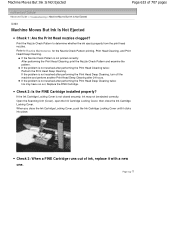
... Check Pattern printing, Print Head Cleaning, and Print Head Deep Cleaning.
If the problem is not closed securely, ink may have run out. Open the Scanning Unit (Cover), open the Ink Cartridge Locking Cover, then close the Ink Cartridge Locking Cover, push the Ink Cartridge Locking Cover until it with a new one. Refer to determine whether the...
Similar Questions
How To Reset Ink Cartridge For Canon Wireless Pixma Mx
(Posted by frSaf 9 years ago)

