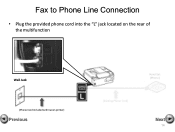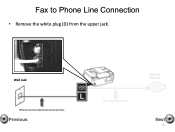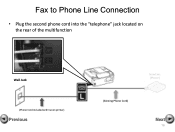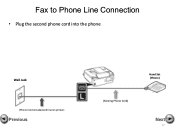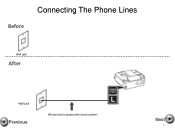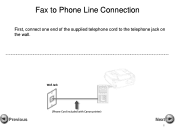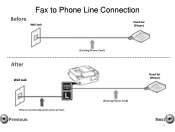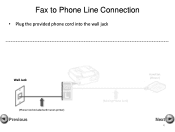Canon PIXMA MX360 Support Question
Find answers below for this question about Canon PIXMA MX360.Need a Canon PIXMA MX360 manual? We have 5 online manuals for this item!
Question posted by ladywilma1 on May 3rd, 2013
How To Reset Ink Cartridge On Printer?
Current Answers
Answer #1: Posted by RathishC on May 3rd, 2013 6:42 AM
Click the link mentioned below which would show you the steps to reset the Ink cartrige of the printer:
Hope this information helps.
Thanks & Regards
Rathish C
#iworkfordell