Canon PIXMA MP280 Support Question
Find answers below for this question about Canon PIXMA MP280.Need a Canon PIXMA MP280 manual? We have 2 online manuals for this item!
Question posted by haticapes on July 15th, 2012
How Can I Use The Scanner Without Having Any Ink Cartridges Installed?
how can I use the scanner without having any ink cartridges installed?
Current Answers
There are currently no answers that have been posted for this question.
Be the first to post an answer! Remember that you can earn up to 1,100 points for every answer you submit. The better the quality of your answer, the better chance it has to be accepted.
Be the first to post an answer! Remember that you can earn up to 1,100 points for every answer you submit. The better the quality of your answer, the better chance it has to be accepted.
Related Canon PIXMA MP280 Manual Pages
MP280 series Gu쟠de inicio [Spanish Version] - Page 29


...
operating system: -
Weight
Approx. 5.5 kg (Approx. 12.0 lb) * With the FINE Cartridges installed. Canon FINE Cartridge
Total 1472 nozzles (BK 320 nozzles, C/M/Y each 16 bit/8 bit)
Temperature: 0 to 40°C (32 to 104°F) Humidity: 5 to 95% RH (no condensation)
Storage environment
Scanner driver TWAIN/WIA (for 5 years after production has stopped.
27 The...
On-Screen Manual - Page 6
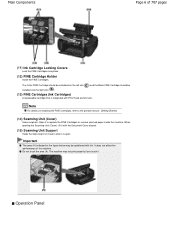
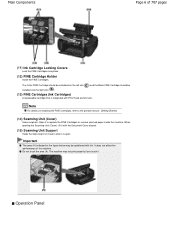
... to replace the FINE Cartridges or remove jammed paper inside the machine. The machine may be installed into place.
(12) FINE Cartridge Holder
Install the FINE Cartridges.
It does not affect the performance of 707 pages
(11) Ink Cartridge Locking Covers
Lock the FINE Cartridges into the right slot ( ).
(13) FINE Cartridges (Ink Cartridges)
A replaceable cartridge that is open.
On-Screen Manual - Page 33
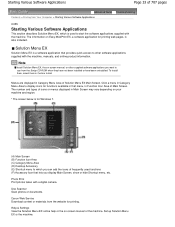
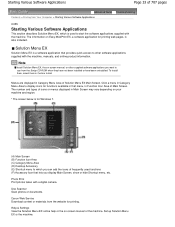
... supplied with the machine.
The information on -screen manual of the machine. Solution Menu EX
Solution Menu EX is a software application that menu, in Custom Install. Use Scanner Scan photos or documents. Starting Various Software Applications
Page 33 of 707 pages
Advanced Guide Troubleshooting
Contents > Printing from Your Computer > Starting Various Software Applications...
On-Screen Manual - Page 61
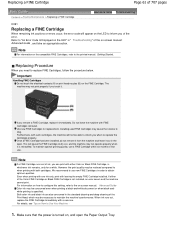
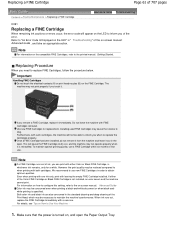
... machine with leaving the empty FINE Cartridge installed. Use new FINE Cartridges for a while. However the print quality may be reduced compared to the printed manual: Getting Started. Both color ink and black ink are also consumed in " Troubleshooting " of the error. When ink runs out, replace the FINE Cartridge immediately with a new one ink only, print with FINE...
On-Screen Manual - Page 62
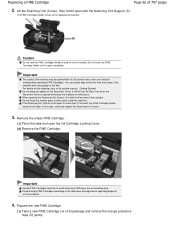
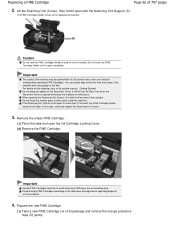
... position.
Do not touch the FINE Cartridge Holder until it with the Scanning Unit Support (C).
You can easily wipe off the ink from the inside the machine. It will fall into the Rear Tray when the Document Cover is left open the Ink Cartridge Locking Cover. (2) Remove the FINE Cartridge. When opening the Scanning Unit...
On-Screen Manual - Page 63
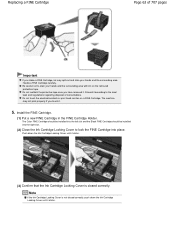
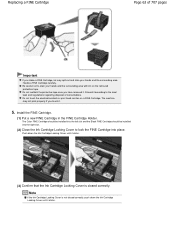
... your hands and the surrounding area with ink on a FINE Cartridge. Push down the Ink Cartridge Locking Cover until it clicks.
(3) Confirm that the Ink Cartridge Locking Cover is not closed correctly. Handle a FINE Cartridge carefully. Be careful not to lock the FINE Cartridge into place. The Color FINE Cartridge should be installed into the left slot and the Black...
On-Screen Manual - Page 65
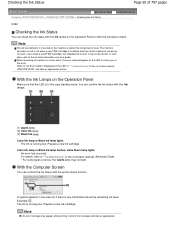
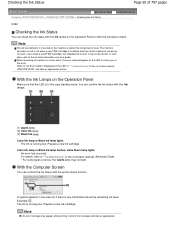
...lamp may not light. Example: The ink is installed, and then starts to inform you install a used FINE Cartridge, the indicated ink level of it may appear while printing...ink cartridge. Refer to the ink level information only as ink is full when a new FINE Cartridge is running low. With the Computer Screen
You can confirm the ink status with the printer status monitor.
Checking the Ink...
On-Screen Manual - Page 83


MP280 series Advanced Guide
Page 83 of 707 pages
Preferences Dialog Box Scanner Tab Preview Tab Scan Tab Color Settings Tab Appendix: Useful Information on Scanning Adjusting Cropping Frames Resolution File Formats Color Matching Other Scanning Methods Scanning with WIA Driver Scanning Using the Control Panel (Windows XP Only)
Copying
Printing Using...Install the MP Drivers Cannot Install...Ink Blots
On-Screen Manual - Page 84


Turn the printer off and unplug the power cord of the Printout Colors Are Uneven or Streaked Printing Does Not Start Copying/Printing Stops Before It Is Completed Machine Moves But Ink Is Not Ejected Printing Speed Is Not as Fast as Expected FINE Cartridge Holder Does Not Move to Use Does Not Appear in...
On-Screen Manual - Page 313
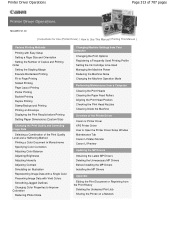
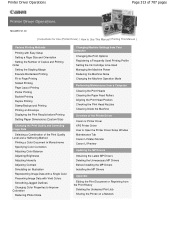
... Ink Cartridge to be Used Managing the Machine Power Reducing the Machine Noise Changing the Machine Operation Mode
Performing Maintenance from a Computer
Cleaning the Print Heads Cleaning the Paper Feed Rollers Aligning the Print Head Position Checking the Print Head Nozzles Cleaning Inside the Machine
Overview of the Printer Driver
Canon IJ Printer Driver XPS Printer...
On-Screen Manual - Page 317
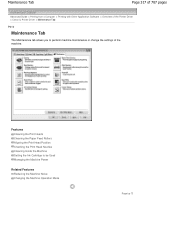
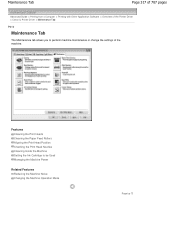
... allows you to be Used Managing the Machine Power
Related Features Reducing the Machine Noise Changing the Machine Operation Mode
Page top
Features Cleaning the Print Heads Cleaning the Paper Feed Rollers Aligning the Print Head Position Checking the Print Head Nozzles Cleaning Inside the Machine Setting the Ink Cartridge to perform machine...
On-Screen Manual - Page 594
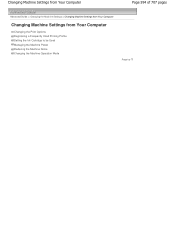
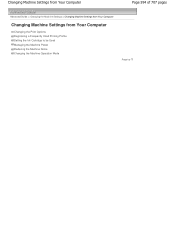
... pages
Advanced Guide > Changing the Machine Settings > Changing Machine Settings from Your Computer
Changing Machine Settings from Your Computer
Changing the Print Options Registering a Frequently Used Printing Profile Setting the Ink Cartridge to be Used Managing the Machine Power Reducing the Machine Noise Changing the Machine Operation Mode
Page top
On-Screen Manual - Page 598
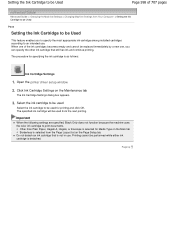
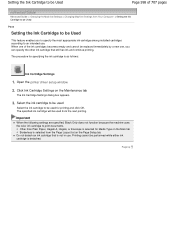
... The specified ink cartridge will be performed while either ink cartridge is detached.
Select the ink cartridge to be used
Select the ink cartridge to an intended use .
Setting the Ink Cartridge to be Used
Page 598 of the ink cartridges becomes empty and cannot be replaced immediately by a new one, you to specify the most appropriate ink cartridge among installed cartridges according to...
On-Screen Manual - Page 602
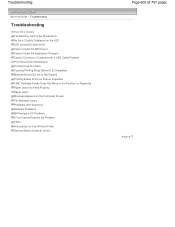
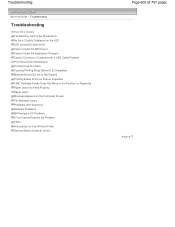
... Expected FINE Cartridge Holder Does Not Move to the Position for Replacing Paper Does Not Feed Properly Paper Jams Message Appears on the Computer Screen For Windows Users Problems with Scanning Software Problems MP Navigator EX Problems If You Cannot Resolve the Problem FAQs Instructions for Use (Printer Driver) General Notes (Scanner Driver)
Page...
On-Screen Manual - Page 605
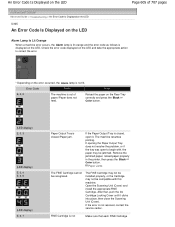
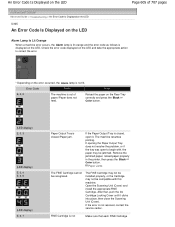
... that , push the Ink Cartridge Locking Cover until it .
If opening the Paper Output Tray does not resolve the problem, or if the tray was open it clicks into place, then close the Scanning Unit (Cover). Open the Scanning Unit (Cover) and install the appropriate FINE Cartridge.
Paper Jams
The FINE Cartridge cannot be compatible...
On-Screen Manual - Page 606


.... Canon recommends to use new genuine Canon cartridges in the correct position. The FINE Cartridge may not be correctly detected.
If you want to continue printing without this printer. Install the appropriate FINE Cartridge. An Error Code Is Displayed on the LED
installed in order to continue printing. The FINE Cartridge cannot be installed properly.
The ink may not be...
On-Screen Manual - Page 607


... sheet of the original cannot be disabled. Routine Maintenance If the error is in the correct position and orientation on the Platen Glass. The ink has run out. Connect the machine and the computer with the ink cartridge installed. The resulting print quality is not satisfactory, if printing is suitable for detecting the remaining...
On-Screen Manual - Page 617
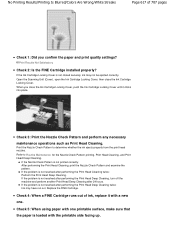
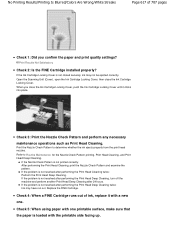
... Results/Printing Is Blurred/Colors Are Wrong/White Streaks
Page 617 of ink, replace it clicks into place.
Print Results Not Satisfactory
Check 2: Is the FINE Cartridge installed properly? If the problem is loaded with a new one. Replace the FINE Cartridge. Check 5: When using paper with one printable surface, make sure that the paper is...
On-Screen Manual - Page 619
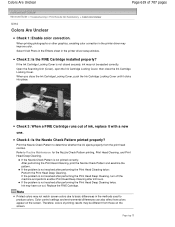
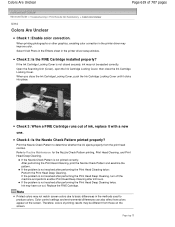
...used to basic differences in the printer driver setup window.
When you close the Ink Cartridge Locking Cover.
Check 3: When a FINE Cartridge runs out of ink, replace it clicks into place. If the Nozzle Check Pattern is not closed securely, ink...be ejected correctly. Check 2: Is the FINE Cartridge installed properly? If the Ink Cartridge Locking Cover is not printed correctly: After ...
On-Screen Manual - Page 633
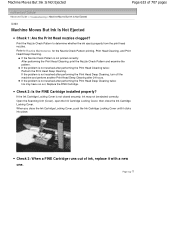
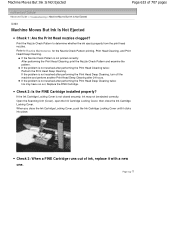
... the Print Head Cleaning twice: Perform the Print Head Deep Cleaning.
Check 2: Is the FINE Cartridge installed properly? Refer to determine whether the ink ejects properly from the print head nozzles. If the problem is not closed securely, ink may have run out. Print the Nozzle Check Pattern to Routine Maintenance for the Nozzle...
Similar Questions
Can I Use The 8120b As A Scanner Without Ink Cartridges?
I have been receiving pop-ups that I'm running out of ink. However I usually just use the 8120B for ...
I have been receiving pop-ups that I'm running out of ink. However I usually just use the 8120B for ...
(Posted by gpagnani 10 years ago)
How To Replace Ink Cartridge 280 In Canon Pixma Printer
(Posted by ceoTb 10 years ago)
Ink Cartridge Installation?
please show me how to install the ink cartridges?
please show me how to install the ink cartridges?
(Posted by dstewart88046 11 years ago)

