Canon PIXMA MP280 Support Question
Find answers below for this question about Canon PIXMA MP280.Need a Canon PIXMA MP280 manual? We have 2 online manuals for this item!
Question posted by ceoTb on December 2nd, 2013
How To Replace Ink Cartridge 280 In Canon Pixma Printer
The person who posted this question about this Canon product did not include a detailed explanation. Please use the "Request More Information" button to the right if more details would help you to answer this question.
Current Answers
There are currently no answers that have been posted for this question.
Be the first to post an answer! Remember that you can earn up to 1,100 points for every answer you submit. The better the quality of your answer, the better chance it has to be accepted.
Be the first to post an answer! Remember that you can earn up to 1,100 points for every answer you submit. The better the quality of your answer, the better chance it has to be accepted.
Related Canon PIXMA MP280 Manual Pages
MP280 series Gu쟠de inicio [Spanish Version] - Page 29


...153 (H) mm * With the Paper Support and Paper Output Tray retracted. Canon FINE Cartridge
Total 1472 nozzles (BK 320 nozzles, C/M/Y each 16 bit/8 bit)
Temperature... Windows: Uninstall software bundled with the Canon inkjet printer before upgrading from Windows Vista to Windows ... without notice. About Consumables Consumables (ink tanks / FINE Cartridges) are subject to change without notice...
On-Screen Manual - Page 6
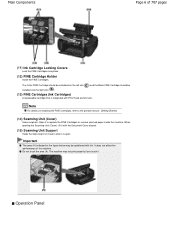
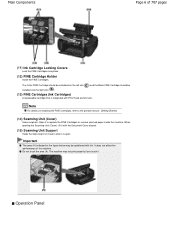
.... It does not affect the performance of 707 pages
(11) Ink Cartridge Locking Covers
Lock the FINE Cartridges into the left slot ( ) and the Black FINE Cartridge should be splattered with ink. The machine may be installed into the right slot ( ).
(13) FINE Cartridges (Ink Cartridges)
A replaceable cartridge that is open.
When opening the Scanning Unit (Cover), lift it with...
On-Screen Manual - Page 26
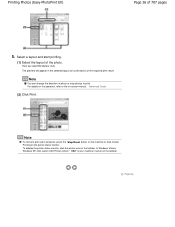
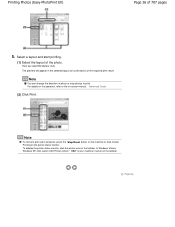
...can change the direction of the required print result. In Windows Vista or Windows XP, click Canon XXX Printer (where " XXX" is your machine's name) on -screen manual: Advanced Guide .
... Print. For details on the operation, refer to print. To display the printer status monitor, click the printer icon on the printer status monitor. Printing Photos (Easy-PhotoPrint EX)
Page 26 of the photo....
On-Screen Manual - Page 30
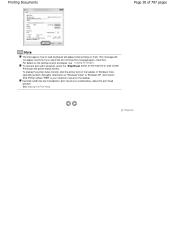
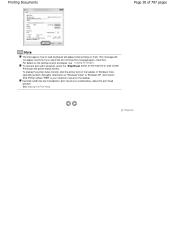
... monitor. In Windows Vista operating system (hereafter referred to as "Windows Vista") or Windows XP, click Canon XXX Printer (where " XXX" is your machine's name) on the taskbar. To display the printer status monitor, click the printer icon on the taskbar. See Aligning the Print Head . check box. Page top Printing Documents
Page 30...
On-Screen Manual - Page 51
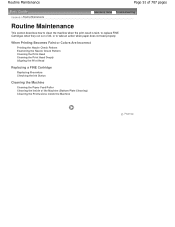
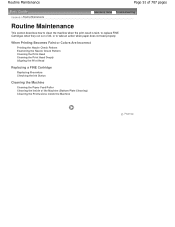
...section describes how to clean the machine when the print result is faint, to replace FINE Cartridges when they run out of the Machine (Bottom Plate Cleaning) Cleaning the Protrusions ...Head Deeply Aligning the Print Head
Replacing a FINE Cartridge
Replacing Procedure Checking the Ink Status
Cleaning the Machine
Cleaning the Paper Feed Roller Cleaning the Inside of ink, or to take an action when...
On-Screen Manual - Page 61
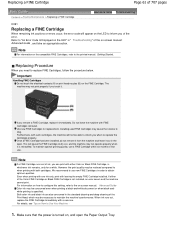
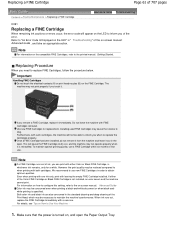
... cleaning and deep cleaning of the on-screen manual: Advanced Guide , and take an appropriate action. Replacing a FINE Cartridge
Page 61 of 707 pages
Contents > Routine Maintenance > Replacing a FINE Cartridge
Advanced Guide Troubleshooting
C091
Replacing a FINE Cartridge
When remaining ink cautions or errors occur, the error code will appear on the LED to inform you of first...
On-Screen Manual - Page 62
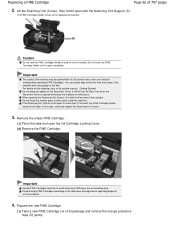
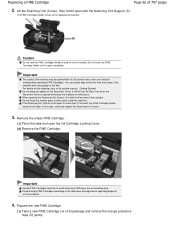
... the Ink Cartridge Locking Cover. (2) Remove the FINE Cartridge. In this case, close and reopen the Scanning Unit (Cover).
3. Important
Handle FINE Cartridges carefully to malfunction. The FINE Cartridge Holder ... object on the cleaning, refer to the replacement position.
Lift the Scanning Unit (Cover), then hold the FINE Cartridge Holder to the local laws and regulations regarding...
On-Screen Manual - Page 63
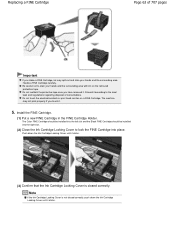
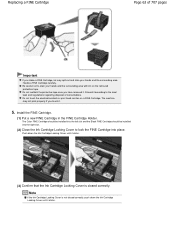
... Ink Cartridge Locking Cover to the local laws and regulations regarding disposal of 707 pages
Important
If you shake a FINE Cartridge, ink may not print properly if you have removed it. Handle a FINE Cartridge carefully. Discard it .
5. Do not reattach the protective tape once you touch it according to lock the FINE Cartridge into place.
Replacing a FINE Cartridge...
On-Screen Manual - Page 65
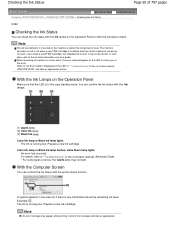
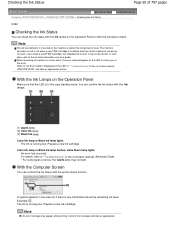
... 707 pages
Advanced Guide Troubleshooting
Contents > Routine Maintenance > Replacing a FINE Cartridge > Checking the Ink Status
C092
Checking the Ink Status
You can confirm the ink status with the printer status monitor.
Example: The ink is mounted on the LED" in the copy standby mode. Color Ink lamp or Black Ink lamp flashes, while Alarm lamp lights
An error has...
On-Screen Manual - Page 66
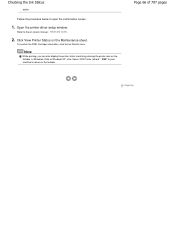
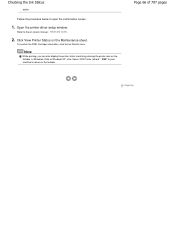
....
To confirm the FINE Cartridge information, click the Ink Details menu. In Windows Vista or Windows XP, click Canon XXX Printer (where " XXX" is your machine's name) on the Maintenance sheet.
Refer to open the confirmation screen.
1. Note
While printing, you can also display the printer status monitor by clicking the printer icon on -screen manual...
On-Screen Manual - Page 80


MP280 series Advanced Guide
Page 80 of 707 pages
Setting the Stapling Margin Execute Borderless... to Improve Coloration Reducing Photo Noise Overview of the Printer Driver Printer Driver Operations Canon IJ Printer Driver XPS Printer Driver How to Open the Printer Driver Setup Window Maintenance Tab Canon IJ Status Monitor Canon IJ Preview
Scanning
Scanning
Scanning Images Scanning Images Before ...
On-Screen Manual - Page 101
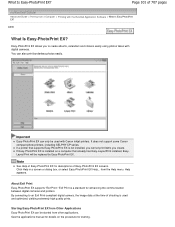
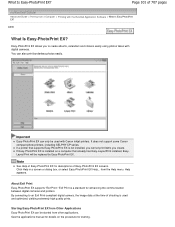
A000
What Is Easy-PhotoPrint EX? You can be replaced by Easy-PhotoPrint EX.
Help appears.
See the application's manual for starting....can only be used and optimized, yielding extremely high quality prints. If Easy-PhotoPrint EX is used with Canon inkjet printers. Starting Easy-PhotoPrint EX from Other Applications Easy-PhotoPrint EX can also print borderless photos easily. Easy-...
On-Screen Manual - Page 312
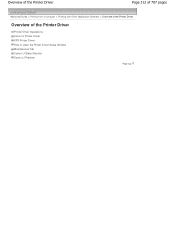
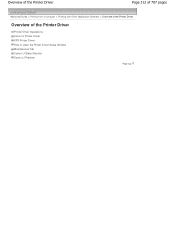
Overview of the Printer Driver
Page 312 of 707 pages
Advanced Guide > Printing from a Computer > Printing with Other Application Software > Overview of the Printer Driver
Overview of the Printer Driver
Printer Driver Operations Canon IJ Printer Driver XPS Printer Driver How to Open the Printer Driver Setup Window Maintenance Tab Canon IJ Status Monitor Canon IJ Preview
Page top
On-Screen Manual - Page 313
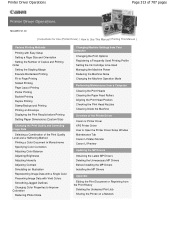
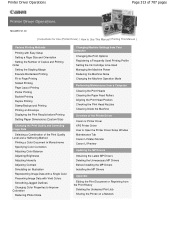
... Ink Cartridge to be Used Managing the Machine Power Reducing the Machine Noise Changing the Machine Operation Mode
Performing Maintenance from a Computer
Cleaning the Print Heads Cleaning the Paper Feed Rollers Aligning the Print Head Position Checking the Print Head Nozzles Cleaning Inside the Machine
Overview of the Printer Driver
Canon IJ Printer Driver XPS Printer...
On-Screen Manual - Page 317
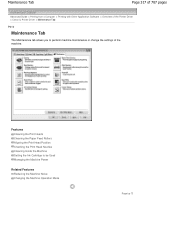
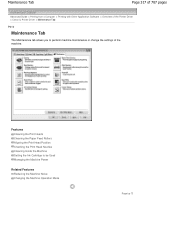
... Print Head Nozzles Cleaning Inside the Machine Setting the Ink Cartridge to perform machine maintenance or change the settings of the machine.
Maintenance Tab
Page 317 of 707 pages
Advanced Guide > Printing from a Computer > Printing with Other Application Software > Overview of the Printer Driver > Canon IJ Printer Driver > Maintenance Tab
P410
Maintenance Tab
The Maintenance...
On-Screen Manual - Page 598
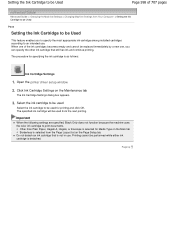
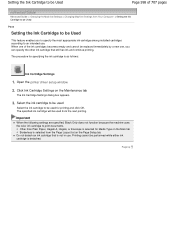
... Setup tab Do not detach an ink cartridge that still has ink and continue printing.
Setting the Ink Cartridge to be Used
Page 598 of the ink cartridges becomes empty and cannot be replaced immediately by a new one, you to specify the most appropriate ink cartridge among installed cartridges according to an intended use . Open the printer driver setup window
2. Other than...
On-Screen Manual - Page 605
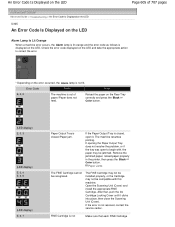
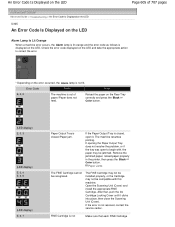
.... Check the error code displayed on the LED. If the Paper Output Tray is not
Make sure that , push the Ink Cartridge Locking Cover until it . Remove the jammed paper, reload paper properly in the printer, then press the Black or Color button. Open the Scanning Unit (Cover) and install the appropriate FINE...
On-Screen Manual - Page 619
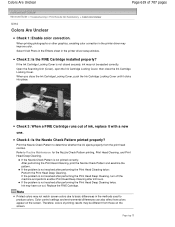
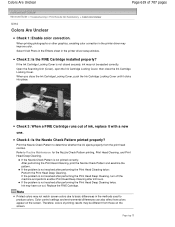
... properly? Open the Scanning Unit (Cover), open the Ink Cartridge Locking Cover, then close the Ink Cartridge Locking Cover, push the Ink Cartridge Locking Cover until it with a new
one. Check 3: When a FINE Cartridge runs out of ink, replace it clicks into place. Refer to determine whether the ink ejects properly from those on the screen.
If the problem is...
On-Screen Manual - Page 630
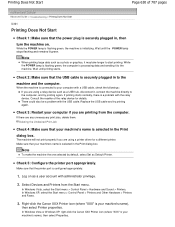
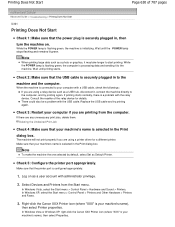
... to the machine and the computer. In Windows Vista or Windows XP, right-click the Canon XXX Printer icon (where "XXX" is configured appropriately.
1.
Wait until the POWER lamp stops flashing ...is securely plugged in the Print dialog box.
Note
When printing large data such as Default Printer. Replace the USB cable and try printing again. Log on . While the POWER lamp is flashing...
On-Screen Manual - Page 642
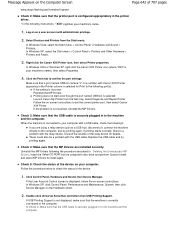
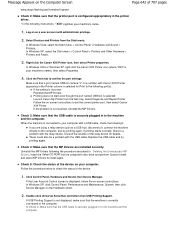
.... * In the following the procedure described in to set the correct printer port, then select Canon XXX Printer. In Windows Vista, select the Start menu > Control Panel > Hardware and Sound > Printers. Right-click the Canon XXX Printer icon, then select Printer properties.
Replace the USB cable and try printing again. Check 5: Check the status of 707 pages
lamp...
Similar Questions
How To Replace Ink Cartridge Canon Pixma Printer Mg3120
(Posted by rojchen 10 years ago)
How Can I Use The Scanner Without Having Any Ink Cartridges Installed?
how can I use the scanner without having any ink cartridges installed?
how can I use the scanner without having any ink cartridges installed?
(Posted by haticapes 11 years ago)

