Canon PIXMA MP140 Support Question
Find answers below for this question about Canon PIXMA MP140.Need a Canon PIXMA MP140 manual? We have 2 online manuals for this item!
Question posted by ingridursing on December 8th, 2011
Scanning?
cannon PIXMA 140. How to scan??
have used the machine for writing and copying for many years without trubble. never needed scanning until now?
nothing happens when I press the Scan knob!
Current Answers
There are currently no answers that have been posted for this question.
Be the first to post an answer! Remember that you can earn up to 1,100 points for every answer you submit. The better the quality of your answer, the better chance it has to be accepted.
Be the first to post an answer! Remember that you can earn up to 1,100 points for every answer you submit. The better the quality of your answer, the better chance it has to be accepted.
Related Canon PIXMA MP140 Manual Pages
MP140 series Quick Start Guide - Page 4
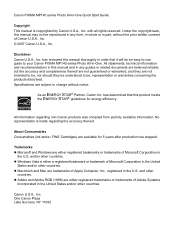
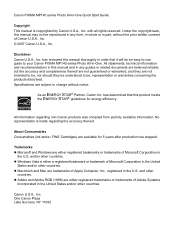
... in whole or in order that this product meets the ENERGY STAR® guidelines for 5 years after production has stopped.
Trademarks z Microsoft and Windows are trademarks of Apple Computer, Inc., ...it will be an easy-to-use guide to change without the prior written consent of Adobe Systems
Incorporated in -One.
and other countries. Canon PIXMA MP140 series Photo All-in the United...
MP140 series Quick Start Guide - Page 5
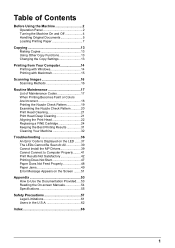
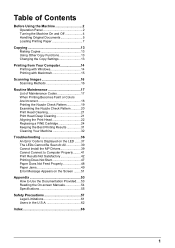
Table of Contents
Before Using the Machine 2 Operation Panel 2 Turning the Machine On and Off 4 Handling Original Documents 5 Loading Printing Paper 7
Copying 13 Making Copies 13 Using Other Copy Functions 13 Changing the Copy Settings 13
Printing from Your Computer 14 Printing with Windows 14 Printing with Macintosh 15
Scanning Images 16 Scanning Methods 16
Routine Maintenance 17 ...
MP140 series Quick Start Guide - Page 6
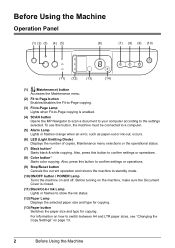
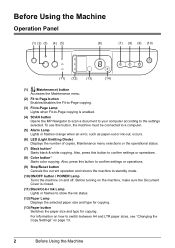
... to confirm settings or operations.
(8) Color button* Starts color copying. Before turning on the machine, make sure the Document Cover is enabled.
(4) SCAN button Opens the MP Navigator to scan a document to your computer according to the settings selected. Before Using the Machine
Operation Panel
(1) (2) (3) (4) (5)
(6)
(7) (8) (9) (10)
(11) (12)
(13)
(14)
(1) (Maintenance) button...
MP140 series Quick Start Guide - Page 9
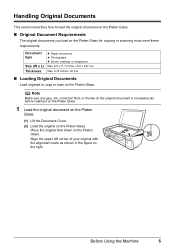
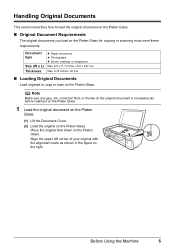
Before Using the Machine
5 Note
Make sure any glue, ink, correction fluid, or the like on ... to load the original document on the Platen Glass.
„ Original Document Requirements
The original documents you load on the Platen Glass for copying or scanning must meet these requirements:
Document type
Size (W x L) Thickness
z Paper documents z Photographs z Books, catalogs, or magazines Max. 8.5...
MP140 series Quick Start Guide - Page 10
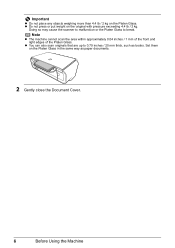
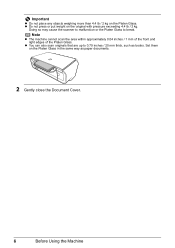
.... z You can also scan originals that are up to break. z Do not press or put weight on the Platen Glass.
Doing so may cause the scanner to malfunction or the Platen Glass to 0.79 inches / 20 mm thick, such as paper documents.
2 Gently close the Document Cover.
6
Before Using the Machine Important
z Do not...
MP140 series Quick Start Guide - Page 20
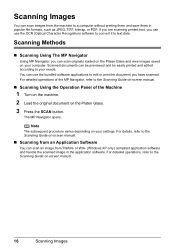
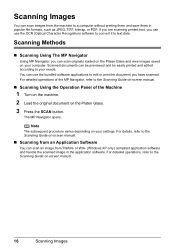
... data. The MP Navigator opens.
For detailed operations, refer to the Scanning Guide on-screen manual.
„ Scanning Using the Operation Panel of the Machine
1 Turn on the machine.
2 Load the original document on -screen manual.
16
Scanning Images For detailed operations of the MP Navigator, refer to the Scanning Guide on the Platen Glass.
3 Press the SCAN button.
MP140 series Quick Start Guide - Page 23
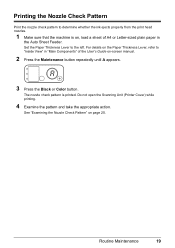
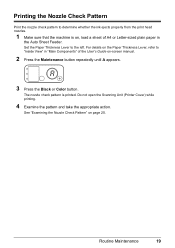
... A appears.
3 Press the Black or Color button. Do not open the Scanning Unit (Printer Cover) while printing.
4 Examine the pattern and take the appropriate action. Printing the Nozzle Check Pattern
Print the nozzle check pattern to determine whether the ink ejects properly from the print head nozzles.
1 Make sure that the machine is printed...
MP140 series Quick Start Guide - Page 27
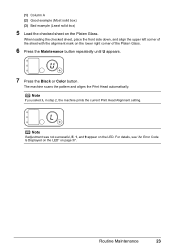
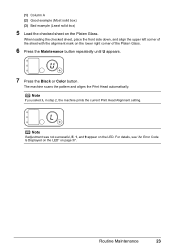
... Glass.
6 Press the Maintenance button repeatedly until U appears.
7 Press the Black or... Color button. When loading the checked sheet, place the front side down, and align the upper left corner of the sheet with the alignment mark on page 37. Note
If you select L in step 2, the machine prints the current Print Head Alignment setting.
Routine Maintenance
23 The machine scans...
MP140 series Quick Start Guide - Page 32
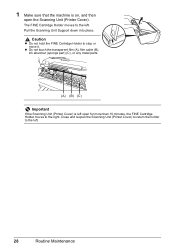
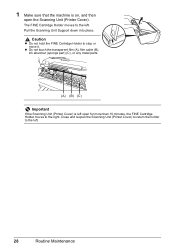
... machine is left open the Scanning Unit (Printer Cover).
z Do not touch the transparent film (A), film cable (B), ink absorber (sponge part) (C), or any metal parts.
(A) (B) (C)
Important
If the Scanning Unit (Printer Cover) is on, and then
open for more than 10 minutes, the FINE Cartridge Holder moves to the left . Close and reopen the Scanning Unit (Printer...
MP140 series Quick Start Guide - Page 34
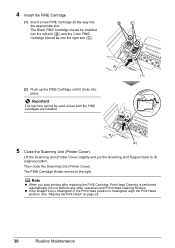
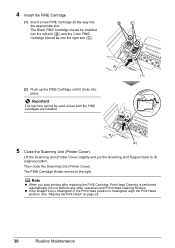
...Scanning Unit (Printer Cover) slightly and put the Scanning Unit Support back to the right. The Black FINE Cartridge should be used unless both the FINE Cartridges are installed.
(2)
5 Close the Scanning Unit (Printer... finishes. Important
The machine cannot be into the appropriate slot. Then close the Scanning Unit (Printer Cover).
The FINE Cartridge Holder moves to its original ...
MP140 series Quick Start Guide - Page 41
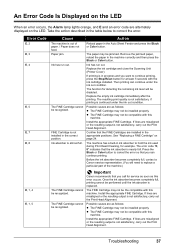
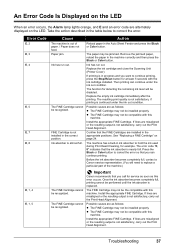
..., carry out the Print Head Alignment.
Replace the ink cartridge and close the Scanning Unit (Printer Cover).
If lines are installed in the appropriate positions. Reload paper in the correct position.
Error Code
E, 2 E, 3 E, 4
E, 5
E, 7 E, 8
E, 1, 4 E, 1, 5
Cause
Action
The machine is almost full.
Possible causes are misaligned or the resulting output is not...
MP140 series Quick Start Guide - Page 42
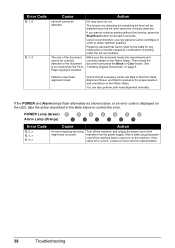
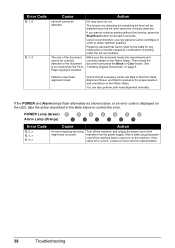
If you want to scan head alignment sheet.
Then reload the document and press the Black or Color button.
Turn off the machine, and unplug the power cord ...Canon shall not be correctly detected or the document is too small when the Fit-toPage copying is displayed on the machine. Canon recommends to use new genuine Canon cartridges in the table below , or an error code is selected. ...
MP140 series Quick Start Guide - Page 53
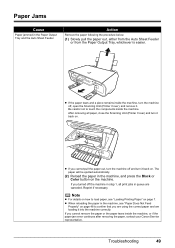
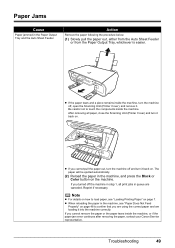
...a piece remains inside the machine, turn the machine off the machine in step 1, all paper, close the Scanning Unit (Printer Cover) and turn it...paper out, turn the machine off and turn it back on page 7.
If you are using the correct paper and ...machine. z When reloading the paper in the machine, and press the Black or Color button on page 48 to touch the components inside the machine...
MP140 series Quick Start Guide - Page 54
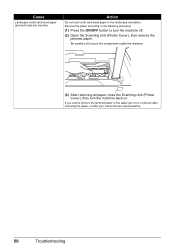
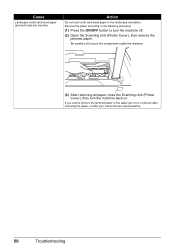
... credit card-sized paper jammed inside the machine.
(3) After removing all paper, close the Scanning Unit (Printer Cover), then turn the machine off.
(2) Open the Scanning Unit (Printer Cover), then remove the jammed paper. Be careful not to turn the machine back on. Remove the paper according to the following procedure.
(1) Press the ON/OFF button to touch...
MP140 series Quick Start Guide - Page 57
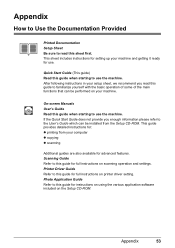
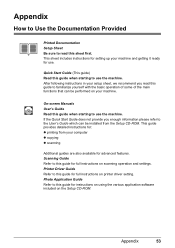
...computer z copying z scanning
Additional guides are also available for setting up your machine.
Appendix
How to Use the ...using the various application software included on your machine and getting it ready for full instructions on printer driver setting. Printer Driver Guide Refer to this guide for : z printing from the Setup CD-ROM.
Scanning Guide Refer to this guide for use...
MP140 series Quick Start Guide - Page 59
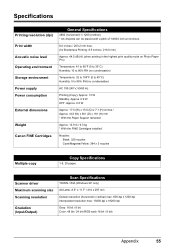
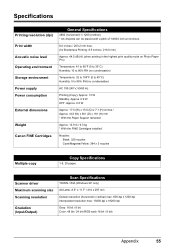
...Yellow: 384 x 3 nozzles
Multiple copy
Copy Specifications
1-9, 20 pages
Scanner driver Maximum scanning size Scanning resolution
Gradation (Input/Output)
Scan Specifications
TWAIN / WIA (Windows XP...104°F (0 to 40°C) Humidity: 5 to 95% RH (no condensation)
AC 100-240 V, 50/60 Hz
Printing (Copy): Approx. 13 W Standby: Approx. 0.9 W OFF: Approx. 0.5 W
Approx. 17.5 (W) x 15.0 (D) x 7.1 ...
MP140 series Quick Start Guide - Page 65
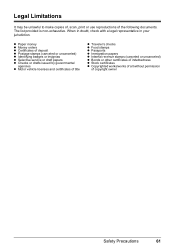
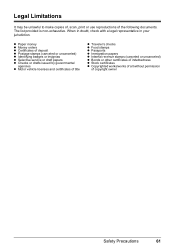
Legal Limitations
It may be unlawful to make copies of, scan, print or use reproductions of copyright owner
Safety Precautions
61
When in doubt, check with a legal representative in your jurisdiction. z Paper money z Money orders z Certificates of deposit z Postage ...
MP140 series Quick Start Guide - Page 70
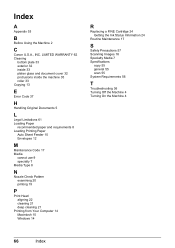
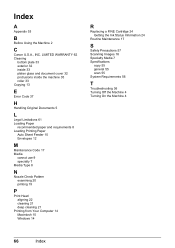
...
Printing from Your Computer 14 Macintosh 15 Windows 14
R
Replacing a FINE Cartridge 24 Getting the Ink Status Information 24
Routine Maintenance 17
S
Safety Precautions 57 Scanning Images 16 Specialty Media 7 Specifications
copy 55 general 55 scan 55 System Requirements 56
T
Troubleshooting 36 Turning Off the Machine 4 Turning On the Machine 4
66
Index
MP140 series Easy Setup Instructions - Page 1
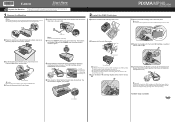
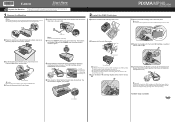
... Paper Support Extension or the Operation Panel.
Photo All-in front of the machine. a Place the machine on the right side.
Electrical Contacts
f Lift the Scanning Unit (Printer Cover) and pull the Scanning Unit Support down the Serial Number located inside the machine. g Write down into the left slot B. Print Head Nozzles
Important • Do not touch...
MP140 series Easy Setup Instructions - Page 2
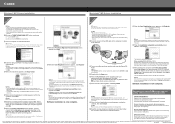
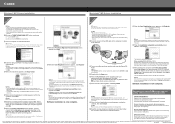
...would like to display explanations of each application.
You will need your confirmation to "Aligning the Print Head" in order ... the PIXMA Extended Survey Program regarding the use is displayed, make sure that the printer name you do not connect the machine to... an insurance claim such as an Administrator before continuing.
(1) Press the ON/OFF button. (2) Make sure that the POWER ...
Similar Questions
How To Scan Using Canon Pixma Mp140 No Scanner Selected Macbook
(Posted by akpi 9 years ago)
Printer Canon Mp140 Doesnt Scan When Connected To Mac Via Usb
(Posted by tini4Kalib 9 years ago)
How To Reset My Canon Printer Pixma Mx340 To Use The Scanner
(Posted by sagreMortBl 10 years ago)
How To Scan From Pixma Mp140 To Mac?
HAVE NO CLUE HOW IT WORKS.WHEN I PUSH THE SCANN BUTTON NOTHING HAPPENS ON MY MAC.
HAVE NO CLUE HOW IT WORKS.WHEN I PUSH THE SCANN BUTTON NOTHING HAPPENS ON MY MAC.
(Posted by FAMJANS 11 years ago)
My Printer Pixma Ip4300 Have Problem In The Power Supply, I Need The Diagram.
(Posted by aroldo 12 years ago)

