Canon PIXMA MP140 Support Question
Find answers below for this question about Canon PIXMA MP140.Need a Canon PIXMA MP140 manual? We have 2 online manuals for this item!
Question posted by FAMJANS on August 19th, 2012
How To Scan From Pixma Mp140 To Mac?
HAVE NO CLUE HOW IT WORKS.WHEN I PUSH THE SCANN BUTTON NOTHING HAPPENS ON MY MAC.
Current Answers
There are currently no answers that have been posted for this question.
Be the first to post an answer! Remember that you can earn up to 1,100 points for every answer you submit. The better the quality of your answer, the better chance it has to be accepted.
Be the first to post an answer! Remember that you can earn up to 1,100 points for every answer you submit. The better the quality of your answer, the better chance it has to be accepted.
Related Canon PIXMA MP140 Manual Pages
MP140 series Quick Start Guide - Page 4
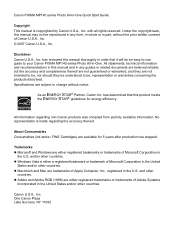
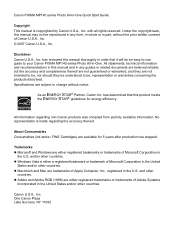
...written consent of Canon U.S.A., Inc. © 2007 Canon U.S.A., Inc.
z Macintosh and Mac are not intended to be, nor should they be understood to your Canon PIXMA MP140 series Photo All-in part, without notice. Copyright This manual is made regarding non-Canon ...
States and/or other countries. One Canon Plaza Lake Success, NY 11042 Canon PIXMA MP140 series Photo All-in
the U.S.
MP140 series Quick Start Guide - Page 5
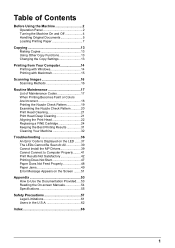
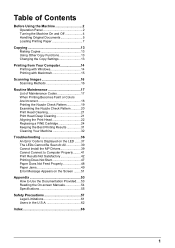
... 13 Using Other Copy Functions 13 Changing the Copy Settings 13
Printing from Your Computer 14 Printing with Windows 14 Printing with Macintosh 15
Scanning Images 16 Scanning Methods 16
Routine Maintenance 17 List of Maintenance Codes 17 When Printing Becomes Faint or Colors Are Incorrect 18 Printing the Nozzle Check Pattern...
MP140 series Quick Start Guide - Page 6
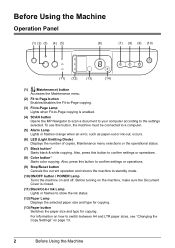
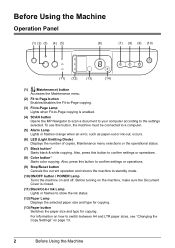
... how to switch between A4 and LTR paper sizes, see "Changing the Copy Settings" on the machine, make sure the Document Cover is enabled.
(4) SCAN button Opens the MP Navigator to scan a document to your computer according to the settings selected. Before Using the Machine
Operation Panel
(1) (2) (3) (4) (5)
(6)
(7) (8) (9) (10)
(11) (12)
(13)
(14)
(1) (Maintenance...
MP140 series Quick Start Guide - Page 9
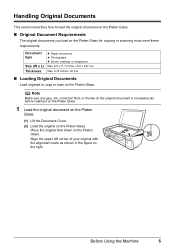
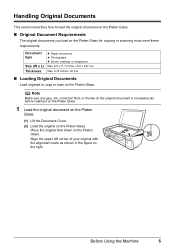
....
„ Original Document Requirements
The original documents you load on the Platen Glass for copying or scanning must meet these requirements:
Document type
Size (W x L) Thickness
z Paper documents z Photographs z ... 0.79 inches / 20 mm
„ Loading Original Documents
Load originals to copy or scan on the right.
Before Using the Machine
5
Align the upper left corner of your ...
MP140 series Quick Start Guide - Page 10
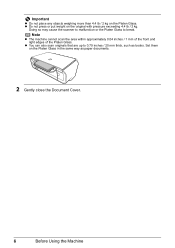
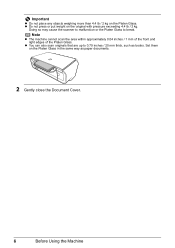
...press or put weight on the Platen Glass in the same way as books. Note
z The machine cannot scan the area within approximately 0.04 inches / 1 mm of the front and right edges of the Platen ... Set them on the original with pressure exceeding 4.4 lb / 2 kg.
z You can also scan originals that are up to break. Important
z Do not place any objects weighing more than 4.4 lb / 2 kg ...
MP140 series Quick Start Guide - Page 19
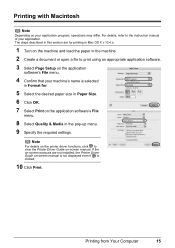
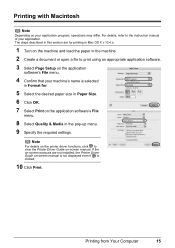
... application
software's File menu.
4 Confirm that your machine's name is selected
in Format for printing in Mac OS X v.10.4.x.
1 Turn on -screen manual is not displayed even if is clicked.
10 Click... Print.
The steps described in this section are not installed, the Printer Driver Guide on the machine and load the paper in the machine. 2 Create a document or open ...
MP140 series Quick Start Guide - Page 21
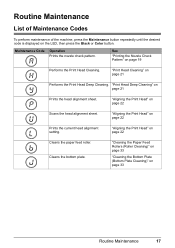
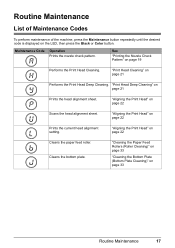
... on the LED, then press the Black or Color button.
Routine Maintenance
List of Maintenance Codes
To perform maintenance of the machine, press the Maintenance button repeatedly until the desired code is displayed on page 22
...sheet.
"Aligning the Print Head" on page 22
Scans the head alignment sheet.
"Aligning the Print Head" on page 22
Prints the current head alignment setting...
MP140 series Quick Start Guide - Page 23
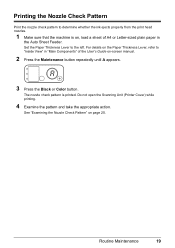
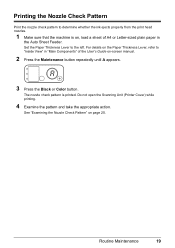
Do not open the Scanning Unit (Printer Cover) while printing.
4 Examine the pattern and take the appropriate action.
See "Examining the Nozzle Check Pattern" on -screen manual.
2 Press the Maintenance button repeatedly until A appears.
3 Press the Black or Color button.
For details on the Paper Thickness Lever, refer to "Inside View" in "Main Components" of...
MP140 series Quick Start Guide - Page 27
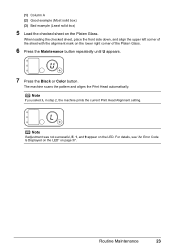
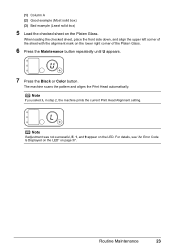
... alignment mark on the LED. Note
If adjustment was not successful, E, 1, and 9 appear on the lower right corner of the Platen Glass.
6 Press the Maintenance button repeatedly until U appears.
7 Press the Black or Color button.
The machine scans the pattern and aligns the Print Head automatically. Routine Maintenance
23
MP140 series Quick Start Guide - Page 32
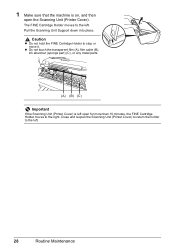
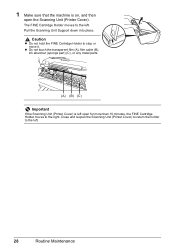
... Support down into place.
z Do not touch the transparent film (A), film cable (B), ink absorber (sponge part) (C), or any metal parts.
(A) (B) (C)
Important
If the Scanning Unit (Printer Cover) is on, and then
open for more than 10 minutes, the FINE Cartridge Holder moves to the left .
28
Routine Maintenance
Caution
z Do not ...
MP140 series Quick Start Guide - Page 34
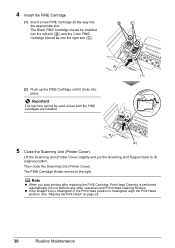
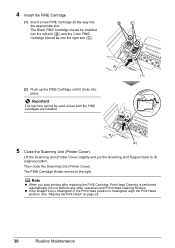
...or the Print Head position is performed automatically. Then close the Scanning Unit (Printer Cover).
Lift the Scanning Unit (Printer Cover) slightly and put the Scanning Unit Support back to the right. See "Aligning the Print ... the FINE Cartridges are installed.
(2)
5 Close the Scanning Unit (Printer Cover). B
C
(1)
(2) Push up the FINE Cartridge until Print Head Cleaning finishes.
MP140 series Quick Start Guide - Page 41
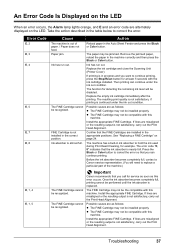
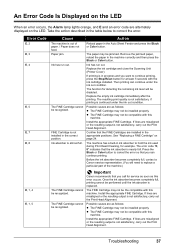
... the Auto Sheet Feeder and press the Black or Color button.
The FINE Cartridge cannot be compatible with this machine.
... printing.
Press the Black or Color button to continue printing, press the Stop/Reset button for example. Once the ink absorber ...in the machine correctly and then press the Black or Color button. The resulting print quality is not satisfactory, if printing is ...
MP140 series Quick Start Guide - Page 42
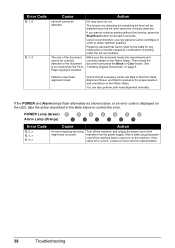
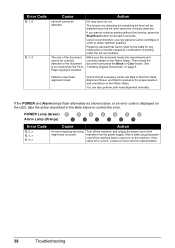
... the LED, take the action described in order to scan head alignment sheet. Then reload the document and press the Black or Color button.
You can also perform print head alignment manually.
Please...flash alternately as shown below to continue printing without this function, press the Stop/Reset button for detecting the remaining ink level will be disabled since the ink level cannot be ...
MP140 series Quick Start Guide - Page 51
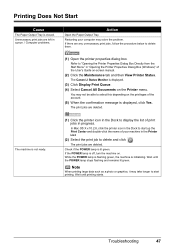
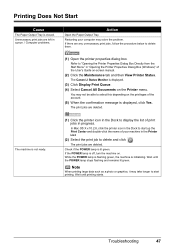
... queue. / Computer problems.
Action
Open the Paper Output Tray. In Mac OS X v.10.2.8, click the printer icon in the Printer List.
(2) Select the print job to start printing. If the POWER...Select Cancel All Documents on -screen manual.
(2) Click the Maintenance tab and then View Printer Status. Wait until printing starts. Troubleshooting
47 Unnecessary print jobs are any unnecessary print ...
MP140 series Quick Start Guide - Page 53
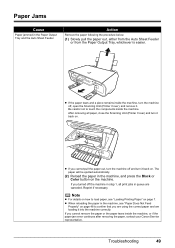
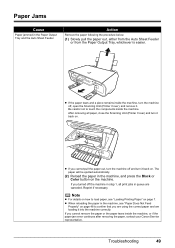
...print jobs in queue are loading it back on. z If you turned off , open the Scanning Unit (Printer Cover), and remove it back on. If you are using the correct paper and are canceled... in the machine, and press the Black or Color button on the machine.
z When reloading the paper in step 1, all paper, close the Scanning Unit (Printer Cover) and turn the machine off the machine in the...
MP140 series Quick Start Guide - Page 54
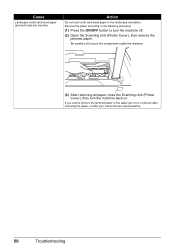
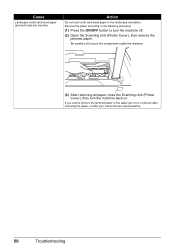
... off.
(2) Open the Scanning Unit (Printer Cover), then remove the jammed paper.
If you cannot remove the jammed paper or the paper jam error continues after removing the paper, contact your Canon Service representative.
50
Troubleshooting
Remove the paper according to the following procedure.
(1) Press the ON/OFF button to touch the components...
MP140 series Quick Start Guide - Page 56
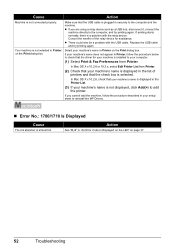
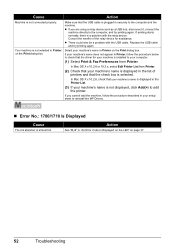
...
z If you cannot add the machine, follow the procedure below to add the printer. Consult the reseller of printers and that the driver for assistance. In Mac OS X v.10.2.8 or 10.3.x, select Edit Printer List from Printer. Cause
Action
Machine is selected.
In Mac OS X v.10.2.8, check that your machine's name is not displayed, click Add...
MP140 series Quick Start Guide - Page 57
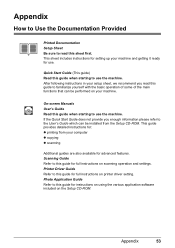
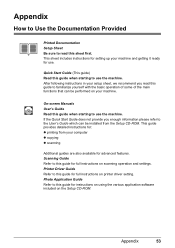
... Manuals User's Guide Read this guide when starting to use the machine. Scanning Guide Refer to this guide when starting to use the machine.
Appendix
53 Quick Start Guide (This guide) Read this guide for full instructions on printer driver setting. After following instructions in your setup sheet, we recommend you enough...
MP140 series Easy Setup Instructions - Page 1
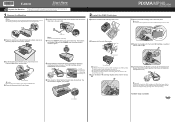
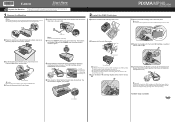
...Printer Cover) and pull the Scanning Unit Support down the Serial Number located inside the machine. The machine may not print out properly if you touch it. • Do not reattach the Protective Tape once you have removed it. • Be careful not to stain your hands or surrounding work...place any objects in -One
d Push up the FINE Cartridge until it... button to the left.
Do not...
MP140 series Easy Setup Instructions - Page 2
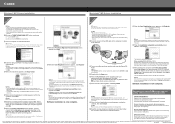
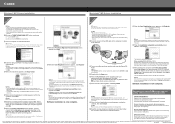
...the model number and date of purchase of your new Canon PIXMA printer on and start Print Center if you are either registered trademarks...not connect the machine to these. "Macintosh" and "Mac" are using Mac OS X v.10.2.8 to v.10.3.3: Restarting the computer ...Windows as an Administrator before continuing.
(1) Press the ON/OFF button. (2) Make sure that the Restart the system now (recommended) ...
Similar Questions
I Need A Step By Step To Scan To My Mac
I was able to scan yesterday and now nothing. I need a review on how to scan, step by step to scan t...
I was able to scan yesterday and now nothing. I need a review on how to scan, step by step to scan t...
(Posted by krisfe3 8 years ago)
How To Scan Using Canon Pixma Mp140 No Scanner Selected Macbook
(Posted by akpi 9 years ago)
Scanning To A Mac
My MG6220 is wirelessly connected to my Mac. I can print, etc. When I go to scan a document to my ...
My MG6220 is wirelessly connected to my Mac. I can print, etc. When I go to scan a document to my ...
(Posted by cwk23 11 years ago)
Canon Pixma Mp140
i have error e8 and e3 appearing on my printer desktop. what should i do. martin bimbe
i have error e8 and e3 appearing on my printer desktop. what should i do. martin bimbe
(Posted by martinkb4 11 years ago)
How Do You Scan To A Mac Computer On A Mp-140 Printer/scanner
(Posted by lupe61371 12 years ago)

