Canon PIXMA MP140 Support Question
Find answers below for this question about Canon PIXMA MP140.Need a Canon PIXMA MP140 manual? We have 2 online manuals for this item!
Question posted by jamesrodgers on December 5th, 2012
How To Enlarge Print Size On Pixma M P 140
The person who posted this question about this Canon product did not include a detailed explanation. Please use the "Request More Information" button to the right if more details would help you to answer this question.
Current Answers
There are currently no answers that have been posted for this question.
Be the first to post an answer! Remember that you can earn up to 1,100 points for every answer you submit. The better the quality of your answer, the better chance it has to be accepted.
Be the first to post an answer! Remember that you can earn up to 1,100 points for every answer you submit. The better the quality of your answer, the better chance it has to be accepted.
Related Canon PIXMA MP140 Manual Pages
MP140 series Quick Start Guide - Page 12
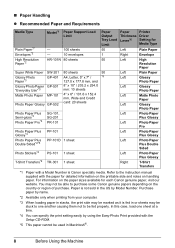
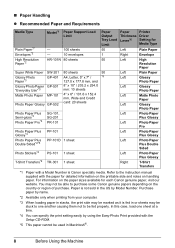
... paper sizes available for each Canon genuine paper, visit our website. In this case, load one sheet at a time.
*4 You can specify the print setting easily by name.
*2 Available only when printing from...Shirt Transfers*2 TR-301 1 sheet
Paper Output Tray Load Limit 50 1 50
50
*8
Paper
Printer
Thickness Driver
Lever*6
Setting for Media Type
Left Right Left
Left Left Left Left Left Left Left ...
MP140 series Quick Start Guide - Page 13
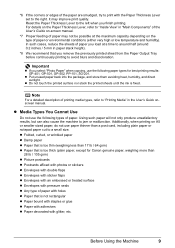
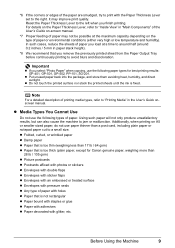
...decorated with the Paper Thickness Lever set to avoid blurs and discoloration. Additionally, when printing on the type of paper or environmental conditions (either very high or low temperature and...load at the maximum capacity depending on A5 or smaller sized paper, do not use the following types of printing media types, refer to "Printing Media" in paper stack height).
*8 We recommend that...
MP140 series Quick Start Guide - Page 14
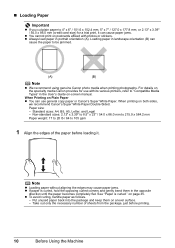
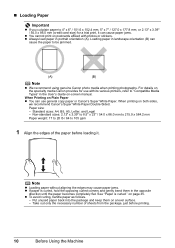
... Paper z You can cause paper jams.
z You cannot print on postcards affixed with its various printers, refer to "Compatible Media Types" in the opposite
direction until the paper becomes completely flat. z To avoid curling, handle paper as follows.
- Loading paper in portrait orientation (A). Non-standard sizes: 2.13" x 3.39" to 8.5" x 23" / 54.0 x 86.0 mm...
MP140 series Quick Start Guide - Page 16
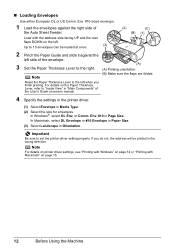
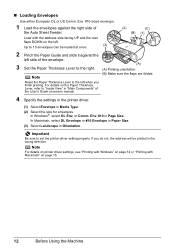
... or #10 Envelope in Paper Size.
(3) Select Landscape in Page Size.
Important
Be sure to "Inside View" in "Main Components" of the User's Guide on the Paper Thickness Lever, refer to set the printer driver setting properly.
Env. #10 in Orientation. Note
For details on printer driver settings, see "Printing with Windows" on page 14...
MP140 series Quick Start Guide - Page 17


... displayed. Using Other Copy Functions
Fit-to-Page Copy Copies images so that they are automatically reduced or enlarged to select Letter as 20.
3 Press the Paper button repeatedly to select the paper size and type. 4 Load the original document on the machine and load paper. 2 Press the + button repeatedly to select...
MP140 series Quick Start Guide - Page 18
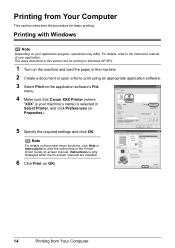
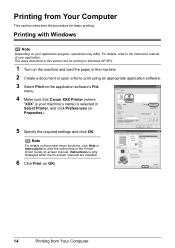
... your application. The steps described in this section are installed.
6 Click Print (or OK).
14
Printing from Your Computer
This section describes the procedure for printing in Windows XP SP2.
1 Turn on -screen manual. Printing from Your Computer Note
For details on the printer driver functions, click Help or Instructions to view the online help...
MP140 series Quick Start Guide - Page 19
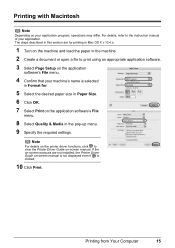
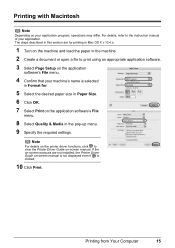
... the desired paper size in Paper Size. 6 Click OK. 7 Select Print on the application software's File
menu.
8 Select Quality & Media in the machine. 2 Create a document or open a file to print using an appropriate ...may differ. Printing with Macintosh
Note
Depending on your machine's name is clicked.
10 Click Print. The steps described in this section are not installed, the Printer Driver Guide ...
MP140 series Quick Start Guide - Page 22
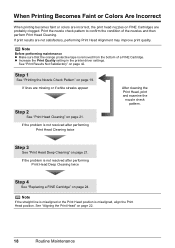
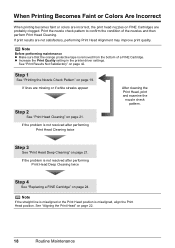
... twice
After cleaning the Print Head, print and examine the
nozzle check pattern. See "Aligning the Print Head" on page 21. Print the nozzle check pattern to confirm the condition of a FINE Cartridge. Step 3
See "Print Head Deep Cleaning" on page 22.
18
Routine Maintenance z Increase the Print Quality setting in the printer driver settings. If the...
MP140 series Quick Start Guide - Page 23
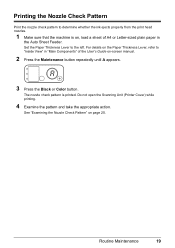
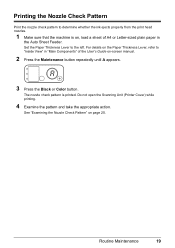
..., refer to "Inside View" in "Main Components" of A4 or Letter-sized plain paper in
the Auto Sheet Feeder. Do not open the Scanning Unit (Printer Cover) while printing.
4 Examine the pattern and take the appropriate action.
Printing the Nozzle Check Pattern
Print the nozzle check pattern to determine whether the ink ejects properly from...
MP140 series Quick Start Guide - Page 26
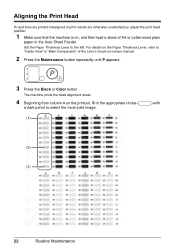
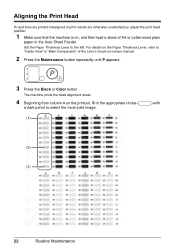
...
If ruled lines are printed misaligned or print results are otherwise unsatisfactory, adjust the print head position.
1 Make sure that the machine is on, and then ...with
(2) (3)
22
Routine Maintenance For details on the printout, fill in the Auto Sheet Feeder. The machine prints the head alignment sheet.
4 Beginning from column A on the Paper Thickness Lever, refer to "Inside View" in "...
MP140 series Quick Start Guide - Page 30
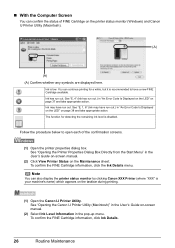
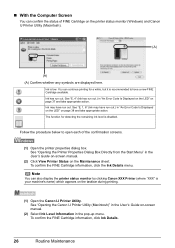
... detecting the remaining ink level is recommended to open each of FINE Cartridge on the taskbar during printing.
(1) Open the Canon IJ Printer Utility. See "E, 4" (Ink has run out.
The function for a while, but it is disabled. To confirm the FINE Cartridge information, click Ink Details.
26
Routine ...
MP140 series Quick Start Guide - Page 31
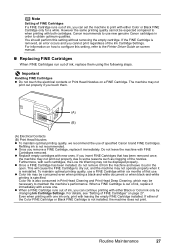
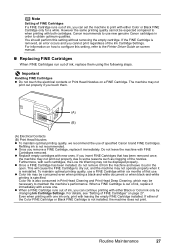
...
When FINE Cartridges run out of ink, replace them .
(A)
(B)
(A) Electrical Contacts (B) Print Head Nozzles z To maintain optimal printing quality, we recommend the use of specified Canon brand FINE Cartridges. z Once a FINE Cartridge...should perform this setting, refer to the Printer Driver Guide on how to print with leaving the empty FINE Cartridge installed. Refilling ink is not installed, ...
MP140 series Quick Start Guide - Page 37
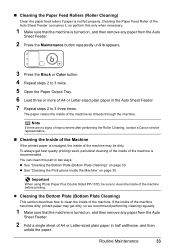
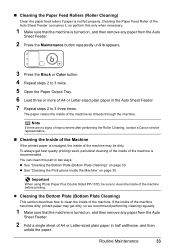
... (Roller Cleaning)
Clean the paper feed rollers if paper is recommended.
If the inside of the machine becomes dirty, printed paper may be sure to clean the inside of A4 or Letter-sized plain paper in two ways: z See "Cleaning the Bottom Plate (Bottom Plate Cleaning)" on page 35. Cleaning the Paper...
MP140 series Quick Start Guide - Page 41
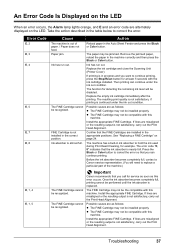
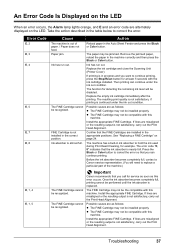
...Canon recommends that you call for example. Once the ink absorber becomes completely full, printing cannot be installed properly. Install the appropriate FINE Cartridge.
Troubleshooting
37 Paper jam. ...ink absorber to correct the error. Replace the ink cartridge and close the Scanning Unit (Printer Cover). The function for at least 5 seconds with this error occurs. The FINE Cartridge...
MP140 series Quick Start Guide - Page 42
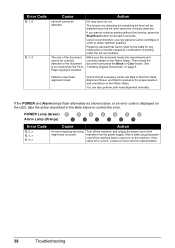
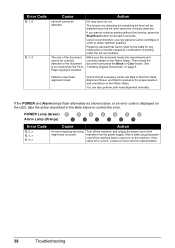
....
Canon recommends to use new genuine Canon cartridges in and turn on the machine. The size of printing under the ink out condition. If the POWER and Alarm lamps flash alternately as shown below..." on the Platen Glass. If you want to scan head alignment sheet.
You can also perform print head alignment manually.
After a while, plug the power cord of the machine from the power supply...
MP140 series Quick Start Guide - Page 46
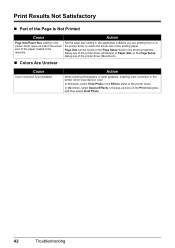
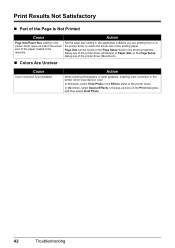
... Macintosh, select Special Effects in the pop-up menu in the machine.
Print Results Not Satisfactory
„ Part of the Page Is Not Printed
Cause
Action
Page Size/Paper Size setting in the printer driver does not match the actual size of the paper loaded in the Print dialog box, and then select Vivid Photo.
42
Troubleshooting
MP140 series Quick Start Guide - Page 51
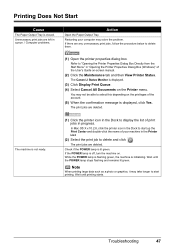
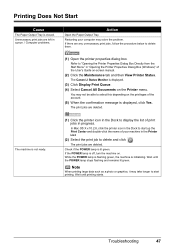
... privileges of your machine in the Dock to delete and click .
You may solve the problem. In Mac OS X v.10.2.8, click the printer icon in the Printer List.
(2) Select the print job to start printing. If the POWER lamp is off, turn the machine on -screen manual.
(2) Click the Maintenance tab and then View...
MP140 series Quick Start Guide - Page 53
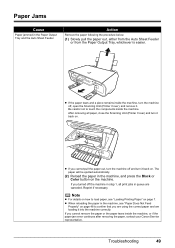
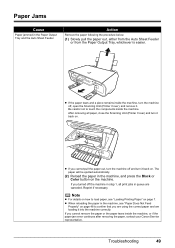
... will be ejected automatically.
(2) Reload the paper in step 1, all paper, close the Scanning Unit (Printer Cover) and turn it back on page 7. If you are using the correct paper and are canceled.... Tray and the Auto Sheet Feeder. Paper Jams
Cause
Paper jammed in the machine, see "Loading Printing Paper" on . Reprint if necessary.
z If you cannot remove the paper or the paper tears inside...
MP140 series Quick Start Guide - Page 59
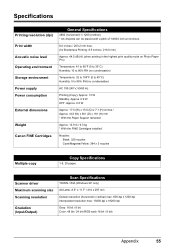
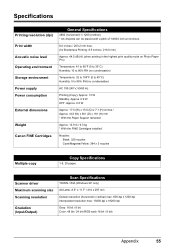
... to 104°F (0 to 40°C) Humidity: 5 to 95% RH (no condensation)
AC 100-240 V, 50/60 Hz
Printing (Copy): Approx. 13 W Standby: Approx. 0.9 W OFF: Approx. 0.5 W
Approx. 17.5 (W) x 15.0 (D) x...: 384 x 3 nozzles
Multiple copy
Copy Specifications
1-9, 20 pages
Scanner driver Maximum scanning size Scanning resolution
Gradation (Input/Output)
Scan Specifications
TWAIN / WIA (Windows XP only)
A4...
MP140 series Easy Setup Instructions - Page 2
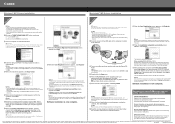
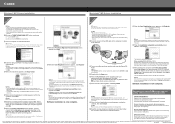
... to quit the screen. Visit http://www.usa.canon.com/sweepstakes01 for its printers.
"Windows" is now complete. and other to the machine. XXXXXXXX
PRINTED IN VIETNAM Screens may need your product. g on your Mac and your new Canon PIXMA printer on again. The setup program should run automatically, click Start and select My...
Similar Questions
Need Scanner Software For Pixma 145.
I Accidentally Deleted The Dll And Exe Files Of The Printer And Scanner Multi Functional Pixma 145. ...
I Accidentally Deleted The Dll And Exe Files Of The Printer And Scanner Multi Functional Pixma 145. ...
(Posted by mpjayakkumar 9 years ago)
Printer Canon Mp140 Doesnt Scan When Connected To Mac Via Usb
(Posted by tini4Kalib 9 years ago)
How Do I Increase Print Size On Canon Pixma Mp980 Printer?
(Posted by rubyderse 10 years ago)
How To Enlarge Printing Size Canon Pixma Mx410 Windows 7
(Posted by PETERcadill 10 years ago)
How Do You Scan To A Mac Computer On A Mp-140 Printer/scanner
(Posted by lupe61371 12 years ago)

