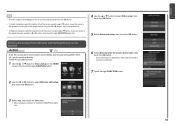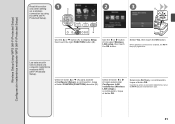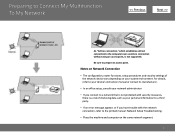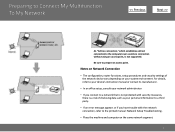Canon PIXMA MG6120 Support Question
Find answers below for this question about Canon PIXMA MG6120.Need a Canon PIXMA MG6120 manual? We have 4 online manuals for this item!
Question posted by dklein25 on August 14th, 2014
Scanner Error Message Using Mac
What do I need to do when I get the error message 2.1.0, cannot communicate with scanner when using wireless connection with a MacPro?
Current Answers
Answer #1: Posted by Odin on August 14th, 2014 11:06 AM
Hope this is useful. Please don't forget to click the Accept This Answer button if you do accept it. My aim is to provide reliable helpful answers, not just a lot of them. See https://www.helpowl.com/profile/Odin.
Related Canon PIXMA MG6120 Manual Pages
Similar Questions
How Change Inks Cartridge In Cannon Printer Pixma Mg 6120
(Posted by bisarusar 10 years ago)
How Do I Find The Ip Address Of My Canon Printer Pixma Mg6120
(Posted by robermeama 10 years ago)
Canon Printer Pixma Mx320 Need Help Cannot Receive Faxes
(Posted by krijen 10 years ago)
How To Scan With A Network Scanner With Wireless Connection To The Pc?
When I try, I get an error message code 5522.
When I try, I get an error message code 5522.
(Posted by adi49388 12 years ago)