Canon imageCLASS MF4570dn Support Question
Find answers below for this question about Canon imageCLASS MF4570dn.Need a Canon imageCLASS MF4570dn manual? We have 3 online manuals for this item!
Question posted by adi49388 on November 19th, 2011
How To Scan With A Network Scanner With Wireless Connection To The Pc?
When I try, I get an error message code 5522.
Current Answers
There are currently no answers that have been posted for this question.
Be the first to post an answer! Remember that you can earn up to 1,100 points for every answer you submit. The better the quality of your answer, the better chance it has to be accepted.
Be the first to post an answer! Remember that you can earn up to 1,100 points for every answer you submit. The better the quality of your answer, the better chance it has to be accepted.
Related Canon imageCLASS MF4570dn Manual Pages
imageCLASS MF4570dn Basic Operation Guide - Page 2
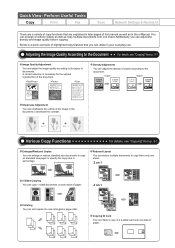
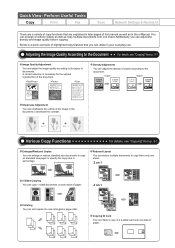
Perform Useful Tasks
Copy
Print
Fax
Scan
Network Settings & Remote UI
There are explained in later pages of the image in the e-Manual.
Set ʻʵʼ
Set ʻʴʼ
Various Copy ...
imageCLASS MF4570dn Basic Operation Guide - Page 3
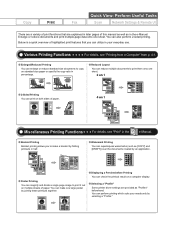
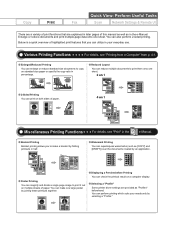
... size paper or specify the copy ratio in percentage.
Selecting a "Profile" Some printer driver settings are explained in the
e-Manual. Copy
Print
Quick View-
Enlarge or reduce...utilize in your needs only by folding printouts in the e-Manual.
Perform Useful Tasks
Fax
Scan
Network Settings & Remote UI
There are a variety of highlighted print features that are provided ...
imageCLASS MF4570dn Basic Operation Guide - Page 4
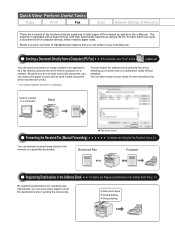
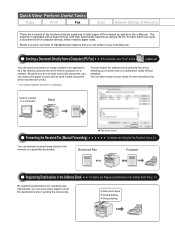
....
Perform Useful Tasks
Copy
Print
Fax
Scan
Network Settings & Remote UI
There are explained...For details, see "Using the Fax Functions" from a Computer (PC Fax) For details, see "Registering Destinations in your everyday use... in the Address Book" from a computer on a network. The machine is a quick overview of highlighted fax ...PC function which reduces paper costs. For details, see "Fax" in ...
imageCLASS MF4570dn Basic Operation Guide - Page 5


...Methods for fax receiving using various methods, enabling you can be registered under coded dial codes, you can specify the destinations using the dial buttons of the telephone ... connected, you can specify a destination in the Memory
Received documents are normally printed immediately. You can switch to send documents quickly and easily.
Perform Useful Tasks
Fax
Scan
Network ...
imageCLASS MF4570dn Basic Operation Guide - Page 6
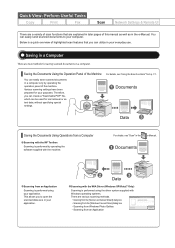
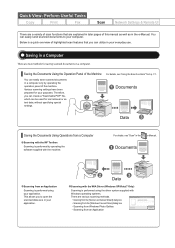
...
Copy
Print
Fax
Scan
Network Settings & Remote UI
There are a variety of this manual as well as in your everyday use. Below is a quick overview of highlighted scan features that are various scanning methods. Scanning from the [Scanner and Camera Wizard] dialog box Scanning from the [Windows Fax and Scan] dialog box Scanning from Windows Photo...
imageCLASS MF4570dn Basic Operation Guide - Page 7
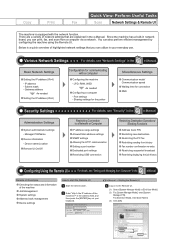
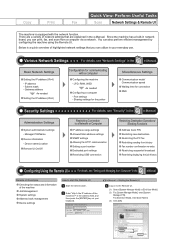
... Connection to the Remote UI. (1) Select [System Manager Mode] or [End-User Mode]. (2) For [System Manager Mode], enter [System Manager PIN]. IP address -
You can utilize in the e-Manual.
Gateway address
As needed Configuring a computer - Sharing settings for the printer
Miscellaneous Settings
Communication mode/ Communication speed Waiting time for communicating with the network...
imageCLASS MF4570dn Basic Operation Guide - Page 11
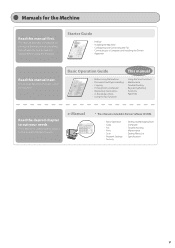
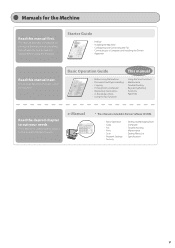
...CD-ROM.
• Basic Operation • Copy • Fax • Print • Scan • Network Settings • Security
• Setting and Managing from Computer
• Troubleshooting • Maintenance...• Preface • Installing the Machine • Configuring and Connecting the Fax • Connecting to find desired information easily.
e-Manual
* The e-Manual is ...
imageCLASS MF4570dn Basic Operation Guide - Page 12
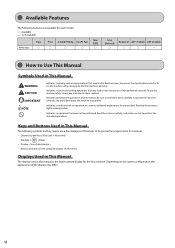
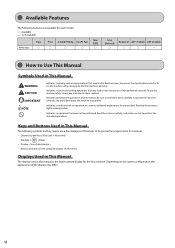
..., the appearance of an operation, or contains additional explanations for each model.
˓: available - : not available
Copy Print 2-sided Printing Fax (PC Fax)
MF4570dn
˓
˓
˓
˓
Scan (USB)
˓
Scan (Network)
˓
Remote UI ADF (1-sided) ADF (2-sided)
˓
˓
- Depending on the computer display: [Preferences]
Displays Used in This Manual
The...
imageCLASS MF4570dn Basic Operation Guide - Page 116
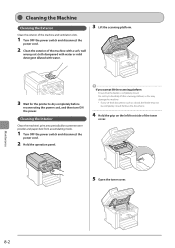
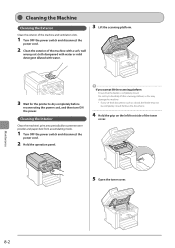
Do not try to forcefully lift the scanning platform, as a book, the feeder may damage the machine. * If you cannot lift the scanning platform Ensure that the feeder is completely ...wrung out cloth dampened with water or mild detergent diluted with water.
3 Lift the scanning platform.
3 Wait for the printer to prevent toner powder and paper dust from accumulating inside.
1 Turn OFF the power...
imageCLASS MF4570dn Basic Operation Guide - Page 123


...completely closed . You may damage the machine. * If you cannot lift the scanning platform Ensure that the feeder is completely run out.
1 Hold the operation panel.
4 Open the toner cover.... out, follow the procedure below before replacing the toner cartridge.
Do not try to forcefully lift the scanning platform, as a book, the feeder may be completely closed . Do not use the toner saver mode...
imageCLASS MF4570dn Basic Operation Guide - Page 124


...scanning platform. Do not try to forcefully lift the scanning platform, as this may damage the machine. * If you cannot lift the scanning platform Ensure that the toner cartridge is completely closed .
Do not try... can check the level of the machine.
(A)
(A)
2 Lift the scanning platform.
8 Close the toner cover.
Maintenance
8-10 "Checking the Toner Level" (ˠP.8-8)
1 ...
imageCLASS MF4570dn Starter Guide - Page 2
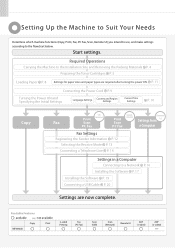
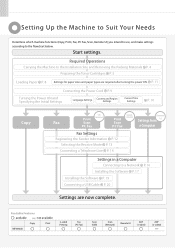
...
: not available
Copy
Print
MF4570dn
2-sided Printing
Fax (PC Fax)
2
Scan (USB)
Scan (Network)
Remote UI
ADF (1-sided)
ADF (2-sided) Required Operations
Carrying the Machine to the Installation Site and Removing the Packing Materials P. 4 Preparing the Toner Cartridges P. 5
Loading Paper P. 8 Settings for paper sizes and paper types are now complete. P. 11
Connecting the Power Cord...
imageCLASS MF4570dn Starter Guide - Page 5
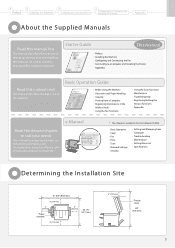
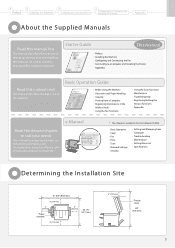
...CD-ROM.
• Basic Operation • Copy • Fax • Print • Scan • Network Settings • Security
• Setting and Managing from a Computer • Registering Destinations in...8226; Preface • Installing the Machine • Configuring and Connecting the Fax • Connecting to find desired information easily.
This manual describes the settings for...
imageCLASS MF4570dn Starter Guide - Page 23
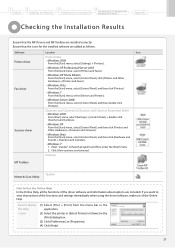
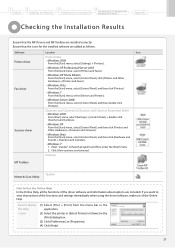
Desktop
MF Toolbox
Taskbar Network Scan Utility
How to display the Help screen
(1) Select [File] → [Print] from the menu bar in the application.
(2) Select the printer in [Select Printer] or [Name] in [Search programs and files] under the [Start] menu.
2. Enter "scanner" in the [Print] dialog box.
(3) Click [Preferences] or [Properties]. (4) Click [Help].
(1) (2)
21
How...
Wireless Setup Guide - Page 7
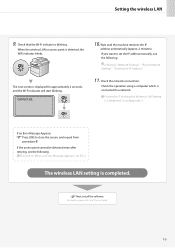
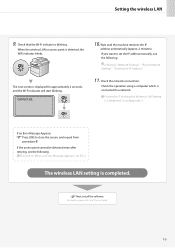
...). Proceed to close the screen, and repeat from
procedure 6.
e-Manual "Network Settings" -"Basic Network Settings" - "Setting the IP Address"
11. If an Error Message Appears Press [OK] to "Checking the Wireless LAN Setting is connected to set the IP address manually, see the following .
The wireless LAN setting is displayed for approximately 2 seconds, and the Wi-Fi...
Wireless Setup Guide - Page 8


....
Proceed to "When an Error Message Appears," on Step 9 to 11.
5. Setting the wireless LAN
Step4-B Setting the Access Point Manually and Connecting
Follow the procedure only if you select "Step4-B Setting the Access Point Manually and Connecting" on p.Appendix-2.
* If you need is not provided; Network Settings Select Wired/Wirele... See Wireless LAN Setting Guide to...
Wireless Setup Guide - Page 10


... "When an Error Message Appears," on p.Appendix-1. Yes
No
Connecting...
"Basic Network Settings" - Proceed to "Checking the Wireless LAN Setting is correct, and follow the procedure from Step 7
again. Connected.
If an Error Message Appears Press [OK] to set the IP address manually, see the following . If you want to close the screen, check if the network
key is...
Wireless Setup Guide - Page 11


... Error Message Appears
"Cannot find access point 2-2 "Could not connect.
Troubleshooting
Troubleshooting
This section describes the causes and solutions for the wireless LAN router or access point, or contact the manufacturer of the wireless LAN router or access point...2-4 The Remote UI is not displayed 2-5 cannot be selected because it is grayed out in the Network...
Wireless Setup Guide - Page 12


...BVTF 4PMVUJPO
Other wireless LAN routers or access points within 2 minutes.
4PMVUJPO
Specify the settings again.
Wait a few moments and specify the settings again.
"WPS connection failed."
$BVTF 4PMVUJPO
An error occurred while specifying the settings using supports the WPS function. ( Proceed to "Checking Network Connections," on P.1-4. Troubleshooting
When an Error Message Appears...
Wireless Setup Guide - Page 13


... to for the machine and "Shared Key" set for the wireless LAN router or access point is set the machine again. Troubleshooting
"Wireless connection failed."
$BVTF 4PMVUJPO
An error occurred on P.1-6.)
[Correct settings]
Check the network connection.
"Could not connect. "Setting by Manually Entering SSID"
Check the network connection if the message still appears.
tings again.
Similar Questions
How To Scan Instructions For Canon Imageclass Mf4570dn Printer
(Posted by tocpu 9 years ago)
How To Scan Multiple Documents Canon Imageclass Mf4570dn
(Posted by BJybwen 10 years ago)
Canon How To Set Up Wireless Connection To Printer Without Wps Button On Router
(Posted by dlovealham 10 years ago)
How To Allow Canon Pixma Mg5300 Series Wireless Connection From Printer To Mac
by firewall
by firewall
(Posted by yocoke 10 years ago)
My Canon Imageclass Mf4570dn
Is Not Scanning Or Faxing Only Printing?
(Posted by thedintinos 10 years ago)

