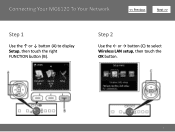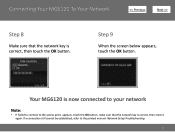Canon PIXMA MG6120 Support Question
Find answers below for this question about Canon PIXMA MG6120.Need a Canon PIXMA MG6120 manual? We have 4 online manuals for this item!
Question posted by Kathleenmarx22 on June 9th, 2021
Printing From A Copy
Current Answers
Answer #1: Posted by Troubleshooter101 on June 9th, 2021 5:38 AM
Please respond to my effort to provide you with the best possible solution by using the "Acceptable Solution" and/or the "Helpful" buttons when the answer has proven to be helpful. Please feel free to submit further info for your question, if a solution was not provided. I appreciate the opportunity to serve you!
Troublshooter101
Answer #2: Posted by SonuKumar on June 9th, 2021 9:09 AM
Changing the Machine Settings on the LCD
Make sure that the machine is turned on.
Select Setup on the HOME screen.
Select Device settings, then touch the OK button. The Device settings screen is displayed.
Use the. button to select Reset settings , then touch the OK button.
Use the.
HOW DO I RESET MY CANON PIXMA PRINTER TO FACTORY SETTINGS?
Check if the Pixma printer is turned on.
Go to the Menu option and select Setup.
Make use of the navigation arrows to highlight the option you want.
Next, tap the Device Settings option and press the OK button.
Choose Reset Settings.
Please respond to my effort to provide you with the best possible solution by using the "Acceptable Solution" and/or the "Helpful" buttons when the answer has proven to be helpful.
Regards,
Sonu
Your search handyman for all e-support needs!!
Related Canon PIXMA MG6120 Manual Pages
Similar Questions
My Canon 922 will print color but not black.I can copy something and it prints black ok.
purchased canon printer pixma 2120 last night at walmarts. i toldkid working there my laptop didn't ...