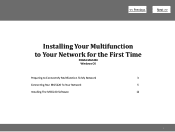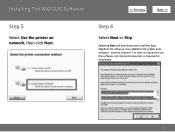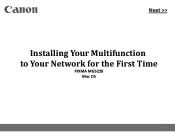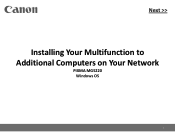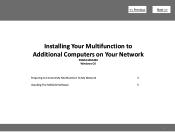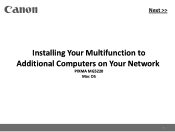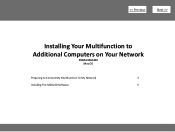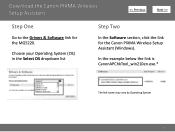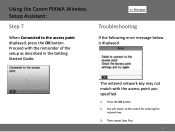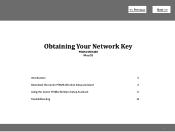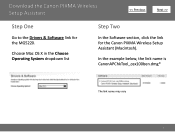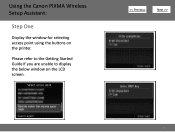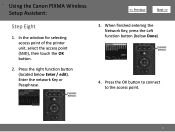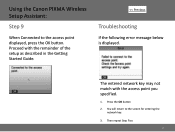Canon PIXMA MG5220 Support Question
Find answers below for this question about Canon PIXMA MG5220.Need a Canon PIXMA MG5220 manual? We have 8 online manuals for this item!
Question posted by tland on May 18th, 2014
What Does Error B200 On The Pixma Mg5220 Mean?
Current Answers
Answer #1: Posted by SoCalWoman on May 18th, 2014 8:13 PM
The Error B200 message on a Canon Printer usually indicated there is an issue with one of the ink cartridges or the Print Head itself.
You can try resolving the issue yourself by first ensuring the ink cartridges are not running while empty and the ink nozzles have not become clogged. You can do this by cleaning the contacts on each cartridge with a Q-tip dipped in alcohol (Just want it damp, not dripping wet) then allowing to dry for a few minutes before putting the cartridges back into the printer. Issue should be resolved if the error is gone.
If the above did not work, your next step would be to perform the following:
- Open the cover of the printer.
- Remove all ink tanks from the printer.
- Lift up the gray locking lever on the side of the ink tank holder.
- Carefully remove the print head from the carriage unit.
- Place the print head back in and lock the lever down.
- Place all of the ink tanks back in the printer.
- Close the cover and turn the printer off.
- Unplug the power cord and USB cable (unless wireless) from the printer.
- Leave the printer off for about 5-10 minutes.
- Re-connect only the USB cable
- Press and hold down the Home button (or power button if no home button) and connect the power cable, keep holding the button down until printer powers back up
- Issue should be resolved if the error message is gone
If you still see the error, there are some more suggestions to try on YouTube, which can be viewed at the following:
Much appreciation to those who acknowledge our members for their contribution toward finding a solution.
~It always seems impossible until it is done~
Nelson Mandela
Related Canon PIXMA MG5220 Manual Pages
Similar Questions
Printer just beeps and says error B200 turn off and unplug.
I have a Netgear router that we use our two laptops on but am unable to get the printer to find the ...
Canon Pixma MG5220 printer cannot not be setup wireless on Windows Vista 32 bit computer. Keep getti...