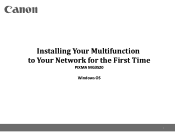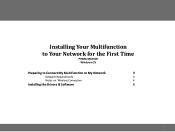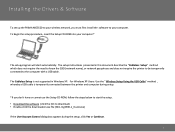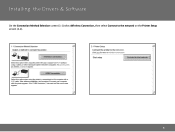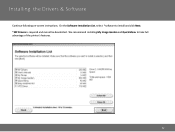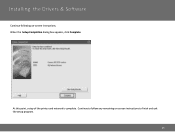Canon PIXMA MG3520 Support Question
Find answers below for this question about Canon PIXMA MG3520.Need a Canon PIXMA MG3520 manual? We have 2 online manuals for this item!
Question posted by carlreedy on January 27th, 2016
How To Print In Black And White
how do print in black and white
Current Answers
Answer #1: Posted by TommyKervz on January 27th, 2016 7:07 PM
You can set your printer to print in grayscale mode to use only the black ink to produce the text and images on your printouts. To select the grayscale printing option, please follow these steps:
1. Click / Select 'START' from the bottom left of the Windows screen, then select DEVICES AND PRINTERS.
2. Click your right mouse button on the listing for your PIXMA series printer, then select PRINTING PREFERENCES from the menu that appears.
3. Click on the MAIN tab.
4. Select PLAIN PAPER as the Media Type. If any other paper type is selected, color ink will be used to create the black text that appears on the page, even if the grayscale printing option is selected.
5. Select the checkbox for GRAYSCALE PRINTING near the bottom of the window.
Note: If either 'Borderless Printing' or 'Duplex Printing' are enabled from the Page Setup tab, grayscale will be created using a combination of the color (dye) inks to prevent smearing. In addition, sometimes there is coding embedded in webpages and certain PDF files that tell the printer to print using color ink; in these instances, the printer will produce the black on the page using a combination of the color inks, even if the grayscale option is selected.
6. Click APPLY and then OK to save the changes and close out of the Printing Preferences window. The printer will now only use the pigment black ink tank.
1. Click / Select 'START' from the bottom left of the Windows screen, then select DEVICES AND PRINTERS.
2. Click your right mouse button on the listing for your PIXMA series printer, then select PRINTING PREFERENCES from the menu that appears.
3. Click on the MAIN tab.
4. Select PLAIN PAPER as the Media Type. If any other paper type is selected, color ink will be used to create the black text that appears on the page, even if the grayscale printing option is selected.
5. Select the checkbox for GRAYSCALE PRINTING near the bottom of the window.
Note: If either 'Borderless Printing' or 'Duplex Printing' are enabled from the Page Setup tab, grayscale will be created using a combination of the color (dye) inks to prevent smearing. In addition, sometimes there is coding embedded in webpages and certain PDF files that tell the printer to print using color ink; in these instances, the printer will produce the black on the page using a combination of the color inks, even if the grayscale option is selected.
6. Click APPLY and then OK to save the changes and close out of the Printing Preferences window. The printer will now only use the pigment black ink tank.
Related Canon PIXMA MG3520 Manual Pages
Similar Questions
Cant Print A Picture
im trying to print a picture from my mobile device. I hit print it says printing in progress but whe...
im trying to print a picture from my mobile device. I hit print it says printing in progress but whe...
(Posted by Billingsjustin520 8 years ago)
Why Does My Pixma Mg3520 Not Give True Colours?
MY Pixma Printer does not give true colours anymore. Can I fix it? I have tried deep cleaning etc.
MY Pixma Printer does not give true colours anymore. Can I fix it? I have tried deep cleaning etc.
(Posted by lorrharr 8 years ago)
How Do I Connect My Pixma Mg3520 Printer To My Chromebook?
(Posted by zorrilla281 8 years ago)
Canon Printer Pixma Ip6000d Will Not Print Black Or Yellow
(Posted by actoni 10 years ago)
Canon Printer Pixma 2120 Series - Told Cd Not Necessary For Install?
purchased canon printer pixma 2120 last night at walmarts. i toldkid working there my laptop didn't ...
purchased canon printer pixma 2120 last night at walmarts. i toldkid working there my laptop didn't ...
(Posted by safrn5 11 years ago)