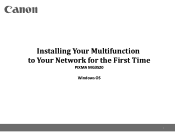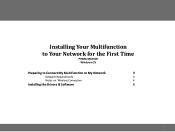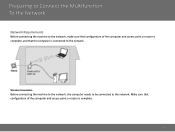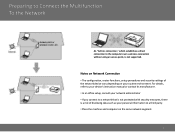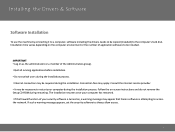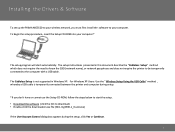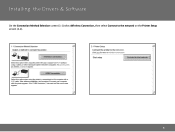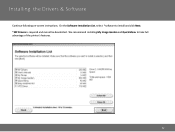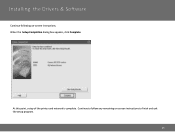Canon PIXMA MG3520 Support Question
Find answers below for this question about Canon PIXMA MG3520.Need a Canon PIXMA MG3520 manual? We have 2 online manuals for this item!
Question posted by kelley840 on June 21st, 2018
Ip Address Filtering Is Disabled And I Cannot Determine My Mg3520 Ip Address
on the printed "Network Configuration Page" Thank you!
Current Answers
Related Canon PIXMA MG3520 Manual Pages
Similar Questions
Printer To B Used With Samsung Pad, Is Recognized And Has An Ip But Says It Is O
(Posted by kjmartel 9 years ago)
Ip Address Not Showing In The Network Configuration Page
Printer is showing on my 'Windows blue' W8.1 while plugged on Usb but not wirelessly. Network Conf P...
Printer is showing on my 'Windows blue' W8.1 while plugged on Usb but not wirelessly. Network Conf P...
(Posted by rccpod 9 years ago)
Mg3520 Is Saying It Is Offline But Nothing Has Been Changed On The Pc.
yellow light on CL. no changes have been made on PC. printer will copy but will not print from PC
yellow light on CL. no changes have been made on PC. printer will copy but will not print from PC
(Posted by kaburton 9 years ago)
How To Determine Printer Ip Address Cannon Pixma Mx 410
(Posted by netjhel 10 years ago)