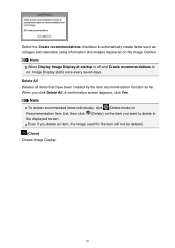Canon PIXMA MG2520 Support Question
Find answers below for this question about Canon PIXMA MG2520.Need a Canon PIXMA MG2520 manual? We have 2 online manuals for this item!
Question posted by bryanclark88491 on July 29th, 2015
How Do You Download A Driver For The Printer So I Can Use On My Laptop
Current Answers
Answer #1: Posted by Odin on July 29th, 2015 8:32 AM
Hope this is useful. Please don't forget to click the Accept This Answer button if you do accept it. My aim is to provide reliable helpful answers, not just a lot of them. See https://www.helpowl.com/profile/Odin.
Answer #2: Posted by BusterDoogen on July 29th, 2015 8:32 AM
I hope this is helpful to you!
Please respond to my effort to provide you with the best possible solution by using the "Acceptable Solution" and/or the "Helpful" buttons when the answer has proven to be helpful. Please feel free to submit further info for your question, if a solution was not provided. I appreciate the opportunity to serve you!
Related Canon PIXMA MG2520 Manual Pages
Similar Questions
How Do I Set Up My New Wireless Canon Mg2520 All-in-one Printer?
My pixma mg2520 driver and software has been downloaded from net. The test page and series number th...
how to download Canon imageCLASS MF4570dn drivers