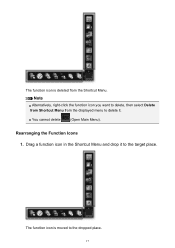Canon PIXMA MG2520 Support Question
Find answers below for this question about Canon PIXMA MG2520.Need a Canon PIXMA MG2520 manual? We have 2 online manuals for this item!
Question posted by mizd50 on March 13th, 2015
Download Driver Software. Test Page Show Series 2900 Not 2520
My pixma mg2520 driver and software has been downloaded from net. The test page and series number that show under devices and printers says 2900 series. Also warning icon next to printer icon. Printer does print
Current Answers
Answer #1: Posted by Odin on March 13th, 2015 3:43 PM
Your best source for driver and other software for this product is Canon, and Canon offers those downloads at http://www.usa.canon.com/cusa/support/consumer/printers_multifunction/pixma_mg_series/pixma_mg2520#DriversAndSoftware. If you continue to have problems, you need to consult Canon.
Hope this is useful. Please don't forget to click the Accept This Answer button if you do accept it. My aim is to provide reliable helpful answers, not just a lot of them. See https://www.helpowl.com/profile/Odin.
Related Canon PIXMA MG2520 Manual Pages
Similar Questions
I Cant Get The Printer To Print
I cant get the printer to print , it feeds paper, sounds like its printing, the paper comes out, but...
I cant get the printer to print , it feeds paper, sounds like its printing, the paper comes out, but...
(Posted by fschukar68 2 years ago)
Why Has My Printer Stopped Printing?
I have a iP2702 Canon printer, and yesterday replaced the ink cartridges. I have done this many time...
I have a iP2702 Canon printer, and yesterday replaced the ink cartridges. I have done this many time...
(Posted by paulinema 2 years ago)
My Printer Wont Print Flashes Back And Forth On Button And Triangle Symbol
My printer wont print light flashes from on button to triangle button below
My printer wont print light flashes from on button to triangle button below
(Posted by paulman1003 9 years ago)
Cannot Get The Printer To Print. Can Nayone Offer Any Assiatance?
(Posted by cwmillers 10 years ago)
My Printer Will Printer Will Print But Not Scan Or Print From My Mac
I can put a document to be printed right on my Printer and it will print it just fine, but when I tr...
I can put a document to be printed right on my Printer and it will print it just fine, but when I tr...
(Posted by tobyward24 10 years ago)