Canon PIXMA MG2120 Support Question
Find answers below for this question about Canon PIXMA MG2120.Need a Canon PIXMA MG2120 manual? We have 3 online manuals for this item!
Question posted by jAarrac on September 16th, 2013
How To Set Up Scanner Pixma Mg2120
The person who posted this question about this Canon product did not include a detailed explanation. Please use the "Request More Information" button to the right if more details would help you to answer this question.
Current Answers
There are currently no answers that have been posted for this question.
Be the first to post an answer! Remember that you can earn up to 1,100 points for every answer you submit. The better the quality of your answer, the better chance it has to be accepted.
Be the first to post an answer! Remember that you can earn up to 1,100 points for every answer you submit. The better the quality of your answer, the better chance it has to be accepted.
Related Canon PIXMA MG2120 Manual Pages
User Manual - Page 209


... than sRGB. There are popularly used as digital cameras, scanners, monitors, and printers handle color differently. To print using the color correction function of the printer driver. Printing with the Printer Driver Describes the procedure for printing sRGB data by setting up the application software and the printer driver so that manages device-dependent "colors" as...
User Manual - Page 364
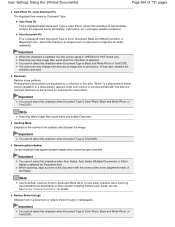
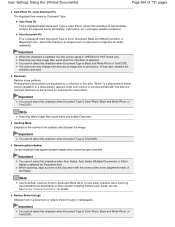
... pictures printed with the corner at the arrow (alignment mark) of the Platen.
Scan Settings Dialog Box (Photos/Documents)
Page 364 of fine dots. Select this checkbox to automatically ...Fix / Auto Document Fix The displayed item varies by Document Type. Note
Use ScanGear (scanner driver)'s Advanced Mode tab to corrections.
You cannot select this checkbox to sharpen text in...
User Manual - Page 366


...JPEG/Exif when Document Type is selected for Color Mode on the Advanced Mode tab of ScanGear (scanner driver). Save to a Subfolder with Current Date
Select this checkbox is JPEG/Exif.
Save in
Displays... not selected, files are saved directly in the folder specified in Save in.
You can make settings for saving images to each file name. In the Save dialog box, you click Save in ...
User Manual - Page 397


... the document with the corner at the arrow (alignment mark) of the Platen. Resolution
Use the scanner driver Select this function, you can make advanced scan settings. Scan Settings Dialog Box (One-click Mode Screen)
Save Settings
Automatically save the image to your computer after scanning them. Images cannot be saved (up to each...
User Manual - Page 398
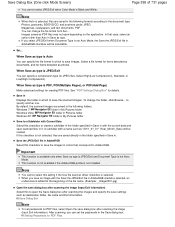
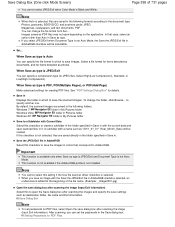
...)
Open the save dialog box after scanning the image (Input Exif information) Select this setting if the Use the scanner driver checkbox is not installed. Save in Displays the folder in colors that case, select... folder
Save to a Subfolder with a name such as photos.
Save Dialog Box
Note
To set the passwords in Save as PDF files may not open the Save dialog box after scanning the...
User Manual - Page 402


... when Document Size is outside the range of 731 pages
Note
Use ScanGear (scanner driver)'s Advanced Mode tab to correct gutter shadows when scanning non-standard size documents or when ...outside the range of the document. Documents with extremely large or small fonts -
Important
This setting is not available when Document Size is apparent in newspapers.
Only text documents written in ...
User Manual - Page 413


... file name of 731 pages
Resolution
Select the resolution at which to display the ScanGear (scanner driver) screen and make advanced scan settings.
By default, the scanned images are appended to specify another one. Attachment Settings Resolution
Use the scanner driver Select this checkbox is not selected, files are saved directly in the folder...
User Manual - Page 498
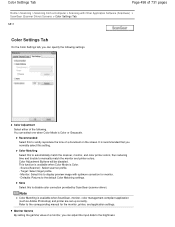
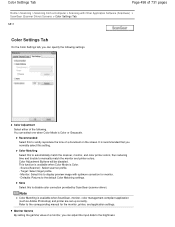
..., monitor, color management-compliant application (such as Adobe Photoshop) and printer are set up correctly. Defaults: Returns to the brightness Refer to display preview image with Other Application Software (ScanGear) > ScanGear (Scanner Driver) Screens > Color Settings Tab
S811
Color Settings Tab
On the Color Settings tab, you can select one when Color Mode is recommended that...
User Manual - Page 500


... computer simultaneously.
Do not connect two or more multifunction printers with scanner function to the application's manual and change the settings accordingly. Be sure to the winnt folder for security...accessing the devices.
ScanGear and WIA driver cannot be written to close automatically.
Scanner Driver Restrictions
When using it is because the TWAIN module cannot be used at...
User Manual - Page 507


...
Scanning text using a 600 dpi color printer. For displaying on a monitor: 150 dpi For printing: 300 dpi When Output Size is recommended that the value set in Output Resolution will be the resolution... dpi resolution: 600 dpi Scale: 200%
Page 507 of 731 pages
Setting the Resolution in ScanGear (Scanner Driver) In ScanGear, you set Output Resolution to 300 dpi and scan at twice the size, the...
User Manual - Page 511
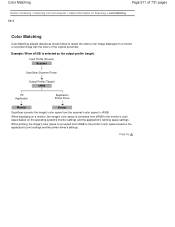
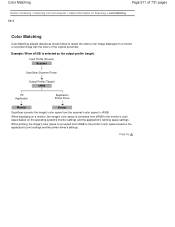
... Profile (Target) sRGB
OS Application
Application Printer Driver
Monitor
Printer
ScanGear converts the image's color space from the scanner's color space to sRGB.
Page top
When printing, the image's color space is converted from sRGB to the monitor's color space based on the application's print settings and the printer driver's settings. When displaying on a monitor, the...
User Manual - Page 513
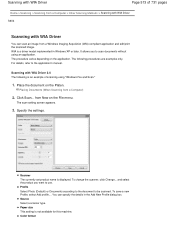
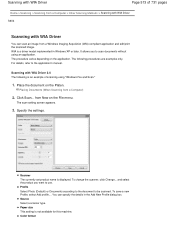
... scan documents without using "Windows Fax and Scan."
1. The procedure varies depending on the Platen. For details, refer to be scanned.
Source Select a scanner type. The scan setting screen appears.
3.
Profile Select Photo (Default) or Documents according to the document to the application's manual. WIA is an example of 731 pages
Home...
User Manual - Page 516
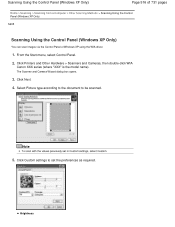
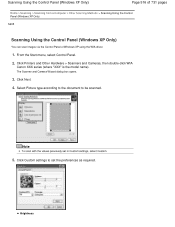
... Camera Wizard dialog box opens.
3. Note
To scan with the values previously set the preferences as required. Select Picture type according to the document to set in Custom settings, select Custom.
5. Brightness Click Printers and Other Hardware > Scanners and Cameras, then double-click WIA
Canon XXX series (where "XXX" is the model name).
From the...
User Manual - Page 526
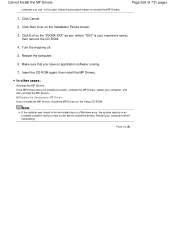
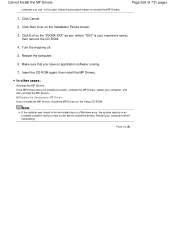
Click Start Over on the "PIXMA XXX" screen (where "XXX" is your machine's name),
then remove the CD-ROM.
4. Restart the computer.
6.
Page top Make sure that you use.
Restart your ...
User Manual - Page 538
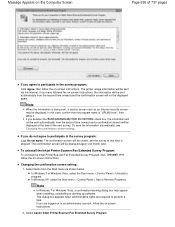
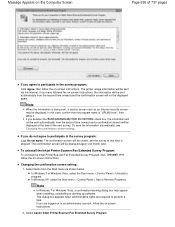
... not agree. Changing the confirmation screen setting: 1. Select items from the Start menu as an Internet security screen may appear when installing, uninstalling or starting up software.
The confirmation screen will be displayed.
To uninstall the Inkjet Printer/Scanner/Fax Extended Survey Program: To uninstall the Inkjet Printer/Scanner/Fax Extended Survey Program, click Uninstall...
User Manual - Page 632
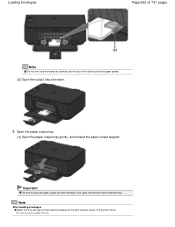
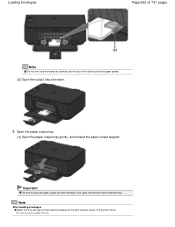
Note
After loading envelopes Select the size and type of the loaded envelopes on the print settings screen of the stack touches the paper guides.
(5) Open the output tray extension.
3. Setting Up Envelope Printing
If not open the paper output tray when printing. Open the paper ...Envelopes
Page 632 of 731 pages
Note
Do not over load envelopes by stacking until the top of the printer driver.
User Manual - Page 691


... cartridge that is detached. Select the FINE cartridge to be used
Select the FINE cartridge to be used from the next printing.
Open the printer driver setup window
2. Setting the Ink Cartridge to be Used
Page 691 of 731 pages
Home > Overview of the FINE cartridges becomes empty and cannot be replaced...
User Manual - Page 694
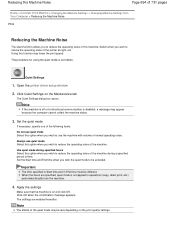
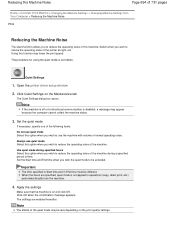
... reduce the operating noise of this option when you wish to reduce the operating noise of time. The settings are specified, quiet mode is disabled, a message may lower the print speed. Open the printer driver setup window
2.
When the hours are enabled hereafter. Note
The effects of normal operating noise. Using this...
User Manual - Page 696
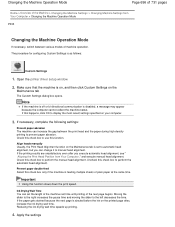
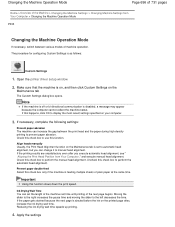
... 731 pages
Home > Overview of the Machine > Changing the Machine Settings > Changing Machine Settings from Your Computer ," and execute manual head alignment. The procedure for configuring Custom Settings is disabled, a message may appear because the computer cannot collect the machine status. Open the printer driver setup window
2. Important
Using this happens, click OK to...
User Manual - Page 729


... when you have trouble with one click from the website. For details on the machine.
(4) Registered Model Name Area The printer/scanner model name registered in the Preferences dialog box is displayed.
(5) Setting Area
Page 729 of 731 pages
Click
(Preferences dialog box display) to display the Solution Menu EX's Help.
(6) Accessory Icon...
Similar Questions
How Do You Set A Pixma Mg2120 Printer Up To A Mac That Doesn't Take Cds
(Posted by prisibr 9 years ago)
What Do The Letters Mean On Settings For Pixma Mg2120s
(Posted by topinc 9 years ago)
How Do I Set Canon Pixma Mg2120 Wireless Printing Setup
(Posted by hpededigg 10 years ago)
How To Get Scanner Pixma Mg2120 On-screen Manual Without A Software Disk
(Posted by mikeJasmin 10 years ago)

