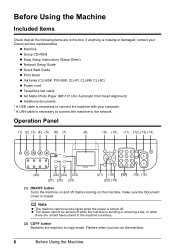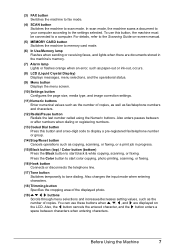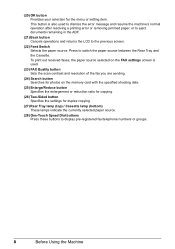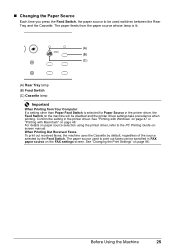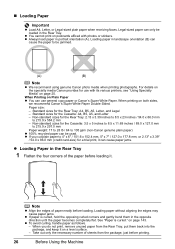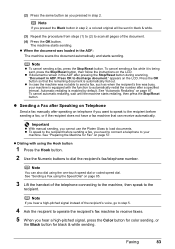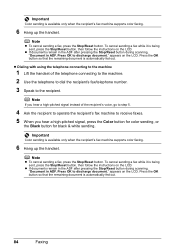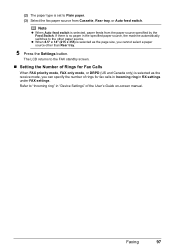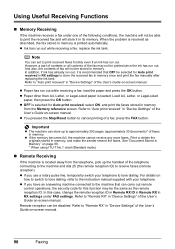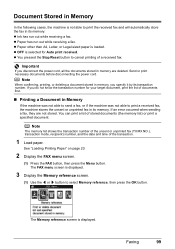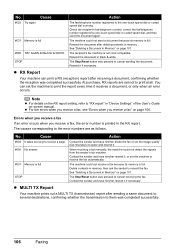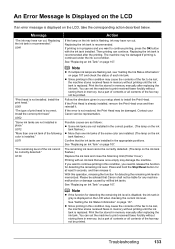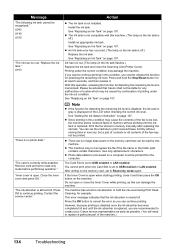Canon MX850 Support Question
Find answers below for this question about Canon MX850 - PIXMA Color Inkjet.Need a Canon MX850 manual? We have 3 online manuals for this item!
Question posted by ta7il on June 14th, 2014
Why Cant I Receive Faxes On My Canon Mx850
The person who posted this question about this Canon product did not include a detailed explanation. Please use the "Request More Information" button to the right if more details would help you to answer this question.
Current Answers
Related Canon MX850 Manual Pages
Similar Questions
How To Change The. Number Fo Rings For Fax Pickup On Cannon Mx850
(Posted by kwajeBRIANH 10 years ago)
How Do I Setup To Receive Faxes On My Pixma Mx310?
?
(Posted by barbaracummings 10 years ago)
Cannot Receive Fax
please help i can send fax but no faxes are recieved what to do
please help i can send fax but no faxes are recieved what to do
(Posted by aliaazoubi 11 years ago)
Can't Receive Or Send Faxes
I have a Canon MX850 all-in-one, and cannot receive or send faxes today. I have disconnected the plu...
I have a Canon MX850 all-in-one, and cannot receive or send faxes today. I have disconnected the plu...
(Posted by mardfh 12 years ago)