Canon MX850 Support Question
Find answers below for this question about Canon MX850 - PIXMA Color Inkjet.Need a Canon MX850 manual? We have 3 online manuals for this item!
Question posted by flavjefr on May 26th, 2014
How To Pixma Mx850 Scan To Pdf
The person who posted this question about this Canon product did not include a detailed explanation. Please use the "Request More Information" button to the right if more details would help you to answer this question.
Current Answers
There are currently no answers that have been posted for this question.
Be the first to post an answer! Remember that you can earn up to 1,100 points for every answer you submit. The better the quality of your answer, the better chance it has to be accepted.
Be the first to post an answer! Remember that you can earn up to 1,100 points for every answer you submit. The better the quality of your answer, the better chance it has to be accepted.
Related Canon MX850 Manual Pages
Network Setup Guide - Page 11
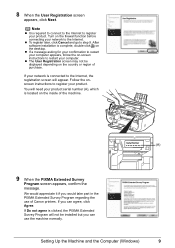
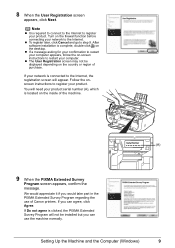
...Registration screen may not be installed but you can agree, click Agree.
If you would take part in the PIXMA Extended Survey Program regarding the use the machine normally.
8 When the User Registration screen
appears, click Next. Follow... you can use of the machine.
(A)
9 When the PIXMA Extended Survey
Program screen appears, confirm the message.
If Do not agree is clicked, the...
Network Setup Guide - Page 16
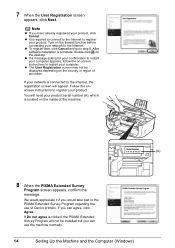
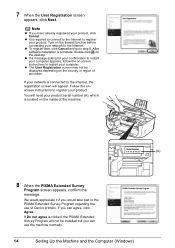
....
Follow the onscreen instructions to restart your product.
If Do not agree is clicked, the PIXMA Extended Survey Program will not be displayed depending on the desktop.
z If a message asking ... on the country or region of purchase. Note
z If you would take part in the PIXMA Extended Survey Program regarding the use the machine normally.
14
Setting Up the Machine and the Computer...
Quick Start Guide - Page 4
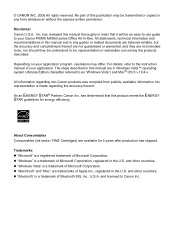
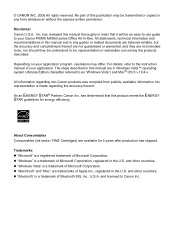
... Corporation. and licensed to be an easy-to-use guide to the instruction manual of this manual and in the U.S. No part of your Canon PIXMA MX850 series Office All-In-One.
For details, refer to your application.
and other countries. z "Macintosh" and "Mac" are in this product meets the ENERGY STAR...
Quick Start Guide - Page 5


...Printing with Macintosh 48
Scanning Images 49 Scanning Methods 49
Printing Photographs Directly from a PictBridge Compliant Device 51 Printing Photographs Directly from a PictBridge Compliant Device 51 About PictBridge Print ...Tank 107 Keeping the Best Printing Results 113 When Printing Becomes Faint or Colors Are Incorrect 114
Printing the Nozzle Check Pattern 115 Examining the Nozzle ...
Quick Start Guide - Page 11
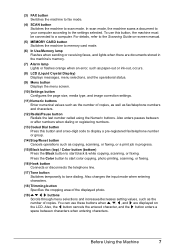
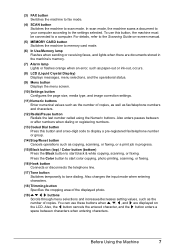
.../Memory lamp Flashes when sending or receiving faxes, and lights when there are documents stored in progress.
(15) Black button (top) / Color button (bottom) Press the Black button to start color copying, photo printing, scanning, or faxing.
(16) Hook button Connects or disconnects the telephone line.
(17) Tone button Switches temporarily to the...
Quick Start Guide - Page 13
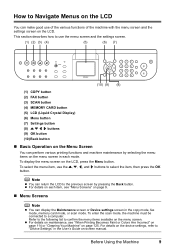
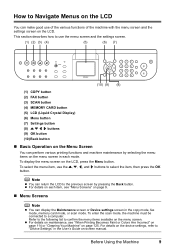
...device settings, refer to "Device Settings" in the copy mode, fax mode, memory card mode, or scan mode. Note
z You can make good use of the various functions of the machine with the menu screen and the settings screen on the LCD. To enter the scan...menu screen in each item, see "When Printing Becomes Faint or Colors Are Incorrect" on page 114 or "Cleaning Your Machine" on page 125.
To display...
Quick Start Guide - Page 50
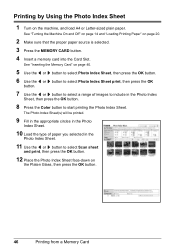
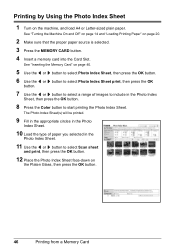
....
7 Use the [ or ] button to select a range of paper you selected in the Photo Index
Sheet, then press the OK button.
8 Press the Color button to select Scan sheet
and print, then press the OK button.
12 Place the Photo Index Sheet face-down on
the Platen Glass, then press the OK...
Quick Start Guide - Page 53
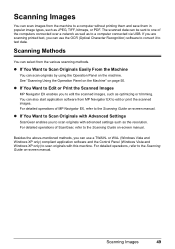
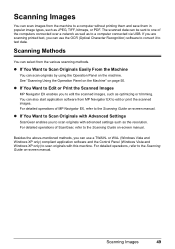
... use the OCR (Optical Character Recognition) software to convert it to edit the scanned images, such as JPEG, TIFF, bitmaps, or PDF.
If you are scanning printed text, you to text data.
For detailed operations of ScanGear, refer to the Scanning Guide on -screen manual. For detailed operations of MP Navigator EX, refer to...
Quick Start Guide - Page 54
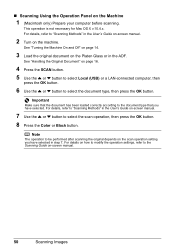
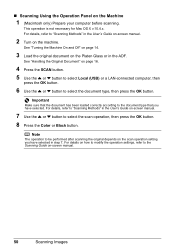
... } button to select Local (USB) or a LAN-connected computer, then
press the OK button.
6 Use the { or } button to select the scan operation, then press the OK button. 8 Press the Color or Black button. See "Handling the Original Document" on the Platen Glass or in the User's Guide on -screen manual.
50...
Quick Start Guide - Page 84
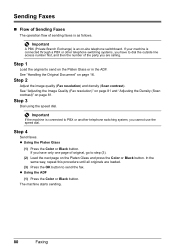
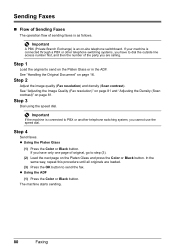
... first, and then the number of original, go to send on page 81.
Step 2
Adjust the image quality (Fax resolution) and density (Scan contrast).
z Using the ADF
(1) Press the Color or Black button. If your machine is connected to send the fax. If you cannot use the speed dial. z Using the Platen...
Quick Start Guide - Page 86
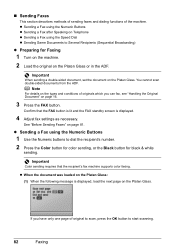
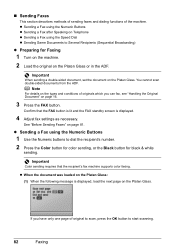
...Buttons
1 Use the Numeric buttons to dial the recipient's number.
2 Press the Color button for color sending, or the Black button for Faxing
1 Turn on the machine.
2 Load ...the original on the Platen Glass.
z Sending a Fax using the Speed Dial z Sending Same Documents to start scanning.
82
Faxing
You cannot scan...
Quick Start Guide - Page 87
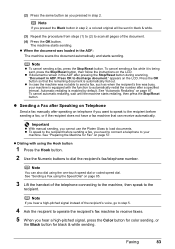
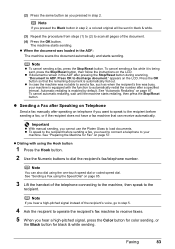
...you pressed the Black button in step 2, a colored original will be sent in ADF.
z If documents remain in the ADF after pressing the Stop/Reset button during scanning, "Document in black & white.
(3) Repeat ...'s fax machine to receive faxes.
5 When you hear a high-pitched signal, press the Color button for color sending, or
the Black button for Fax" on telephone if you want to speak to the...
Quick Start Guide - Page 88
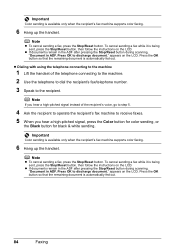
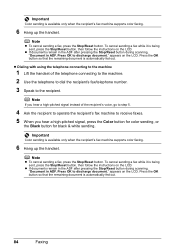
... so that the remaining document is available only when the recipient's fax machine supports color faxing.
6 Hang up the handset. z If documents remain in the ADF after pressing the Stop/Reset button during scanning, "Document in ADF.
Important
Color sending is automatically fed out. Note
z To cancel sending a fax, press the Stop/Reset...
Quick Start Guide - Page 89
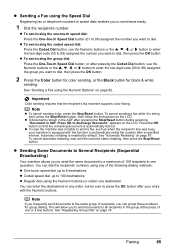
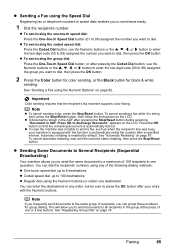
...in any order, but be sure to dial, then press the OK button.
2 Press the Color button for color sending, or the Black button for group dialing. You can dial the recipients' numbers using any... group dial:
Press the One-Touch Speed Dial button, or after pressing the Stop/Reset button during scanning, "Document in one or a few buttons. z To send using the one destination
You can group...
Quick Start Guide - Page 90
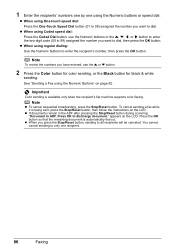
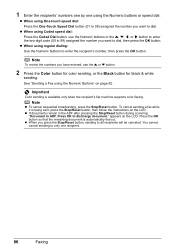
..., press the Stop/Reset button, then follow the instructions on the LCD. Important
Color sending is available only when the recipient's fax machine supports color faxing. z If documents remain in the ADF after pressing the Stop/Reset button during scanning, "Document in ADF. z When using regular dialing: Use the Numeric buttons to only...
Quick Start Guide - Page 111
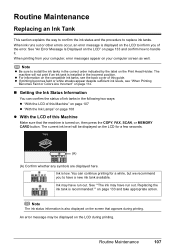
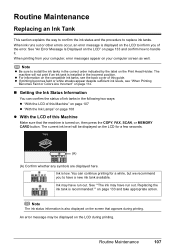
...ink tanks. z For information on the compatible ink tanks, see "When Printing
Becomes Faint or Colors Are Incorrect" on page 114.
„ Getting the Ink Status Information
You can continue printing ... have run out. Note
The ink status information is turned on, then press the COPY, FAX, SCAN, or MEMORY CARD button. When printing from your computer, error messages appear on page 133 and confirm...
Quick Start Guide - Page 113
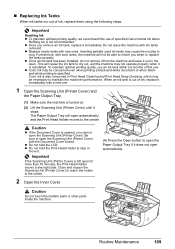
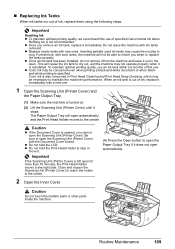
...when printing a black-and-white document or when blackand-white printing is turned on.
(2) Lift the Scanning Unit (Printer Cover) until it immediately with the Document Cover closed. z Do not hold the LCD...not open automatically and the Print Head Holder moves to
clog. z Color ink may not operate properly when it immediately. Color ink is opened, you remove an ink tank, replace it is ...
Quick Start Guide - Page 118
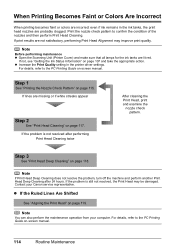
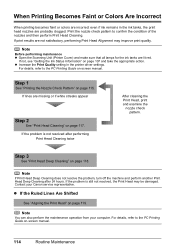
... 3
See "Print Head Deep Cleaning" on page 117.
When Printing Becomes Faint or Colors Are Incorrect
When printing becomes faint or colors are incorrect even if ink remains in the printer driver settings. Note
Before performing maintenance z Open the Scanning Unit (Printer Cover) and make sure that all lamps for the ink tanks...
Quick Start Guide - Page 140
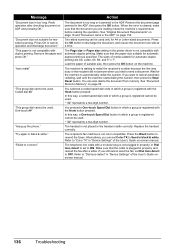
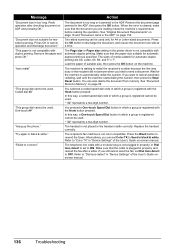
...the recipient did not answer when you tried to Send in "Device Settings" of media suitable for the machine to "Color TX" in which a group is registered with automatic duplex printing...the printer driver is cleared, make sure that the paper size suitable for twosided scanning.
Redo operation after a while. "Document size not suitable for automatic duplex printing is registered cannot be ...
Easy Setup Instructions - Page 2
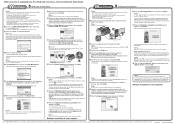
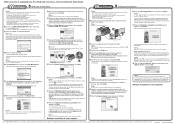
.... If your computer via USB, then click Next. h on the desktop. m When the PIXMA Extended Survey Program screen appears, confirm the message.
h When the Setup Complete screen appears, click...While restarting, do not know your computer may vary depending on the desktop. a Be sure to "Scanning Images" in the U.S.
USB
b Turn on -screen manual.
For details, refer to TURN THE...
Similar Questions
How Do I Get My Mx850 To Scan As A Pdf?
(Posted by vrbsul 9 years ago)
Canon Pixma Mx850 Repair Manual
How to obtain a Canon Pixma MX850 Repair Manual?
How to obtain a Canon Pixma MX850 Repair Manual?
(Posted by lhbrgm 12 years ago)

